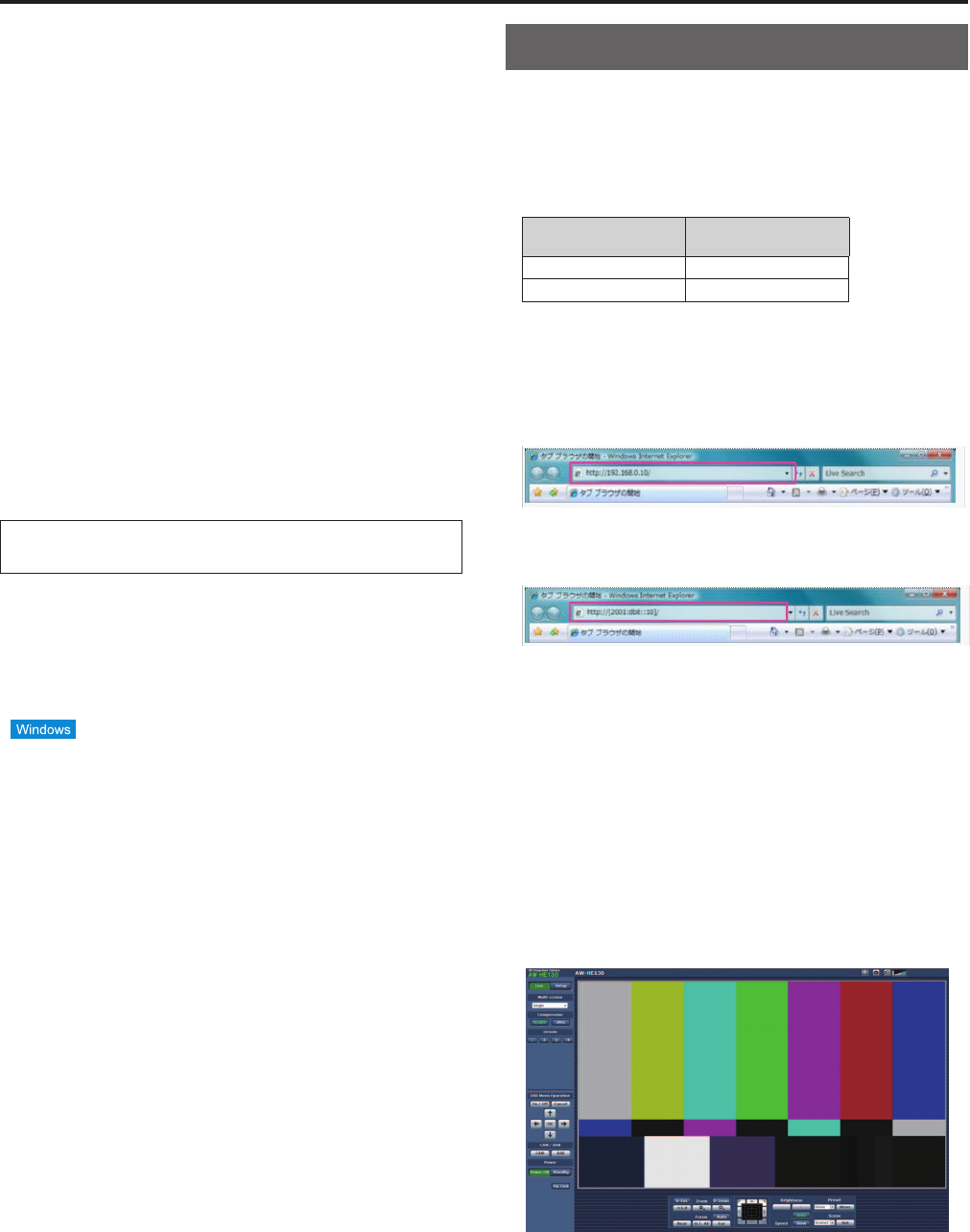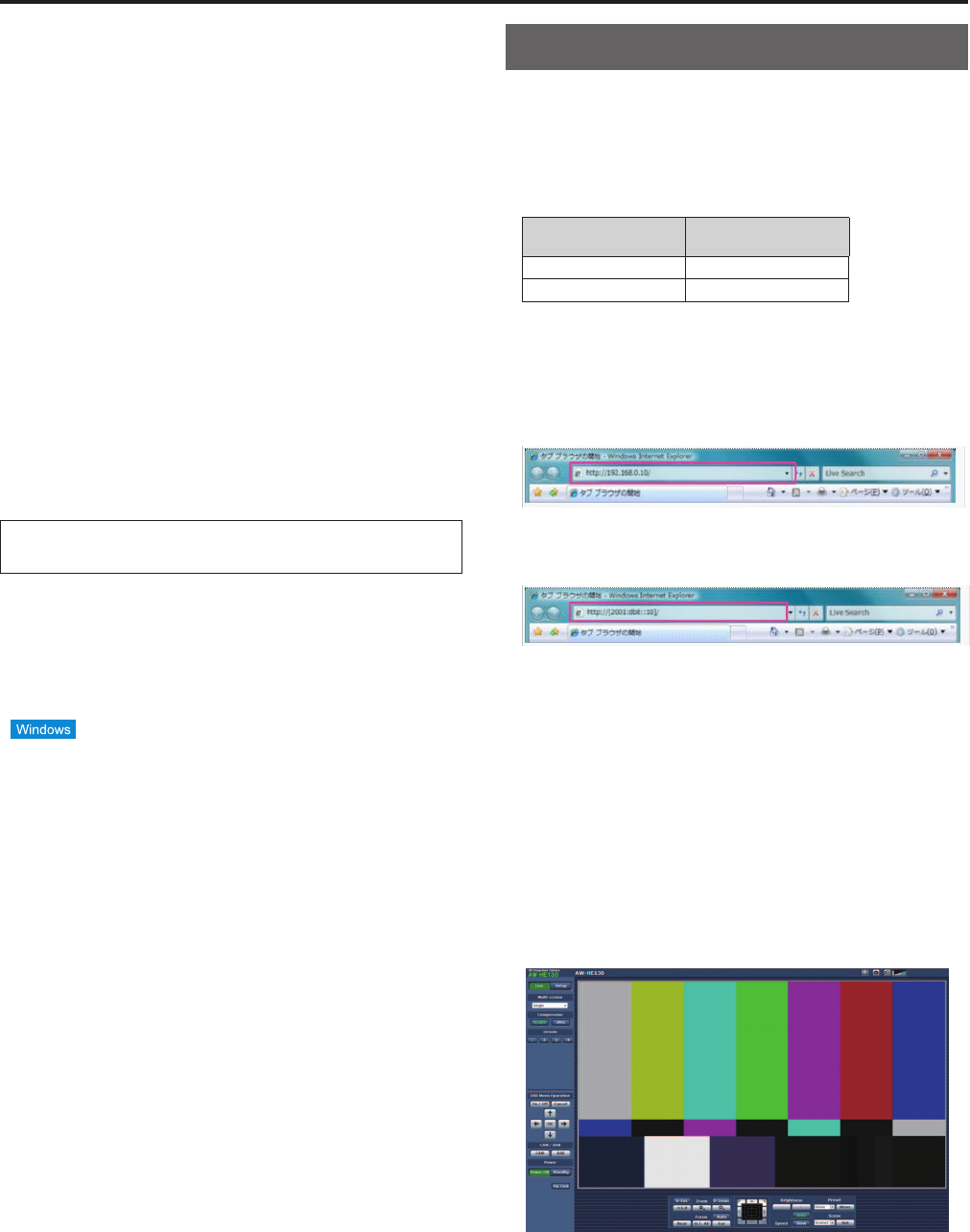
Displaying the web screen
Withapersonalcomputerconnectedtotheunit,itispossibletoview
thecamera’sIPvideosorselectvarioussettingsfromthewebbrowser
screen.
TheLANcrossovercableisusedwhenconnectingapersonalcomputer
directlytotheunit’sLANconnectorforIPcontrol,andtheLANstraight
cableisusedwhenmakingtheconnectionthroughaswitchinghub.
SelectanIPaddressforthepersonalcomputerwithintheprivate
addressrangewhileensuringthatitisdifferentfromtheaddressofthe
unit.Setthesubnetmasktothesameaddressastheunit.
<NOTE>
•IfyouneedtochangetheIPaddressandsubnetmask,besuretoask
yourdealertomakethesechangesforyou.
Unit’s IP address and subnet mask (factory settings)
IPaddress: 192.168.0.10
Subnetmask: 255.255.255.0
Rangeofprivateaddresses: 192.168.0.0to192.168.0.255
•Ifthecontrollerandwebbrowserarebeingusedatthesametime,the
contentselectedusingthecontrollermaynotbereflectedontheweb
browserdisplay.
Whenusingboththecontrollerandwebbrowser,beabsolutelysureto
checkthesettingsusingthecontrollerorcameramenu.
For details of the required personal computer environment,
refer to page @@.
<NOTE>
•Somefunctionsonthewebsettingscreencanbeusedonlyfroma
personalcomputerwhichisrunningWindows.
(TheycannotbeusedfromapersonalcomputerwhichisrunningMac
OSX.)
FunctionswhichcanbeusedbyWindowsonlyareindicatedusingthe
mark.
•The“NetworkCameraView4S”plug-inviewersoftwaremusthave
alreadybeeninstalledinordertodisplaytheunit’sIPvideosusinga
personalcomputerwhichisrunningWindows.
(ThisisnotrequiredforapersonalcomputerwhichisrunningMAC
OSX.)
Forfurtherdetails,referto“Plug-inviewersoftware(NetworkCamera
View4S)”(→page@@).
Displaying the web screen using a personal
computer
TheprocedureisexplainedhereusingWindowsscreens(Internet
Explorer),butitisthesamewhenusingtheMac(Safari)
*
1
screens.
*
1
Theremaybedifferencesinsomepartsofthescreendisplays.
1. Start the web browser of the personal computer.
Useoneofthewebbrowsersbelowdependingontheoperating
systeminstalledinthepersonalcomputer.
Operating system
installed
Web browser
Windows InternetExplorer
MacOSX Safari
2. Enter the IP address you configured on the Easy IP Setup
Software in the address bar of the web browser.
IPv4 address entry example:
http://<URLregisteredwithIPv4address>
http://192.168.0.10/
IPv6 address entry example:
http://[<URLregisteredwithIPv6address>]
http://[2001:db8::10]/
<NOTE>
•IftheHTTPportnumberhasbeenchangedfrom“80”,enter
“http://<cameraIPaddress>:<portnumber>”intheaddressbar.
Example:Whentheportnumberissetto8080
http://192.168.0.11:8080
•Iftheunitislocatedonthelocalnetwork,configureproxyserver
settingsonthewebbrowser([Tool]-[InternetOptions]inthemenu
bar)sothataproxyserverisnotusedforthelocaladdress.
•Fordetailsonwhen[HTTPS]-[Connection](→page@@)isset
to[HTTPS]inthe[Advanced]taboftheNetworkscreen,see“@@
AccessingthecameraviaHTTPS@@”(→page@@).
3. Press the [Enter] key.
Thewebscreenappears.
TheLivescreen(→page@@)isdisplayedinitially.Youcanswitch
totheSetupscreen(→page@@)whennecessary.(→page@@)
64