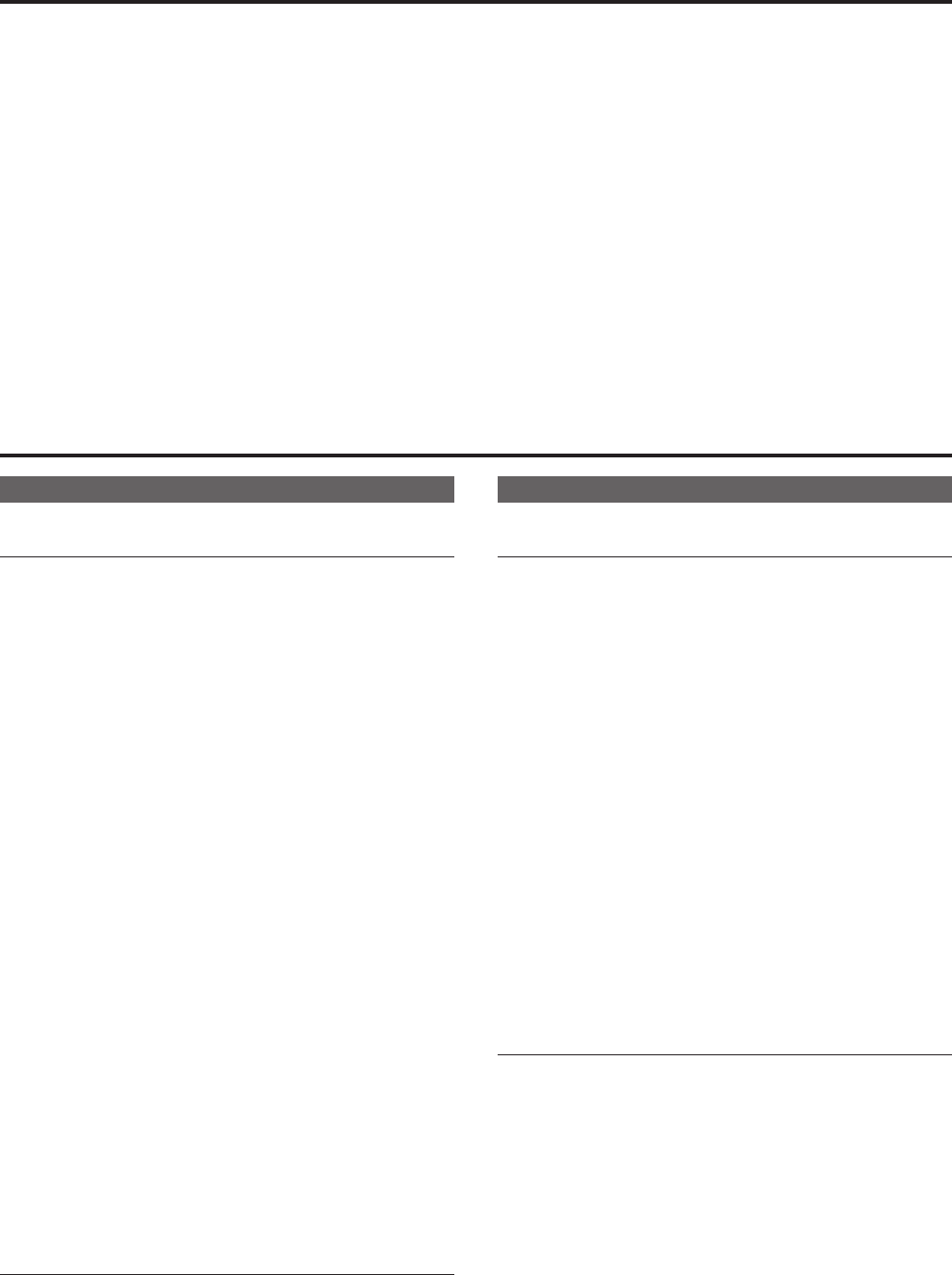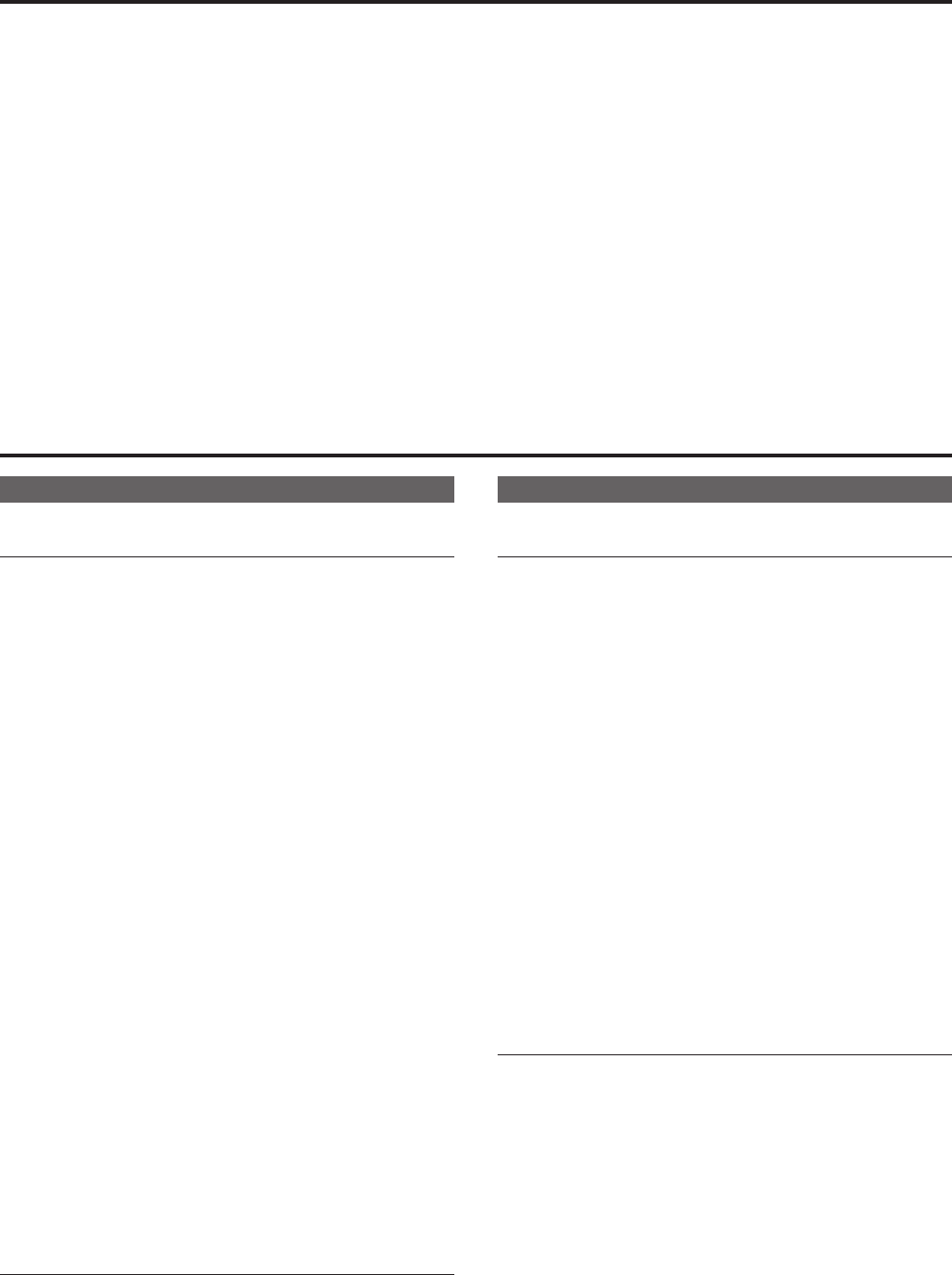
Basic shooting operations
1. Set the subject brightness to the appropriate level.
2. Turn on the power of all the units and devices in the
system.
3. Select the unit to be operated.
Evenwhenusingonlyoneunit,itmuststillbeselectedfromthe
wirelessremotecontrolorcontroller.
4. Select the shooting mode.
Oneoffourshootingmodes(Scene1,Scene2,Scene3orScene4)
—whicheveronewillbestsuittheshootingconditions—canbe
selected.
Theshootingmodesaresetbytheuser.
Fordetailsofthefactorysettings,refertopages61to63.
Selectthemodethatsatisfiestheshootingconditionsandsuitsyour
preferences.
Whencontinuingtoshootinthesamecircumstances,thereisno
needtoselectanothermode.
5. Start shooting.
(After shooting, turn off the power of all the units and
devices in the system.)
<NOTE>
•Someoftheinitialsettingsareautosettingsandcannotbeoperated
manually.Tooperatethemmanually,switchfromtheautosettingsto
themanualsettingsasrequired.
Ifthesettingshavealreadybeenchangedandtheoriginalsettingsare
toberestored,refertothe“Whattodowhenencounteringproblems
inthebasicshootingoperations”(→page29)and“Camerascreen”(→
page48)in“Cameramenuitems”.
How to turn the power on and off
Turning the power on
When performing operations from a wireless
remote control
1. Set all the power switches of the units and devices
connected in the system to ON.
•Thisunitdoesnothaveapowerswitch.
Whenpowerissuppliedtoit,thestatusdisplaylampwilllightup
orange,andtheunitissettothestandbymode.
2. Press one of the <CAM1> to <CAM4> buttons on the
wireless remote control to select the unit.
3. Press the <ON/STANDBY> button on the wireless remote
control for 2 seconds.
ThePOWERONmodeisestablished,imagesareoutput,andcontrol
canbeexercised.
•Theunit’sstatusdisplaylampnowlightsupgreen.
<NOTE>
•Ittakesmaximum30secondsperunitfortheinitialsettings
operationtobecompleted.Duringthisperiod,theunitcannotbe
operated.
(Statusdisplaylamp:lightuporange)
4. If a multiple number of units are going to be used, repeat
steps 2 and 3 as required.
Theunit’sstatusdisplaylampblinksgreenwhenasignalmatchedby
theremotecontrolIDhasbeenreceived,anditblinksorangewhena
signalthatisnotmatchedbytheremotecontrolIDhasbeenreceived.
<NOTE>
•WhenoperationistransferredtotheSTANDBYmode:
Thecurrentzoom,focusandirispositionsarestoredinthememory
(POWERONpreset).
•WhenoperationistransferredtothePOWERONmode:
Thezoom,focusandirisareadjustedtothepositionswhichwere
storedinthememory(POWERONpreset)whenoperationwas
transferredtotheSTANDBYmode.
When performing operations from a controller
When using a AW-RP50, AW-RP120, or AK-HRP200
Refertotheoperatinginstructionsforthecontroller.
When using a commercially available controller
Refertotheoperatinginstructionsforthecontroller.
Turning the power off
When performing operations from a wireless
remote control
1. Press one of the <CAM1> to <CAM4> buttons on the
wireless remote control to select the unit.
2. Press the <ON/STANDBY> button on the wireless remote
control for 2 seconds.
TheunitentersSTANDBYmode.
•Theunit'sstatusdisplaylamplightsorangeduringthistime.
3. If a multiple number of units are going to be used, repeat
steps 1 and 2 as required.
4. Set all the power switches of the units and devices
connected in the system to OFF.
•Thisunitdoesnothaveapowerswitch.
<NOTE>
•WhenoperationistransferredtotheSTANDBYmode:
Thecurrentzoom,focusandirispositionsarestoredinthememory
(POWERONpreset).
•WhenoperationistransferredtothePOWERONmode:
Thezoom,focusandirisareadjustedtothepositionswhichwere
storedinthememory(POWERONpreset)whenoperationwas
transferredtotheSTANDBYmode.
When performing operations from a controller
When using a AW-RP50, AW-RP120, or AK-HRP200
Refertotheoperatinginstructionsforthecontroller.
When using a commercially available controller
Refertotheoperatinginstructionsforthecontroller.
25