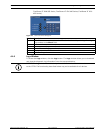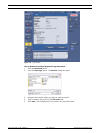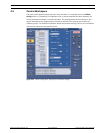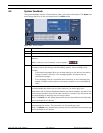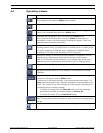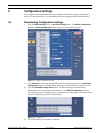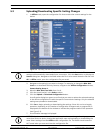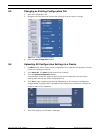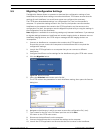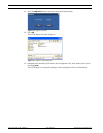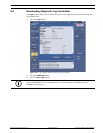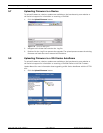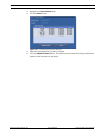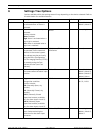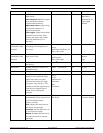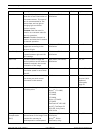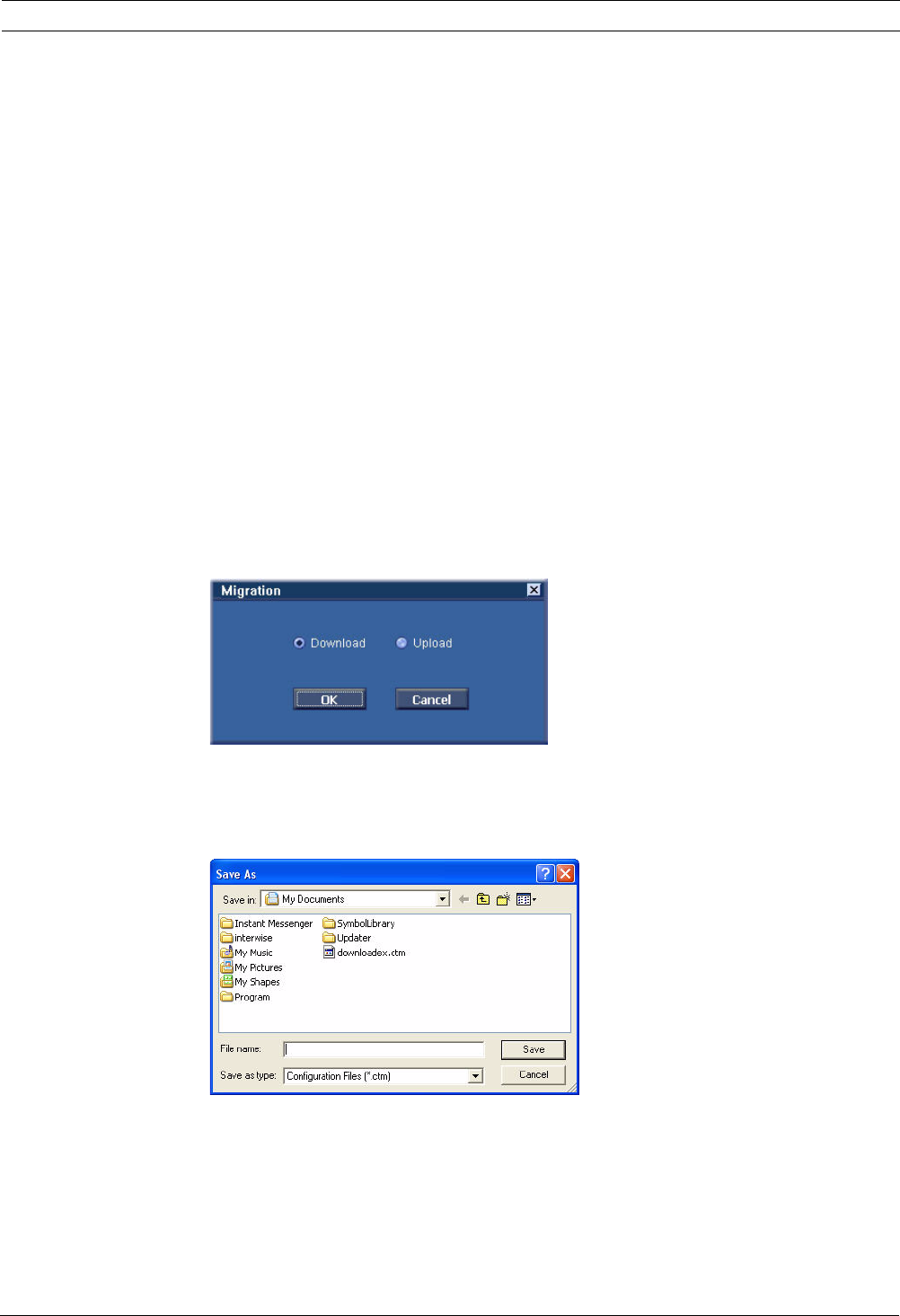
CTFID Configuration Settings | en 31
Bosch Security Systems, Inc. User’s Manual F.01U.141.545 | 3.09 | 2009.10
5.5 Migrating Configuration Settings
The Migration feature allows an operator to download the configuration settings of one
AutoDome then upload those settings to another AutoDome. This feature ensures that the
settings of each AutoDome in a surveillance system are configured the same way.
The CTFID saves downloaded settings in a configuration file (.ctm) on the operator’s
computer. To upload the settings stored in the .ctm file, the operator connects another
AutoDome to the computer that contains the CTFID application and has access to the
configuration file. Next, the operator uses the Migration upload utility to copy the settings in
the configuration file to the AutoDome.
Note: Migration is available for transferring settings only between AutoDomes. If you attempt
to migrate settings between an AutoDome and another imaging device or between two non-
AutoDome imaging devices, the CTFID relays a message that the imaging devices are
incompatible.
1. Connect an AutoDome to a computer that contains the CTFID application.
Ensure that you can connect this computer to the AutoDome that is to upload the
configuration settings.
2. Launch the CTFID application on a computer that you can connect to different
AutoDomes.
3. Configure the offline or online settings for the AutoDome using the CTFID main screen.
4. Click the Migration button.
Figure 5.6 Migration window
5. Select the Download radio button and click OK.
The CTFID collects the parameters for each AutoDome setting, then opens the Save As
dialog box.
Figure 5.7 Migration Save As dialog box
6. Navigate to the directory in which you want to store the configuration file (.ctm).
7. Type a name for the file in the File name input box and click Save.
You return to the CTFID main screen.
8. Disconnect the AutoDome from the computer.
9. Connect the AutoDome that is to upload the settings to the computer.
10. Launch the CTFID application and ensure that the tool connects to the AutoDome.