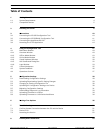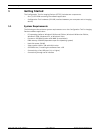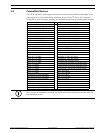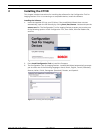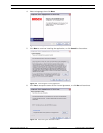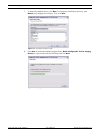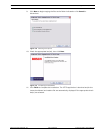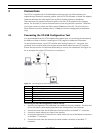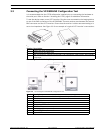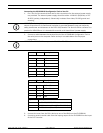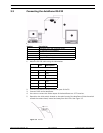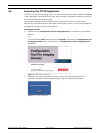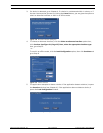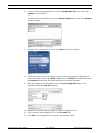10 en | Connections CTFID
F.01U.141.545 | 3.09 | 2009.10 User’s Manual Bosch Security Systems, Inc.
3 Connections
The CTFID is supplied with a VP-USB adaptor that plugs into any USB-compliant port
supported by a Windows® operating system. Once the CTFID software is loaded, the adaptor
communicates over the video signal from any Bilinx-enabled camera or AutoDome.
There are three (3) possible connection types to link the CTFID software to the imaging
device. The first two (2) choices communicate via coax using the Bilinx protocol. These two
(2) choices connect to either the USB or serial COMM port of the PC. The third choice is
direct RS-232 connection between the PC COMM port and the imaging device (AutoDome
only).
3.1 Connecting the VP-USB Configuration Tool
It is recommended that the CTFID software be installed prior to connecting the hardware to
the USB port. Refer to Section 2 Installing the CTFID, page 6 for additional information.
To see the device output, use a CCTV monitor with looping inputs or a T connector (not
provided) for the coaxial cable, and plug the second coaxial cable into the CCTV monitor.
Ensure that the monitor is either auto-terminating or is set to low impedance. See Figure 3.1
for an example of a typical CCTV monitor’s connections.
Figure 3.1 Connecting the VP-USB Configuration Tool
Connecting the VP-USB Configuration Tool to Your PC
1. Insert the Configuration Tool USB cable into a USB port on your computer. The other end
of the USB cable is permanently attached to the Configuration Tool hardware.
2. Connect the coax from the VP-USB to the male connection of the BNC “T” connector.
3. Connect a coaxial cable to the input of the monitor.
4. Connect the other end of the monitor’s coaxial cable into one of the female connections
on the BNC “T” connector.
5. Connect the coax from the camera to the other female connection of the BNC “T”
connector.
Number Description
1 Typical AutoDome version 5.10 or higher, and any other Bilinx device
2 PC running CTFID software
3USB port
4 VP-USB adapter
5 BNC “T” connector
6 Coax to input of monitor
7 Typical CCTV monitor