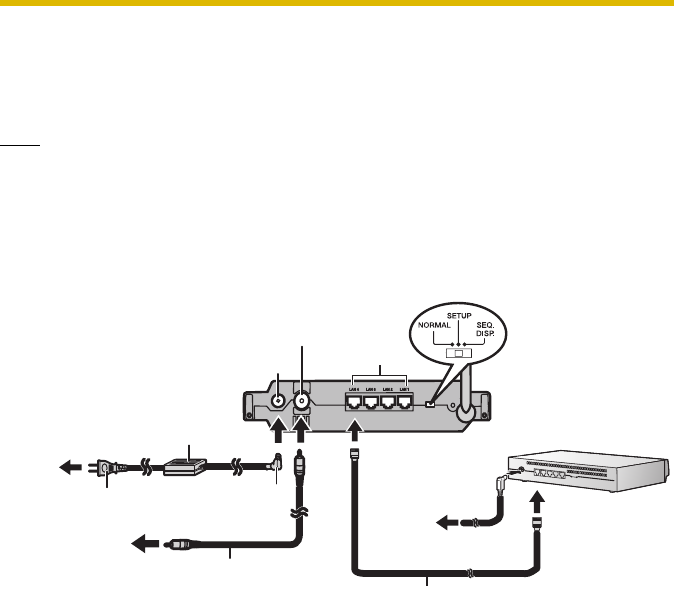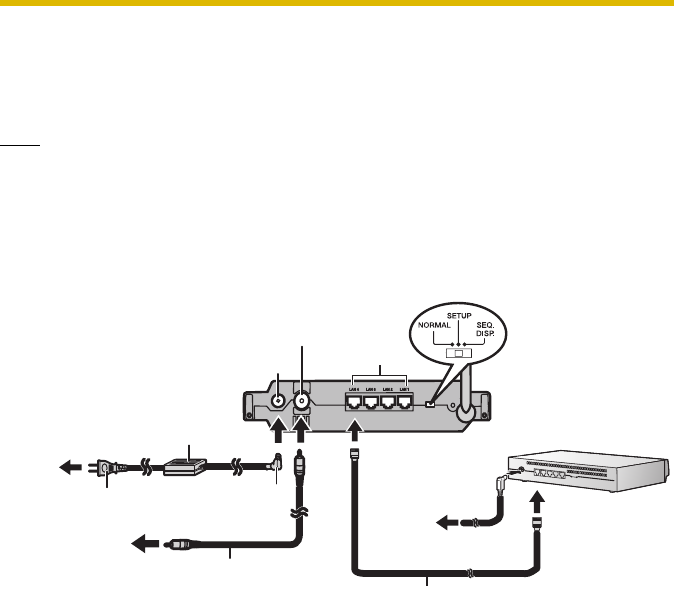
Getting Started
10
1.3 When Using a Router
Before connecting your cameras to the BL-WV10, make sure that each camera’s
firmware version meets the requirements noted on page 6. If necessary, refer to
the operating instructions included with the camera and update the firmware.
Note
• Make sure your router’s DHCP feature is turned on. Refer to the operating
instructions included with your router for more information.
• If you are using a wireless router, connect the BL-WV10 to the router using an
Ethernet cable. Wireless connection to the router is not supported.
1.3.1 Initial Connections (When Using a Router)
1. Connect the BL-WV10 to your TV using the included video cable.
2. Turn on the TV and set the TV’s input switch to the external video input
(“VIDEO”, “EXT”, “INPUT 1”, etc.)
3. Set the mode switch on the rear of the BL-WV10 to SETUP.
4. Connect an Ethernet cable to one of the LAN jacks on the router and to one
of the LAN jacks on the BL-WV10.
5. Connect the router to the power outlet and turn it on.
6. Connect the AC cord to the AC adaptor and to the power outlet.
Ethernet cable
To
power
outlet
To LAN jack
Router
Rear panel of BL-WV10
To TV
Video cable
(included)
AC adaptor
(included)
AC cord
(included)
DC cord
LAN jacks
DC IN jack
Video output
terminal
To
power
outlet
BL-WV10_GS-en.book Page 10 Wednesday, January 25, 2006 5:18 PM