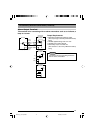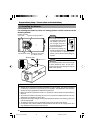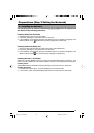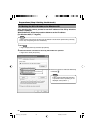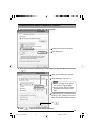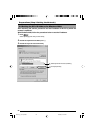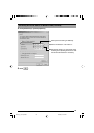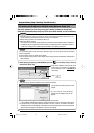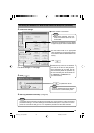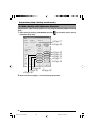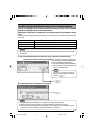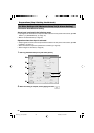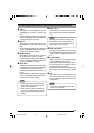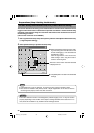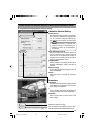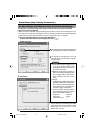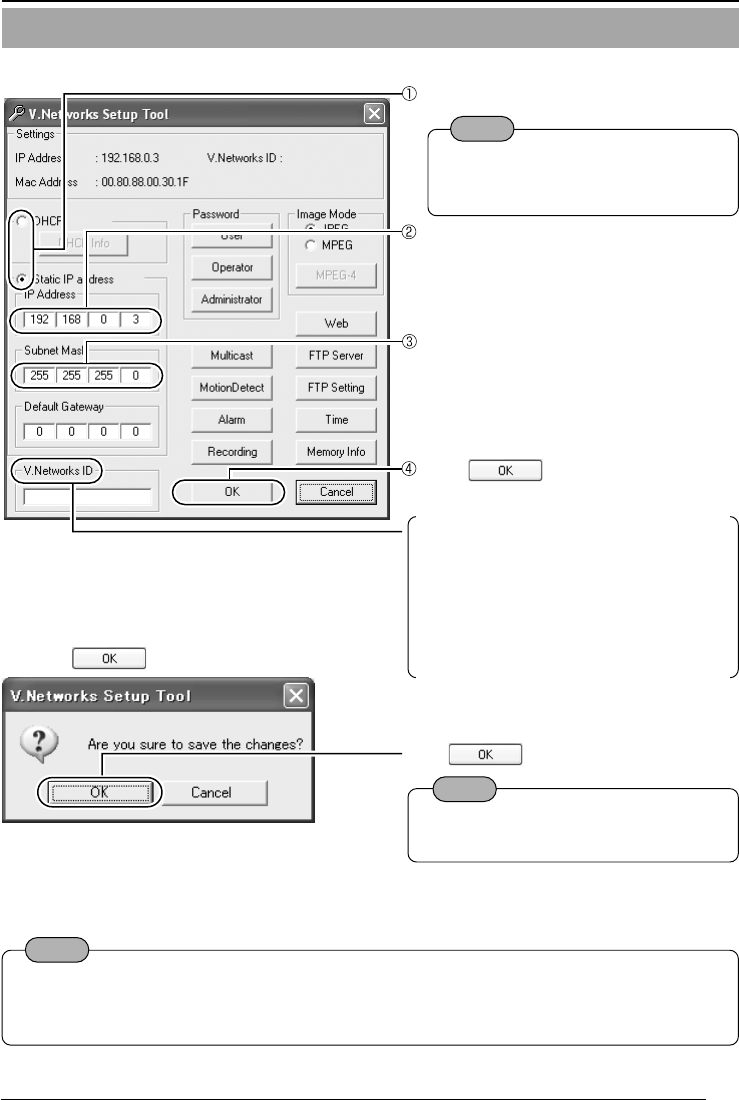
25
2-3 Setting the IP Address for VN-C10 with V.Networks Setup Tool (continued)
Note
In a system where more than one VN-C10 are used, turn on the power for a VN-C10 first and
proceed the setting to 2-4 Other Settings with V.Networks Setup Tool. Only then turn on the
power for a second one and go on to 2-4. Repeat the procedure for the other cameras.
2.
Confirm the settings.
3.
Click .
4.
Start up [V.Networks Controller]. (☞Page 42)
For other settings, ☞ next page
Click to update the values.
Select whether to use DHCP.
Note
● With DHCP selected, the IP ad-
dress of the DHCP server etc. can
be checked.
Change the IP address to the one alloted,
or approved, by the network administrator.
Note
A new IP address becomes effective
when VN-C10 is automatically reset.
Set the subnet mask to an appropriate
value according to the operating environ-
ment. Ask the network administrator if nec-
essary.
[V.Networks ID] works as an identifica-
tion code set to VN-C10. Only alphanu-
meric characters can be used. This ID
does not directly affect the operation by
the user. Normally, the ID should be set
as “CAM00001,” “CAM00002” etc.
(0 to 8 characters)
Click
.
VN-C10_E_01-43.pm65e 14/04/03, 10:13 AM25