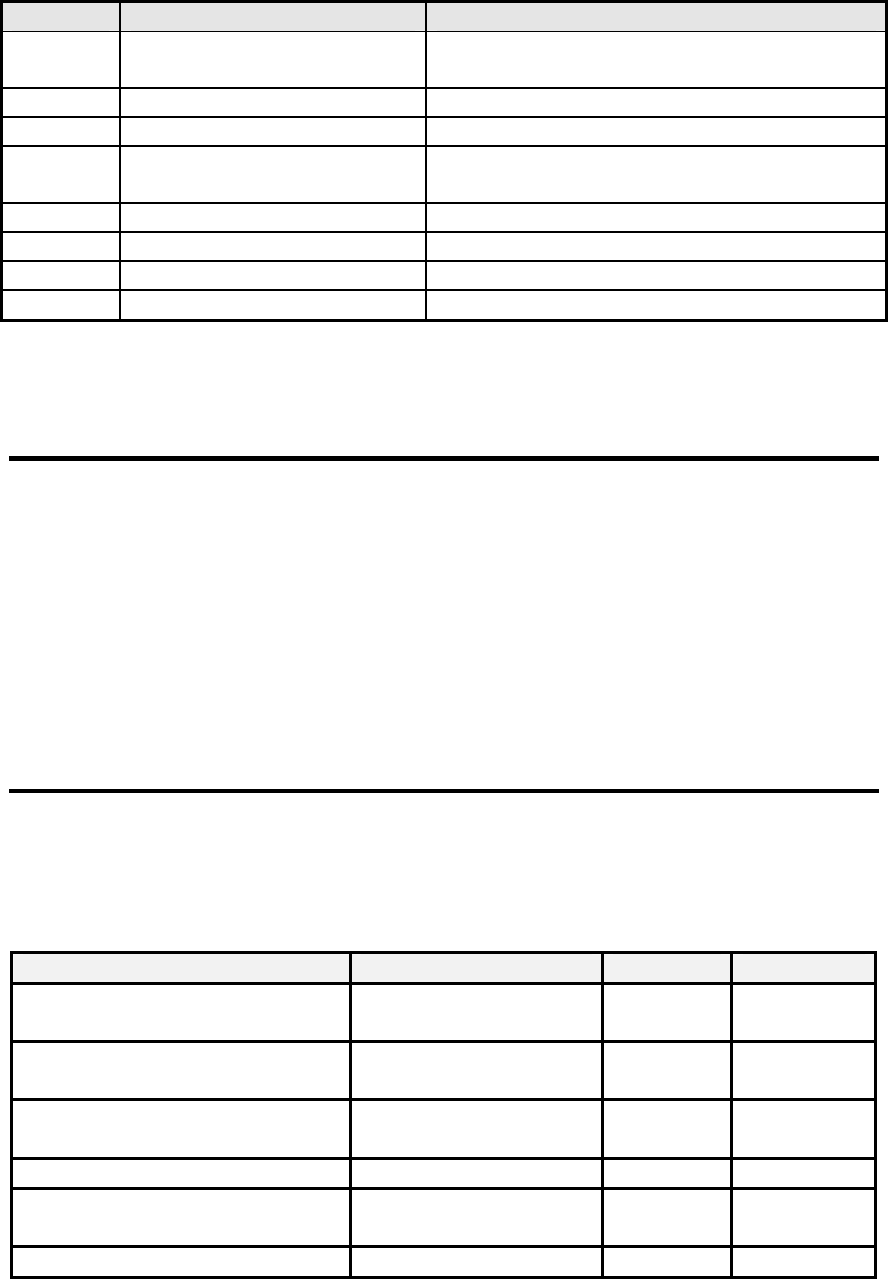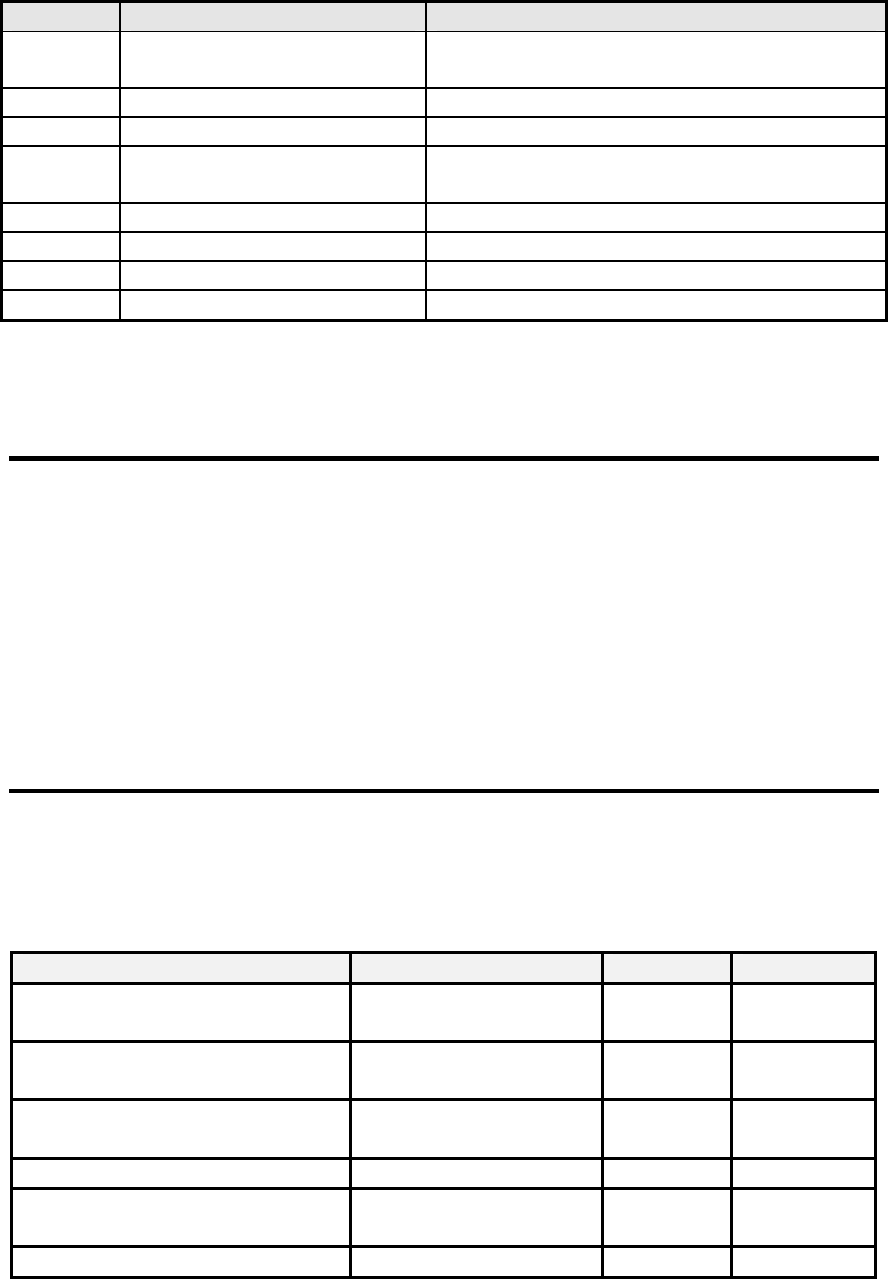
Step Action Comment
1.
Press SETUP-DAS-
EDIT
Enter DAS menu to edit Data
Channels
2.
Press PREV/NEXT
Select Data Channel to edit
3.
Press EDIT
Edit selected Data Channel
4.
Press SET> (5 times)
Scroll through setup properties until
RS-232 REPORT: OFF is displayed
5.
Press EDIT
Edit selected setup property
6.
Toggle OFF to ON
Change RS-232 REPORT property
7.
Press ENTR
Accepts change
8.
Press EXIT (4 times)
Exits back to sample menu
See Section 7.3.1 for more information on DAS reporting through the RS-232 interface.
4.12 Software configuration
The software configuration can be displayed by entering the button sequence
SETUP-CFG-LIST. For example the M300 could display:
"CO MACHINE"
"SBC40 CPU"
Stating that the instrument was an Carbon Monoxide Analyzer using the SBC40
computer. This feature is useful for showing any special features that are present in the
currently installed PROM.
4.13 Summary of setup functions
The setup functions are summarized in Table 4.1 in terms of the button sequences used to
access them.
SETUP FUNCTIONS
Button Sequence Function Default Limits
SETUP-CFG-LIST List Software
Configuration
CO Mach N/A
SETUP-ACAL-MODE Define/Change
AutoCal Sequences
Disabled Zero, Span,
Zero-Span
SETUP-DAS-EDIT Define/Change DAS
Data Channels
SETUP-DAS-VIEW View DAS Data N/A N/A
SETUP-RNGE-MODE Set Range Mode Single Single,
Dual, Auto
SETUP-RNGE-SET Set D/A output range 50 ppm 1-1000ppm
P/N 02163G1 Teledyne API Model 300 CO Analyzer Instruction Manual - Page 50