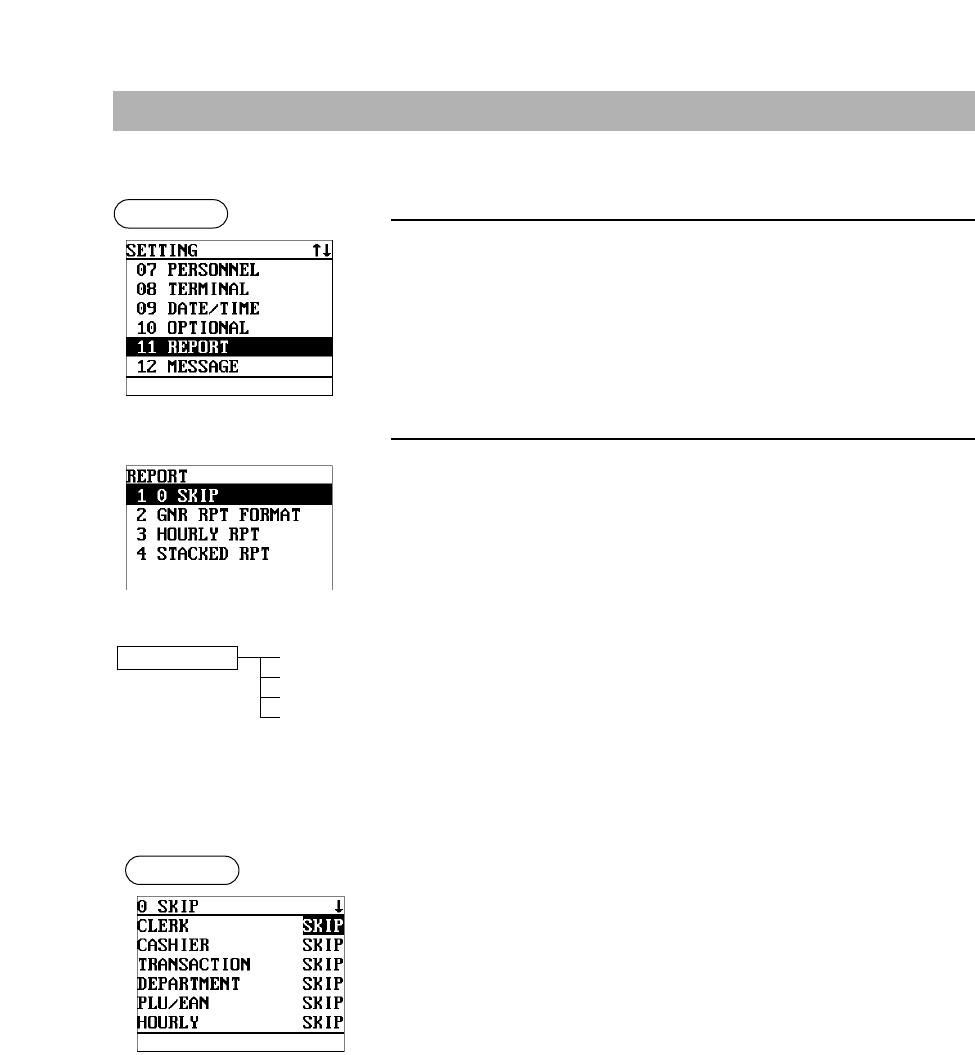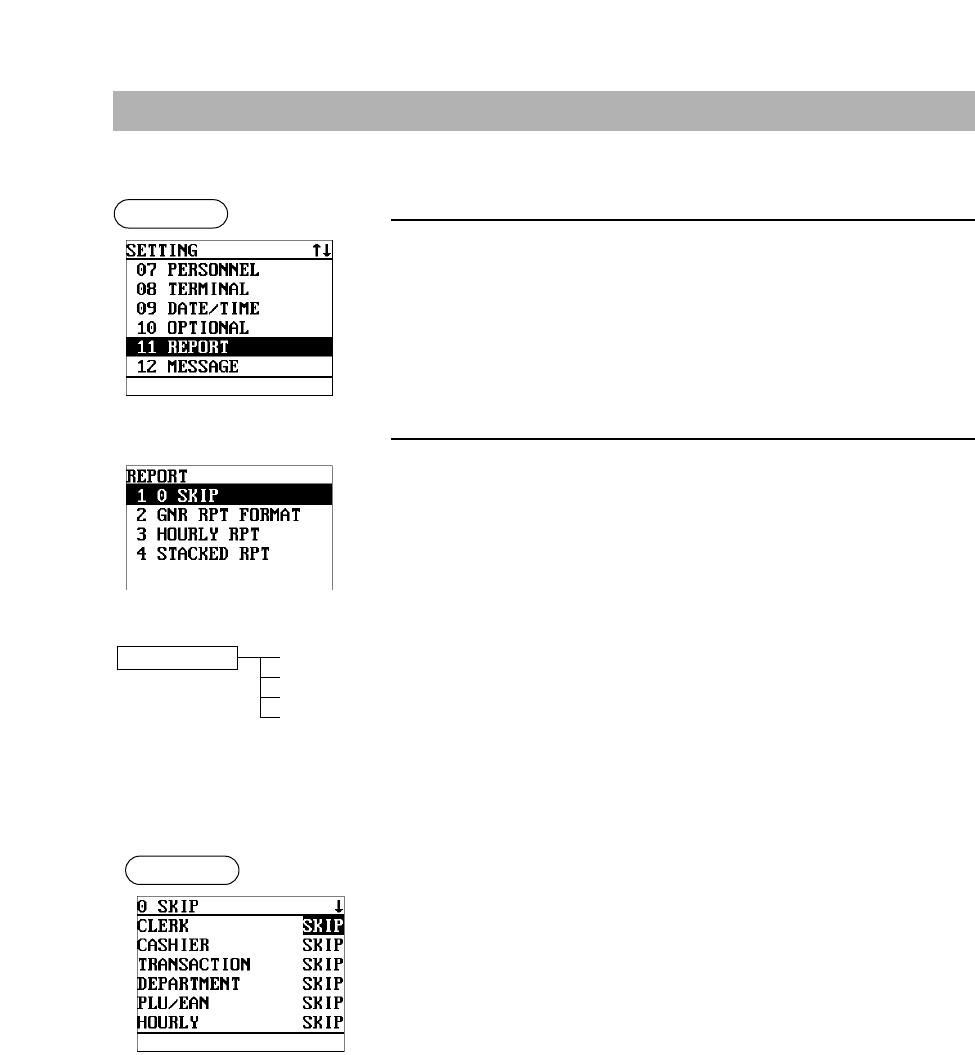
153
The following illustration shows those options included in the report programming group.
11 REPORT 1 0 SKIP
➡
See “Zero skip” on page 153.
2 GNR RPT FORMAT
➡
See “General report format” on page 154.
3 HOURLY RPT
➡
See “Hourly report” on page 154.
4 STACKED RPT
➡
See “Stacked report” on page 155.
Report Programming
Use the following procedure to select any option included in the report group:
1.
From the SETTING menu, select “11 REPORT.”
• The REPORT menu will appear.
2.
Select any option from the following options list:
1 0 SKIP: Zero skip
2 GNR RPT FORMAT: General report format
3 HOURLY RPT: Hourly report
4 STACKED RPT: Stacked report
▼
• DEPARTMENT (Use the selective entry)
SKIP: Skips those data that are “0” in the department report.
NOT SKIP: Does not skip those data that are “0” in the department report.
• PLU/EAN (Use the selective entry)
SKIP: Skips those data that are “0” in the PLU/EAN report.
NOT SKIP: Does not skip those data that are “0” in the PLU/EAN report.
• HOURLY (Use the selective entry)
SKIP: Skips those data that are “0” in the hourly report.
NOT SKIP: Does not skip those data that are “0” in the hourly report.
Program each item as follows:
• CLERK (Use the selective entry)
SKIP: Skips those data that are “0” in the clerk report.
NOT SKIP: Does not skip those data that are “0” in the clerk report.
• CASHIER (Use the selective entry)
SKIP: Skips those data that are “0” in the cashier report.
NOT SKIP: Does not skip those data that are “0” in the cashier report.
• TRANSACTION (Use the selective entry)
SKIP: Skips those data that are “0” in the transaction report.
NOT SKIP: Does not skip those data that are “0” in the transaction
report.
The screen continues.
■ Zero skip
You can program whether or not to skip “0” in each report.