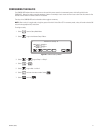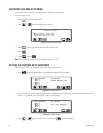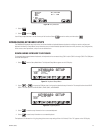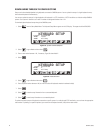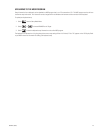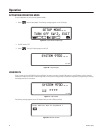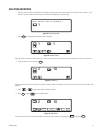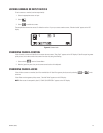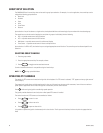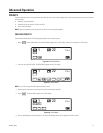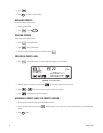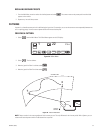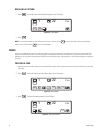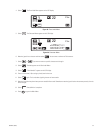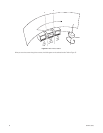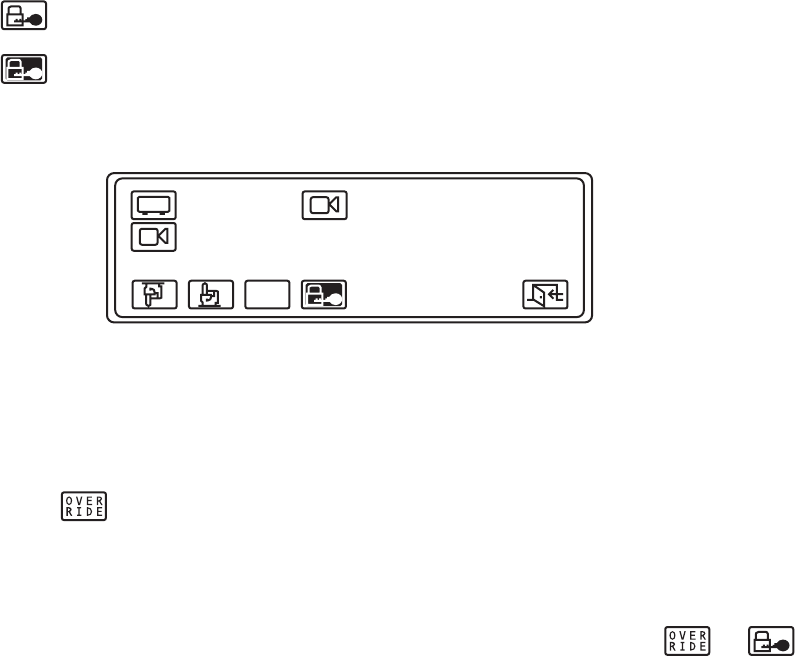
C540M-C (10/05) 29
LOCKING CAMERAS OR INPUT DEVICES
To lock a camera to a monitor (or other output device):
1. Select the appropriate camera or input.
2. Select .
3. Select to unlock the camera.
The example below shows that camera 3 is locked to monitor 1. If you try to access another camera, “Monitor Locked” appears on the LCD
display.
Figure 45. Camera Lock
OVERRIDING CAMERA CONTROL
If User A controls a camera and User B tries to access the same camera, “Busy Opr X” appears on the LCD display. If User B has equal or greater
priority access, he can take control of the camera from User A by doing the following:
1. Select and hold from the Camera Menu.
2. Move the joystick or press a key on the camera control section of the keyboard.
OVERRIDING CAMERA LOCKS
If User A locks a camera to a monitor, User B can override User A if User B has greater priority access by selecting and at the
same time.
If User B does not have greater priority access, “Override Denied” appears on the LCD display.
NOTE: When access is attempted by User B, “CAM LOCK OPERATOR #” appears on the LCD display.
31
OVER
RIDE