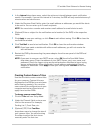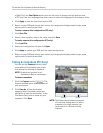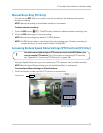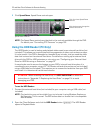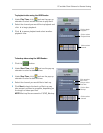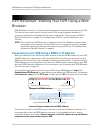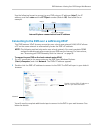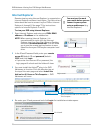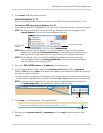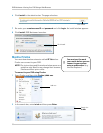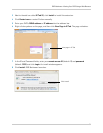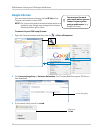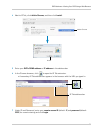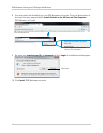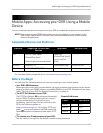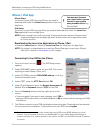79
DVR Netviewer: Viewing Your DVR Using a Web Browser
5 Click Install. DVR Netviewer launches.
Internet Explorer 9 / 10
You must use compatibility mode to connect to your DVR using Internet Explorer 9 or 10.
To view your DVR using Inte
rnet Explorer 9 or 10:
1 Open Internet Expl
orer. On Windows 8, you must use the Desktop version of Internet Explorer.
NOTE: You must use the 32-bit version of Internet Explorer. From the Start Menu, click
Internet Expl
orer. Do not click Internet Explorer (64-bit).
32-bit Internet
Explorer
Run as administrator
NOTE: When opening Internet Explorer, it is recommended to right-click the Internet
Explorer icon, and select Run as administrator. This will allow you to use the remote
back up feature to save video files from your DVR on your computer hard drive.
NOTE: On Window
s 8, right-click the Internet Explorer taskbar icon, then right-click
Internet Explorer and select Run as Administrator. You must run Internet Explorer
from the Desktop to access your DVR.
2 Ent
er your DV
R’s DDNS address or IP address in the address bar.
3 In the ID and Password fields, enter your re
mote access ID (default: 9) and password
(default: 3333) and click Login. An attention bar appears at the bottom of the screen asking if
you want to install an add-on.
• An attention bar may appear at the bottom of the scr
e
en asking if you want Internet Explorer
to remember the password for your DVR. Click either Yes or No, depending on your preference.
NOTE: If you see a white page with t
ext, you will need to enable compatibility mode. Click
the broken page icon in the address bar. The icon will turn blue.
Blue icon
4 Click Allow in the attention bar. The page refreshes.
Click Allow
5 Re-enter your remote access ID and password and click Login. Another attention bar
appears.