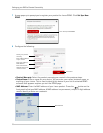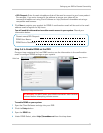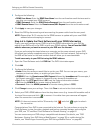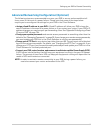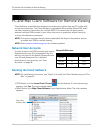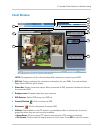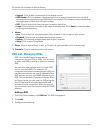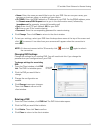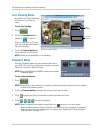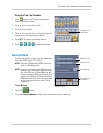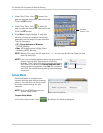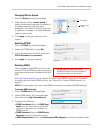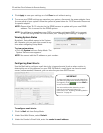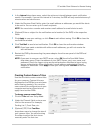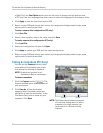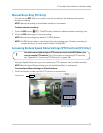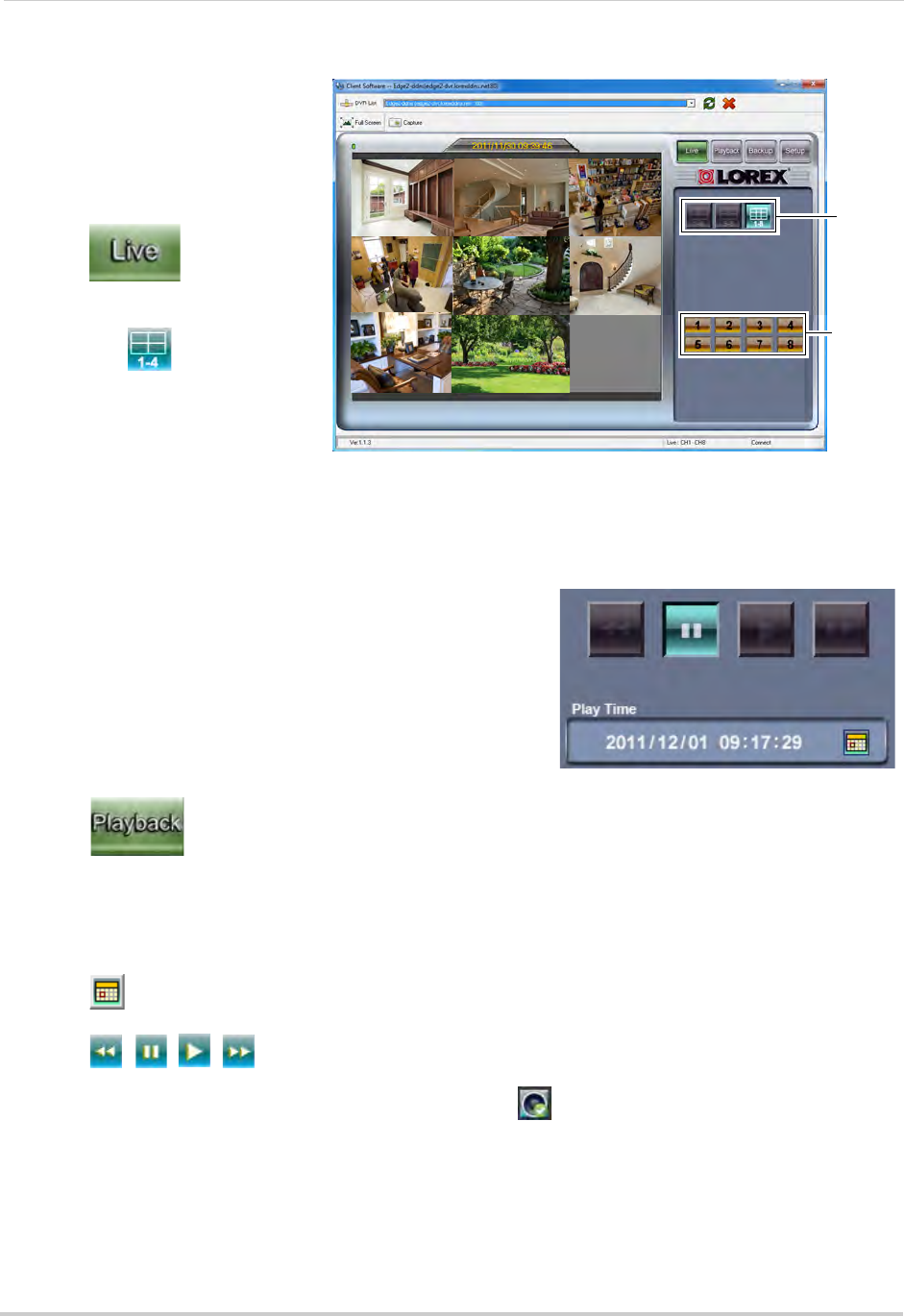
66
PC and Mac Client Software for Remote Viewing
Live Viewing Mode
Channel
View
buttons
Channel
buttons
8-channel model shown
By default, the Client Software
launches in Live Viewing
mode.
To use Live Viewing:
1 Cl
ick
.
2 Click the View buttons (for
example,
) to view in
Quad, 9-way split, or 16-way
split (16-way sp
lit available on
16-channel only).
3 Cl
ick the Channel buttons
to
view channels in full-screen.
NOTE: Audio is not ava
ilable in Live Viewing.
Playback
Playback controls
Mode
Use the Playback mode to view recorded video from
your DVR. Use the Pop-up Calendar to select recorded
video from a specific date and time.
NOTE: Only the ADMIN and USER2 accounts may access
Playback mode.
To
use remote playback:
1 Click
.
NOTE: Depending on
your network connection, please allow a few moments for the system
to switch to playback mode.
2 Click the Channel buttons t
o select the channel you want to view.
3 Click
to open the Pop-up Calendar to select the date and time.
4 Click
, , , to control playback.
NOTE: When a channel with audio is sel
ected, click to mute / un-mute audio.
Audio-enabled camera (not included) or self-powered (not included) microphone
must
be connected and configured. For details, see “Appendix D: Recording and
Playing Audio” on page 111.