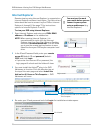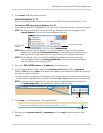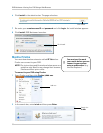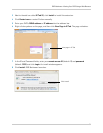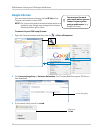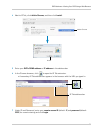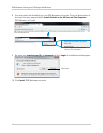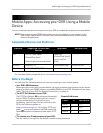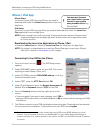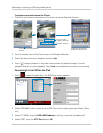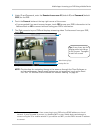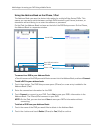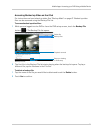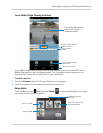86
Mobile Apps: Accessing your DVR Using a Mobile Device
iPhone / iPad App
You must port forward
your router before you can
connect to your system
using a mobile device (e.g.
iPhone/iPad)
!
iPhone Users
To connect to your DVR using the iPhone, you need to
download and instal
l the Lorex Live application from the
App Store.
iPad Users
To connect to your DVR using the iPad, you need to download and install the Lor
e
x Live
Plus application from the App Store.
NOTE: Lorex Live and Lore Live Plus are free, but you will need to create an iTunes account
t
o download Apps from the Apple App store. A valid credit card is required to create
an iTunes account.
Downloading the Lorex Live Application on iPhone / iPad
• Download Lorex Live (for iPhone) or Lorex Live Plus (for iPad) from the App Store.
NOTE: For support on downloading or installing iPhone/iPad apps, consult your iPhone/
iP
ad user’s manual or www.apple.com for support.
Connecting To Your DVR on the iPhone
DVR Setup screen on iPhone
1 Touch the Lorex Live icon ( ). The DVR Setup screen
appears.
2 Under
DVR NAME, enter a name for your DVR. This can be
anything y
ou want (Home, Office, etc.).
3 Under IP
/ DDNS, ent
er the DVR’s DDNS address in full (e.g.
tomsmith.lorexddns.net
)
1
.
4 Under PORT, ente
r the HTTP Port (default: 80).
5 Under ID and P
assword, enter the Remote Access user ID
(default: 9) and Password (default: 3333) for the DVR.
6 Touch the Connect button
at the top-right corner of the
screen.
• If you are asked if you want to save changes, touch YE
S to
save your DVR’s information in the Address Book or NO to connect without saving your DVR’s
information.
7 The iPhone connects
to your
DVR and displays streaming video. Please allow a few seconds
for the connection to establish. To disconnect from your DVR, touch Log Out.
1. Some routers may prevent you from connecting to your DVR using a DDNS address on a local
network. If you are unable to connect, try disabling WiFi on your mobile device and attempt to
connect using the 3G or mobile network. If you need to use WiFi, use the DVR’s internal IP address
to connect.