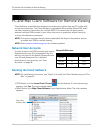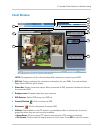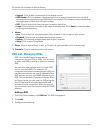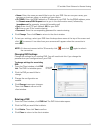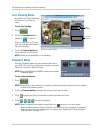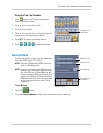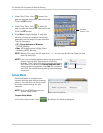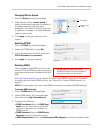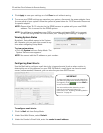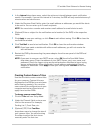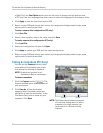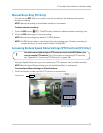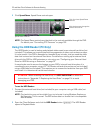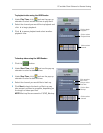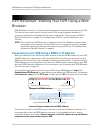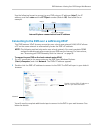70
PC and Mac Client Software for Remote Viewing
4 Click Apply to save your settings or click Clear to exit without saving.
5 To ensure your DDNS settings are saved on your system, disconnect the power adapter from
the
rear panel of your system. Allow the system to power down for 15~20 seconds. Reconnect
the power adapter.
NOTE: Pl
ease allow 10~15 minutes for the DDNS servers to update with your new DDNS
addr
ess. This is normal for the DDNS system.
NOTE: Y
ou will have to reconfigure your DVR’s connection settings in DVR List to connect
t
o the DVR using DDNS. For instructions, see “Changing DVR Settings” on page 65.
Viewing System Status
System tab
By default, Setup Mode opens to the System
tab. However, you can view this screen at any
time when navigating Setup Mode.
To view system status:
• Click the System ta
b from Setup Mode. The
System Status screen appears.
NOTE: You cannot edit the IP address or port number.
Configuring Email Alerts
Use the Mail tab to configure email alerts for triggered events (such as when motion is
detected by one of the cameras) on your DVR. By default, email alerts use Lorex’s email
server (recommended). However, you can also use your own SMTP server.
Email tab
To setup email alerts, you must be logged into
your DVR using Edge Client Software. Once you
are logged in, click and then
Mail to
access the Email tab.
You must enable motion detection on your
cameras to receive email alerts. For
instructions, see “Enabling / Disabling Motion
Detection” on page 40.
IMPORTANT
To configure email alerts:
1 Click the Mail t
ab from Setup Mode.
2 Under Send Mail Status, select Default.
3 Under the Sender’
s Email field, enter the sender’s email address.