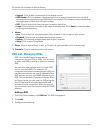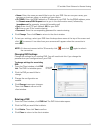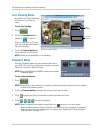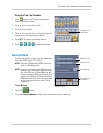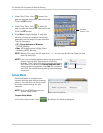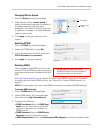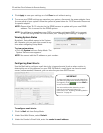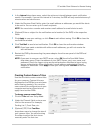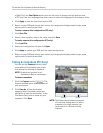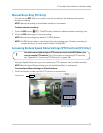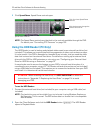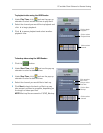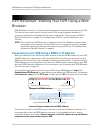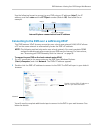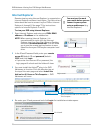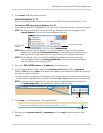72
PC and Mac Client Software for Remote Viewing
• (Mac) Click the Font Option button and use the menu to change the font and font size.
• (PC only) Use the Language drop-down menu to sele
ct the language for the camera titles.
4 Click A
pply to save the new titles to your DVR.
5 Return to your DVR and refresh your screen by changing the display mode (single, quad,
split-scr
een) to see the new titles.
To save a camera title configuration (PC
only):
1 Click Sav
e File.
2 Select a save location, enter a file name, and click Sav
e.
To load a camera title configuration (PC only):
1 Click Load Fil
e.
2 Select the configuration file and click Open.
3 Click A
pply to update your DVR with the saved configuration.
4 Return to your DVR and refresh your screen by changing the display mode (single, quad,
split-scr
een) to see the new titles.
Taking Screenshots (PC Only)
You can use the Capture button to take
screenshots of the display area at any
time during live viewing or playback.
Save As
Cancel
NOTE: The Capture button takes a snapshot
of the entire display area. To take a
snapshot of a single camera, you
must switch to it before clicking
Capture.
NOTE: Screenshot function is not
available on Mac or via browser.
To take screenshots:
1 Cl
ick the Capture but
ton ( ). The
Capture window opens with a preview of
your scr
eenshot.
2 Click Sav
e As. A Save As window
appears. Select the folder where you
would like to save the screenshot. In the
File Name field, enter a name for your
snapshot. Click Save.