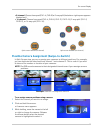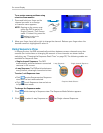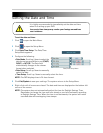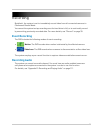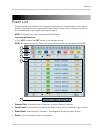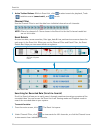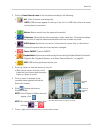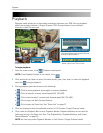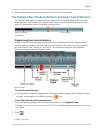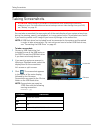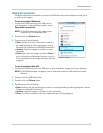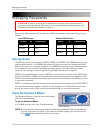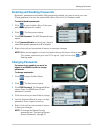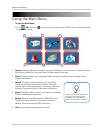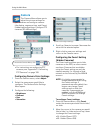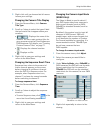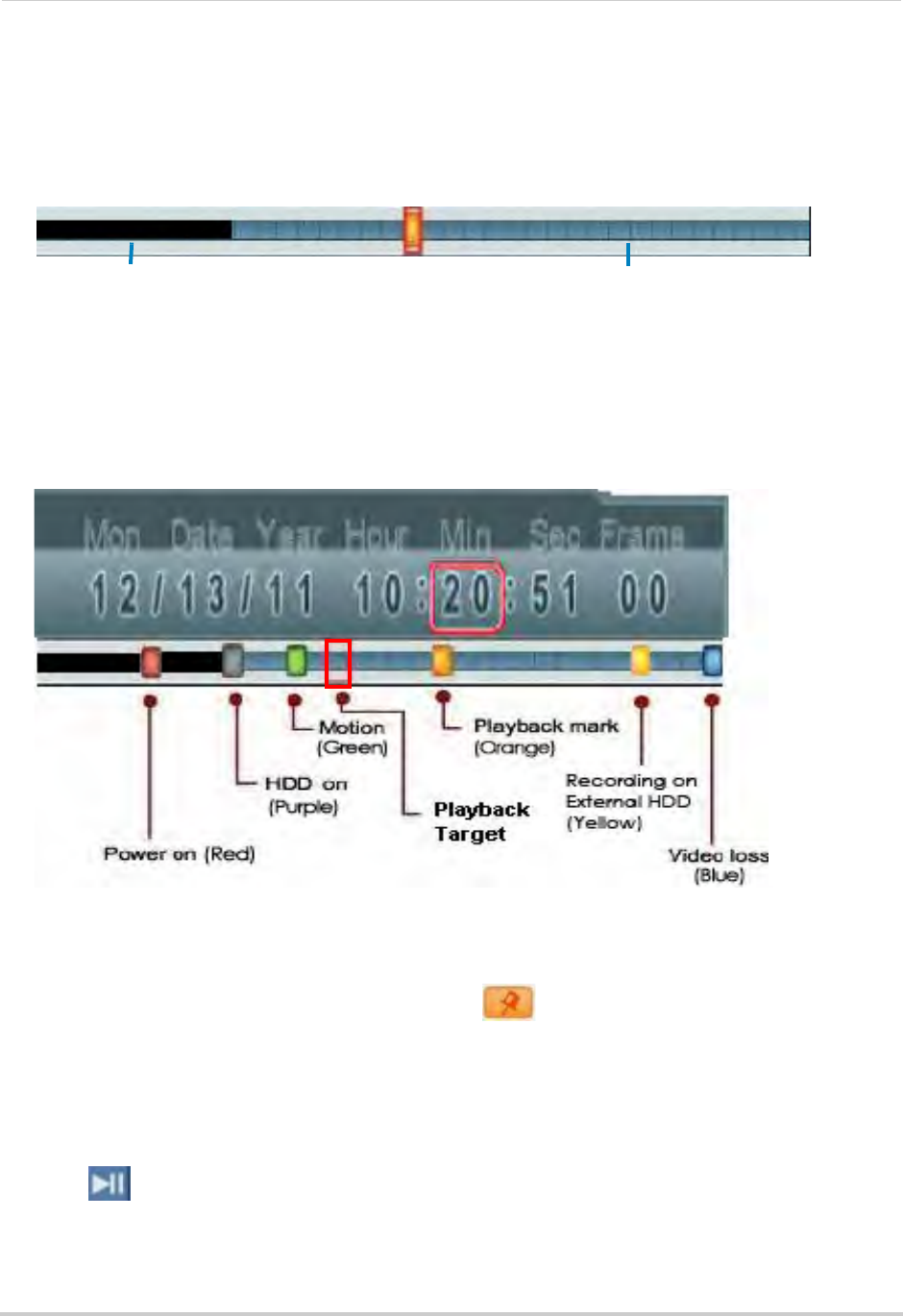
25
Playback
6 Right-click anywhere on the screen to exit and return to Viewing mode.
The Playback Bar, Playback Markers, and Smart Search Markers
The Playback Bar shows recorded video data and events on the DVR based on the time they
were recorded. The Playback Bar is black when there is no video available for a given time,
and it is colored when video is available for a given time.
Playback Bar
Video not available
Video available
Playback and Smart Search Markers
Events on the DVR are represented by different colored markers (see the diagram below).
These markers are part of the Smart Search functionality of the system. For more details
on Smart Search, see “Event List” on page 21. You can also create your own Playback
Markers at any point during Playback mode.
Search markers
1
To create Playback Markers:
• Click anywhere inside the Playback Bar. A Playback Marker appears at the Playback Target.
An e
vent is also added to the Event List with a
icon.
To use Smart Search and Playback Markers:
1 Scroll up / down to position one of the colored markers in the Playback Target.
• Using
a touch screen monitor, touch any of the Time and Date Selectors and move your finger
up / do
wn.
2 Click
.
1. Graphics simulated.