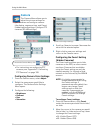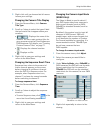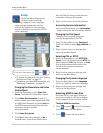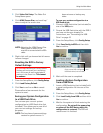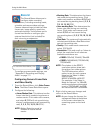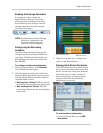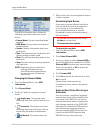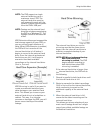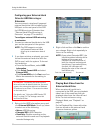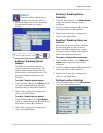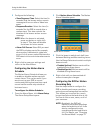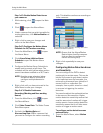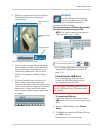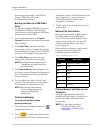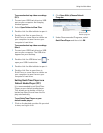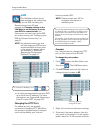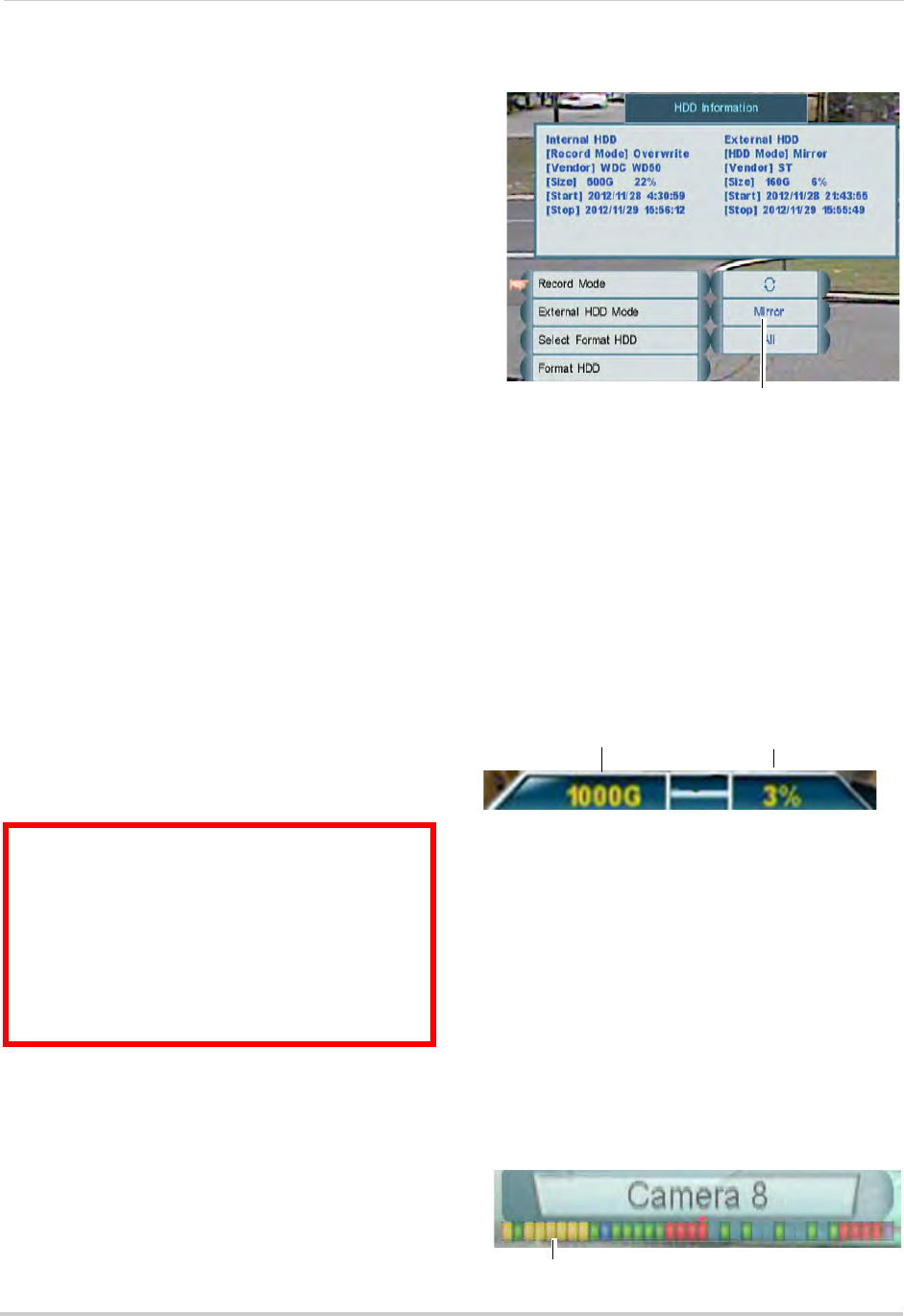
39
Using the Main Menu
Configuring your External Hard
Drive for HDD Mirroring or
Extension
You can connect a single self-powered
external hard drive (not included) to the
USB port on the rear panel of the DVR
for HDD Mirroring or Extension (see
“External Hard Drive Mirroring or
Extension” on page 37 for details).
To configure external HDD mirroring
or extension:
1 Connect an ex
ternal hard drive to the USB
port on the rear panel of the system.
NOTE: The DV
R supports a single
self-powered external hard
drive up to a maximum size of
2TB.
2 If y
ou have not done so already, you must
f
ormat the external hard drive with the
DVR to use it with the system. To format
the hard drive:
• From the Record Menu, select HD
D
Inf
ormation.
• Click Select Format HDD and sel
ect
External HDD.
• Click Format HDD and cli
ck Yes to confirm.
Wait a few seconds for formatting to
complete.
ATTENTION - Formatting the external hard
drive will erase all data on the drive. You must
connect the external hard drive to a Windows
PC and use Lorex Client 12 to access the video
on the hard drive.
For details, see “Using the HDD Reader (PC
Only)” on page 74. The footage cannot be
accessed on a Mac.
3 Return to the HDD Information menu and
click External HDD Mode. Scroll up / down
to select one of the following:
• Mirror: HD
D Mirroring.
• Extended REC: HDD Extension.
• Read Only: Disabl
e recording on the.
external hard drive and use it to playback
recorded footage only.
Select Mirror, Extended REC, or Read only
4 Right-click and then click Yes to confirm
your change. Right-click repeatedly to
return to live viewing.
NOTE: If y
ou select Extended REC, the
har
d drive status indicator at the
bottom of the screen will
indicate the combined size of
both the internal and external
hard drives. If you select Mirror,
the disk full indicator will
display the size of the internal
hard drive only.
Total size of hard drive(s) Percent full
Hard drive status indicator
Playing Back Video from the
External Hard Drive
When an external hard drive is
connected to the DVR, you can playback
video from it the same way that you
playback video from the internal hard
drive. For instructions on using
Playback Mode, see “Playback” on
page 24.
On the Playback Bar, times with video
that are stored on
the external hard
drive are shown as yellow.
Footage on external hard drive (yellow)