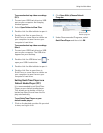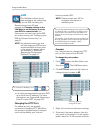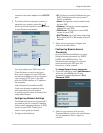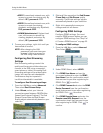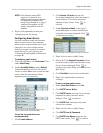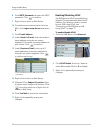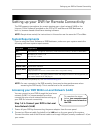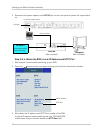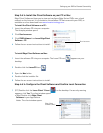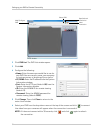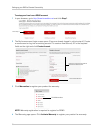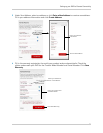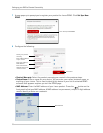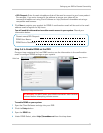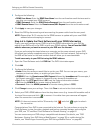53
Setting up your DVR for Remote Connectivity
Step 3 of 4: Install the Client Software on your PC or Mac
Edge Client Software allows you to view and configure Edge Series DVR‘s over a local
network or the Internet. It is included on the software CD that came with your DVR, or
available as a free download from www.lorextechnology.com.
To install the Client Software on a PC:
1 Insert the softwar
e CD into your computer.
The Autoplay window opens.
Run Lorex.exe
2 Click Run Lorex.exe.
3 Click DV
R Software then Lorex Edge Client
Software - PC.
4 Follow the on-screen instructions to install.
To
install Edge Client Software on Mac:
1 Insert the softwar
e CD into your computer. The Lorex CD icon ( ) appears on your
desktop.
2 Double-click the Lor
ex CD icon ( ).
3 Open the Mac fol
der.
4 Double click the installer file.
5 Follow the on-screen instructions to install.
Step 4 of 4: Configure the Client Software and Confirm Local Connection
1 (PC) Double-click the Lorex Client 12 icon ( ) on the desktop. If a security warning
appears, click Yes. Th
e client window opens.
• (Mac) Double-click Edge Client
Softwar
e in your Applications
folder. The client window opens.
Edge Client
Software (Mac)