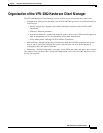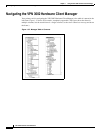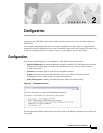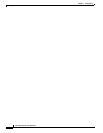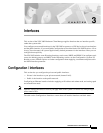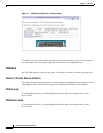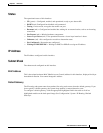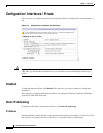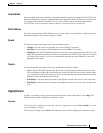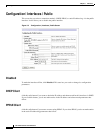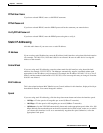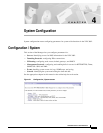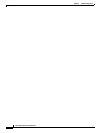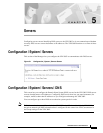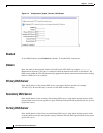3-5
VPN 3002 Hardware Client Reference
OL-1893-01
Chapter 3 Interfaces
Configuration | Interfaces | Private
Subnet Mask
Enter the subnet mask for this interface, using dotted decimal notation (for example 255.255.255.0). The
Manager automatically supplies a standard subnet mask appropriate for the IP address you just entered.
For example, the IP address 192.168.12.34 is a Class C address, and the standard subnet mask is
255.255.255.0. You can accept this entry or change it. Note that 0.0.0.0 is not allowed.
MAC Address
This is the unique hardware MAC (Media Access Control) address for this interface, displayed in 6-byte
hexadecimal notation. You cannot change this address.
Speed
click the drop-down menu button and select the interface speed:
• 10 Mbps = Fix the speed at 10 megabits per second (10Base-T networks).
• 100 Mbps = Fix the speed at 100 megabits per second (100Base-T networks).
• 10/100 auto = Let the VPN 3002 automatically detect and set the appropriate speed, either 10 or 100
Mbps (default). Be sure that the port on the active network device (hub, switch, router, etc.) to which
you connect this interface is also set to automatically negotiate the speed. Otherwise, select the
appropriate fixed speed.
Duplex
click the drop-down menu button and select the interface transmission mode:
• Auto = Let the VPN 3002 automatically detect and set the appropriate transmission mode, either
full or half duplex (default). Be sure that the port on the active network device (hub, switch, router,
etc.) to which you connect this interface is also set to automatically negotiate the transmission mode.
Otherwise, select the appropriate fixed mode.
• Full-Duplex = Fix the transmission mode as full duplex: transmits and receives at the same time.
• Half-Duplex = Fix the transmission mode as half duplex: transmits or receives, but not at the same
time.
Apply/Cancel
To apply your settings to the system and include them in the active configuration, click Apply. The
Manager returns to the Configuration | Interfaces screen.
Reminder:
To save the active configuration and make it the boot configuration, click the Save Needed icon at the
top of the Manager window.
To discard your settings, click Cancel. The Manager returns to the Configuration | Interfaces screen.