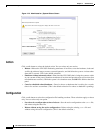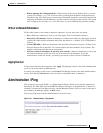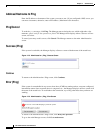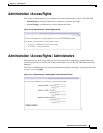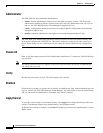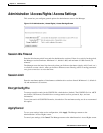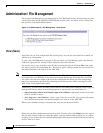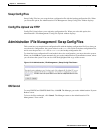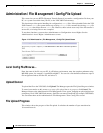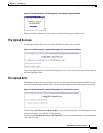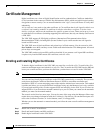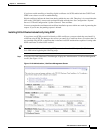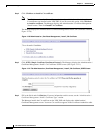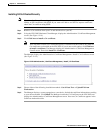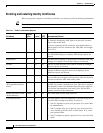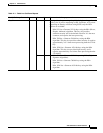12-14
VPN 3002 Hardware Client Reference
OL-1893-01
Chapter 12 Administration
Administration | File Management | Config File Upload
Administration | File Management | Config File Upload
This screen lets you use HTTP (Hypertext Transfer Protocol) to transfer a configuration file from your
PC, or a system accessible from your PC, to the VPN 3002 Flash memory.
This function provides special handling for configuration (
config) files. If the uploaded file has the VPN
3002 filename
config, the system deletes any existing config.bak file, renames the existing config file
as
config.bak, then writes the new config file. However, these actions occur only if the file transfer is
successful, so existing files are not corrupted.
To use these functions, you must have Administrator or Configuration Access Rights. See the
Administration | Access Rights | Administrators screen.
Figure 12-15 Administration | File Management | Config File Upload Screen
Local Config File/Browse...
Enter the name of the file on your PC. In a Windows environment, enter the complete pathname using
MS-DOS syntax; for example, c:\vpn3002\config0077. You can also click the Browse button to open a
file navigation window, find the file, and select it.
Upload/Cancel
To upload the file to the VPN 3002, click Upload. The Manager opens the File Upload Progress window.
To cancel your entries on this screen, or to stop a file upload that is in progress, click Cancel. The
Manager returns to the Administration | File Management | View screen. Stopping an upload might leave
a temporary file in VPN 3002 Flash memory. Such files are named TnnnF.nnn (for example, T003F.002).
You can delete them on the Administration | File Management | View Config Files screen.
File Upload Progress
This window shows the progress of the file upload. It refreshes the number of bytes transferred at
10-second intervals.