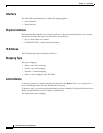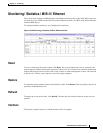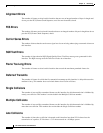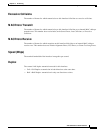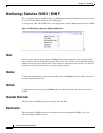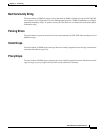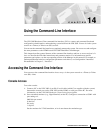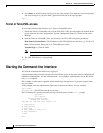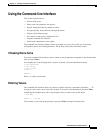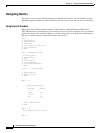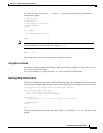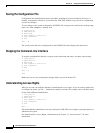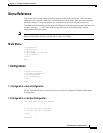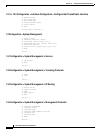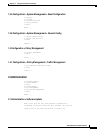14-2
VPN 3002 Hardware Client Reference
OL-1893-01
Chapter14 Using the Command-Line Interface
Starting the Command-line Interface
3. Press Enter on the PC keyboard until you see the login prompt. (You might see a password prompt
and error messages as you press Enter; ignore them and stop at the login prompt.)
Login: _
Telnet or Telnet/SSL access
To access the command-line interface via a Telnet or Telnet/SSL client:
1. Enable the Telnet or Telnet/SSL server on the VPN 3002. (They are both enabled by default on the
private network.) See the Configuration | System | Management Protocols | Telnet screen on the
Manager.
2. Start the Telnet or Telnet/SSL client, and connect to the VPN 3002 using these parameters:
Host Name or Session Name = The IP address on the VPN 3002 private interface; e.g., 10.10.147.2
Port = Telnet (default Telnet port is 23, Telnet/SSL port is 992)
Terminal Type = VT100 or ANSI
Note Telnet/SSL: If the client offers it, enable both SSL and SSL only.
3. The VPN 3002 displays a login prompt.
Login: _
Starting the Command-line Interface
You start the command-line interface by logging in.
Login usernames and passwords for both console and Telnet access are the same as those configured and
enabled for administrators. See the Administration | Access Rights | Administrators screen. By default,
only
admin is enabled.
This example uses the factory-supplied default admin login and password. If you have changed them,
use your entries.
At the prompts, enter the administrator login name and password. Entries are case-sensitive.
Login: admin
Password: admin
(The CLI does not show your entry.)
The CLI displays the opening welcome message, the main menu, and the
Main -> prompt.
Welcome to
Cisco Systems
VPN 3002 Hardware Client
Command Line Interface
Copyright (C) 1998-2001 Cisco Systems, Inc.
1) Configuration
2) Administration
3) Monitoring
4) Save changes to Config file
5) Help Information
6) Exit
Main -> _