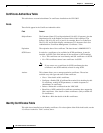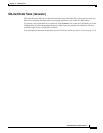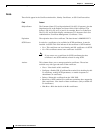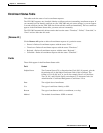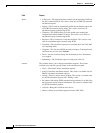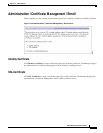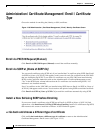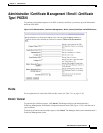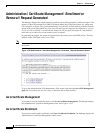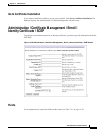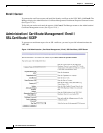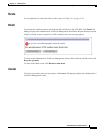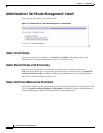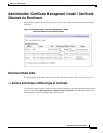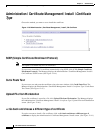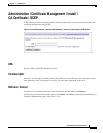12-40
VPN 3002 Hardware Client Reference
OL-1893-01
Chapter 12 Administration
Administration | Certificate Management | Enrollment or Renewal | Request Generated
Administration | Certificate Management | Enrollment or
Renewal | Request Generated
The Manager displays this screen when the system has successfully generated a certificate request. The
request is a Base-64 encoded file in PKCS-10 format (Public Key Certificate Syntax-10), which most
CAs recognize or require. The system automatically saves this file in Flash memory with the filename
shown in the screen (pkcsNNNN.txt). You can select and copy the request to the clipboard, or you can
save it as a file on your PC or a network host. Some CAs let you paste the request in a web interface,
some ask you to send a file; use the method your CA requires.
In generating the request, the system also generates the private key used in the PKI process. That key
remains on the VPN 3002, and it is not visible.
Note You must complete the enrollment and certificate installation process within one week of generating
the request.
Figure 12-38 Administration | Certificate Management | Enrollment | Request Generated Screen
To go to the Administration | File Management | Files screen, click the highlighted File Management
page link. From there you can view, copy, or delete the file in Flash memory.
Go to Certificate Management
If you want to view the certificate request, click Go to Certificate Management. The Manager displays
the Administration | Certificate Management screen. (See Figure 12-19.)
Go to Certificate Enrollment
If you want to enroll another certificate, click Go to Certificate Enrollment. The Manager displays the
Administration | Certificate Management | Enroll screen.