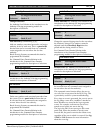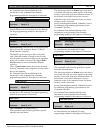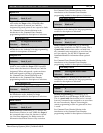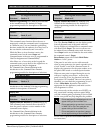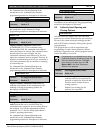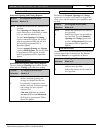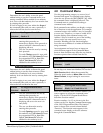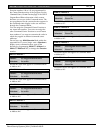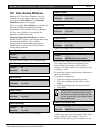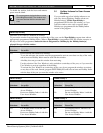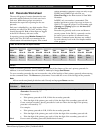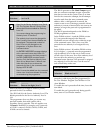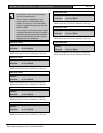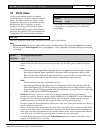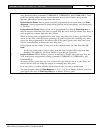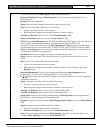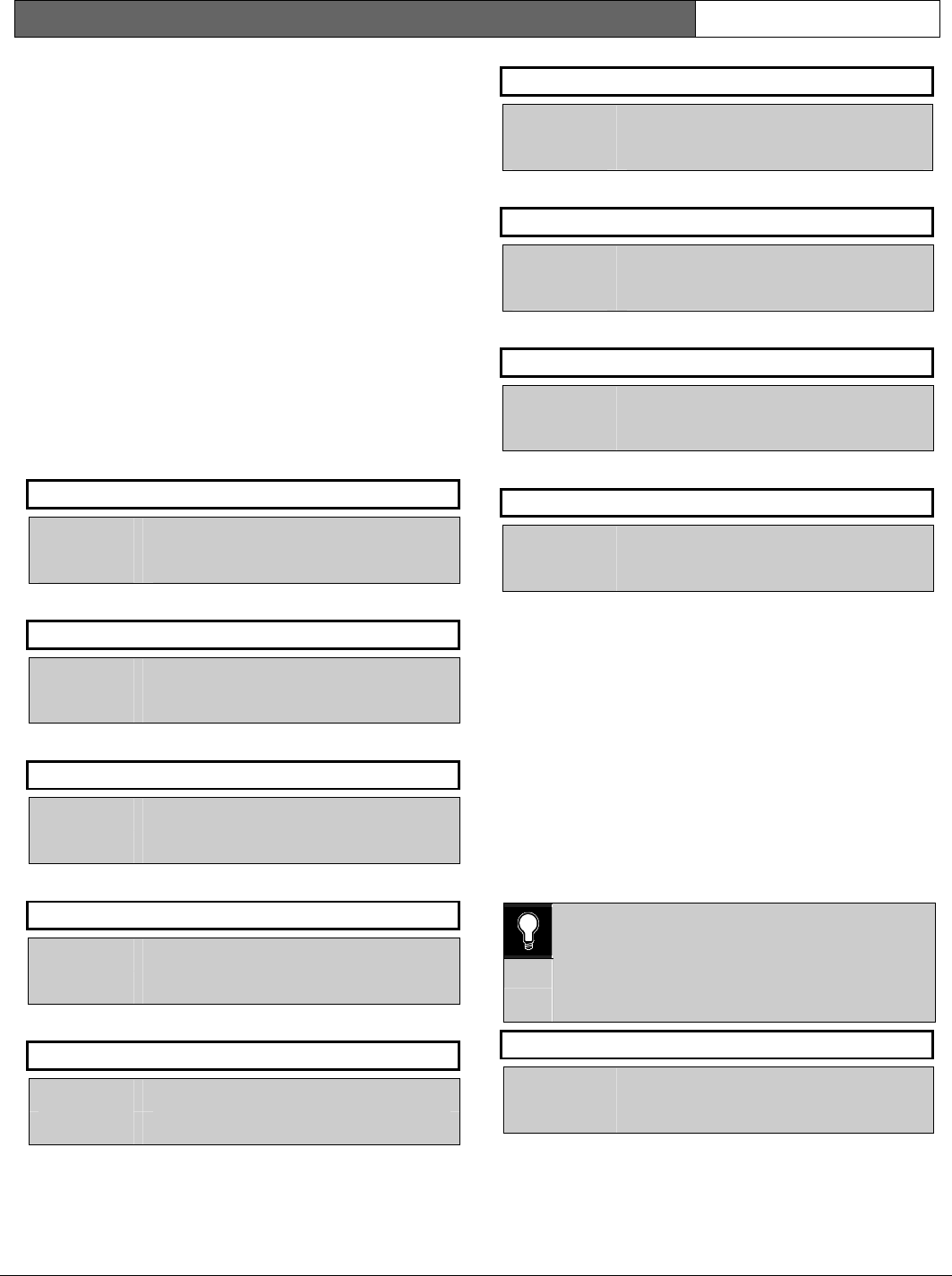
D9112B | Program Entry Guide | 5.0 User Access Windows EN | 64
Bosch Security Systems | 2/04 | 74-06145-000-D
5.0 User Access Windows
Build up to 15 User Access Windows. Once the
windows are set up, assign a window to selected
passcodes. See
User Window
in the Passcode
Worksheet section of the program.
When you assign a
User Window
to a passcode, the
passcode is disabled except during the times
programmed in the selected User Access Window.
If a User Access Window is not assigned, the
passcode is enabled all the time.
About the Program Record Sheet: A column
labeled “Sked #” appears on the Program Record Sheet
provided with the D9112. These numbers
correspond to the Sked numbers that appear in
D6500 reports and on the Local Printer when a
window begins and ends.
User Window #
Default: 1
Selection: 1 to 15
Enter the window number you are programming.
UW## Sunday
Default: No
Selection: Yes or No
Is this User Window active on Sunday?
UW## Monday
Default: No
Selection: Yes or No
Is this User Window active on Monday?
UW## Tuesday
Default: No
Selection: Yes or No
Is this User Window active on Tuesday?
UW## Wednesday
Default: No
Selection: Yes or No
Is this User Window active on Wednesday?
UW## Thursday
Default: No
Selection: Yes or No
Is this User Window active on Thursday?
UW## Friday
Default: No
Selection: Yes or No
Is this User Window active on Friday?
UW## Saturday
Default: No
Selection: Yes or No
Is this User Window active on Saturday?
UW## Access Window Start
Default: _ _:_ _
Selection: HH:MM (hours and minutes)
Enter the time of day that the window takes effect.
The window takes effect at the beginning of the
minute. Make entries using a 24 hr. clock (for
example, 7:00 a.m. is entered as 07:00 and 2:45 p.m.
is entered as 14:45).
To disable the window, both the hours and minutes
spaces must be blank.
To program a starting time:
1. Press the two digits representing the hour.
2. The cursor advances past the colon (:) in the
display.
3. Press the two digits representing the minutes.
4. Press [ENT].
0101
0101
0101
Disable/Restart the panel to activate today’s
window. If you are programming a window
that needs to activate on the same day that
you are programming it, do a disable/restart
after programming.
UW## Access Window Stop
Default: _ _:_ _
Selection: HH:MM (hours and minutes)
Enter the time of day that the window ends. The
window stops at the end of the minute. Make entries
using a 24 hr. clock (for example, 7:00 a.m. is
entered as 07:00 and 2:45 p.m. is entered as 14:45).