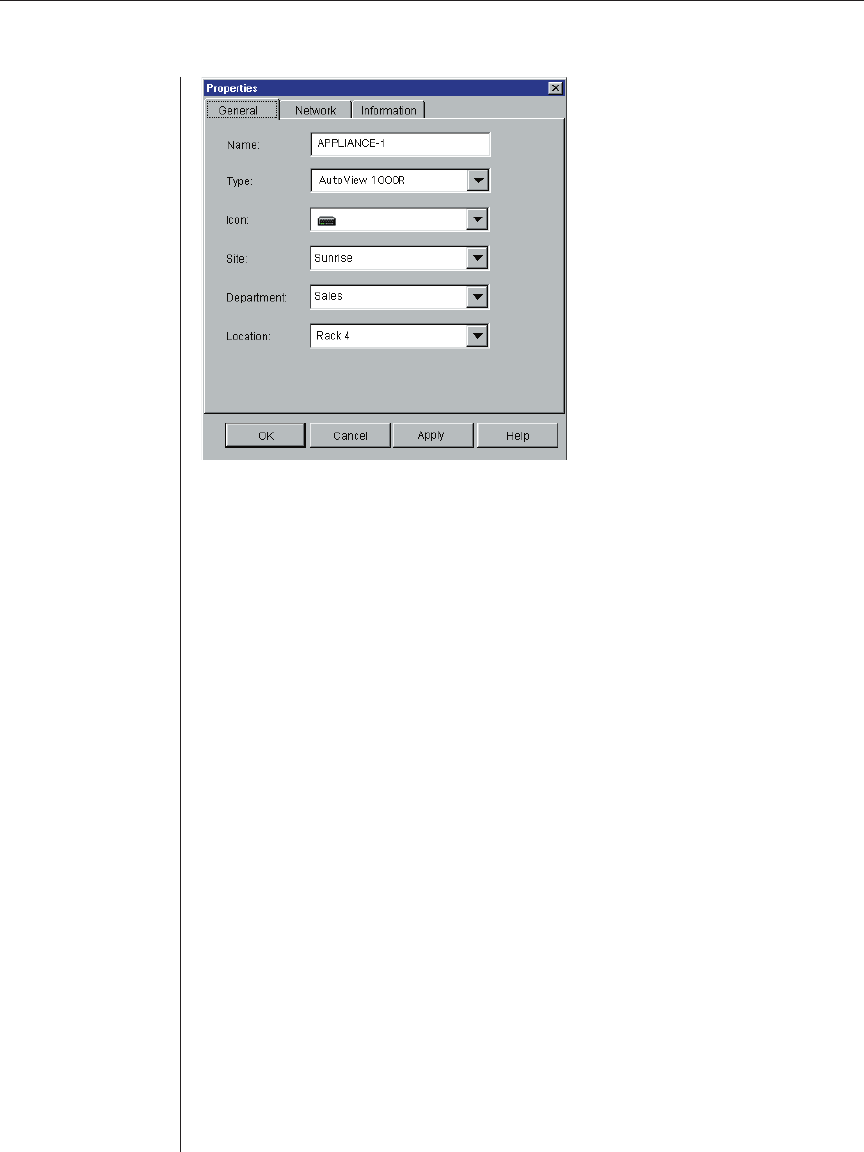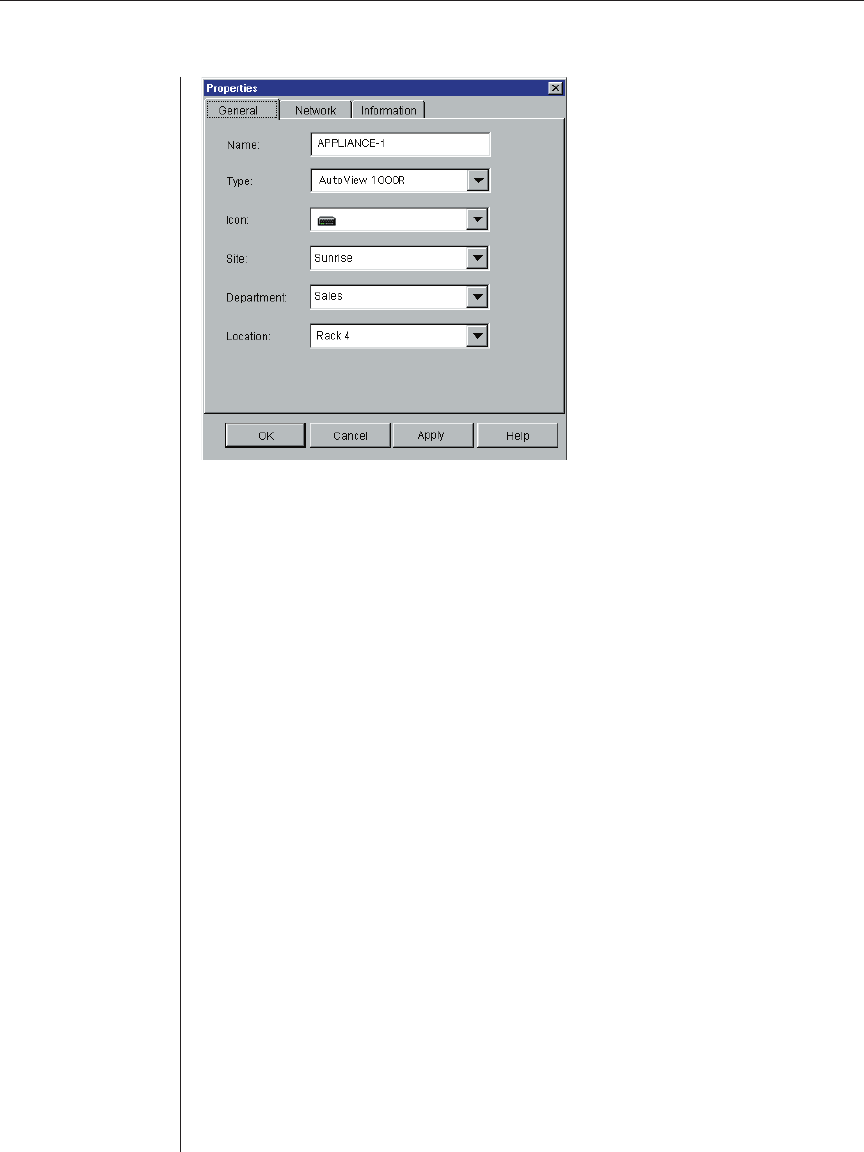
Chapter 4: Managing Your Appliance 59
Figure 4.12: Appliance General Properties
3. Type in the name of the appliance. A warning will display if you enter a
duplicate name.
4. Skip the Type fi eld. This is read-only for appliances.
5. Select the icon to display for the unit.
6. (Optional) Select the site, department and location to which you would like
the appliance assigned. If a selection is not in the pulldown, type the name
of the new assignment in the text fi eld. Once entered, the option becomes
available in the pulldown for future assignment.
7. Click the Network tab and type in the address of the appliance. This fi eld can
contain an IP dot notation or a domain name. Duplicate addresses are not
allowed and the fi eld cannot be left blank. You can enter up to 128 characters.
8. (Optional) Click the Information tab and type in the description of the
unit. You are free to enter any information into these fi elds.
9. When fi nished, click OK to save the new settings.
-or-
Click Cancel to exit without saving.
Changing DirectDraw
®
support
AVWorks supports DirectDraw, a standard that allows direct manipulation of
video display memory, hardware blitting, hardware overlays and page flipping
without the intervention of the Graphical Device Interface (GDI). This can
result in smoother animation and improvement in the performance of display-
intensive software.