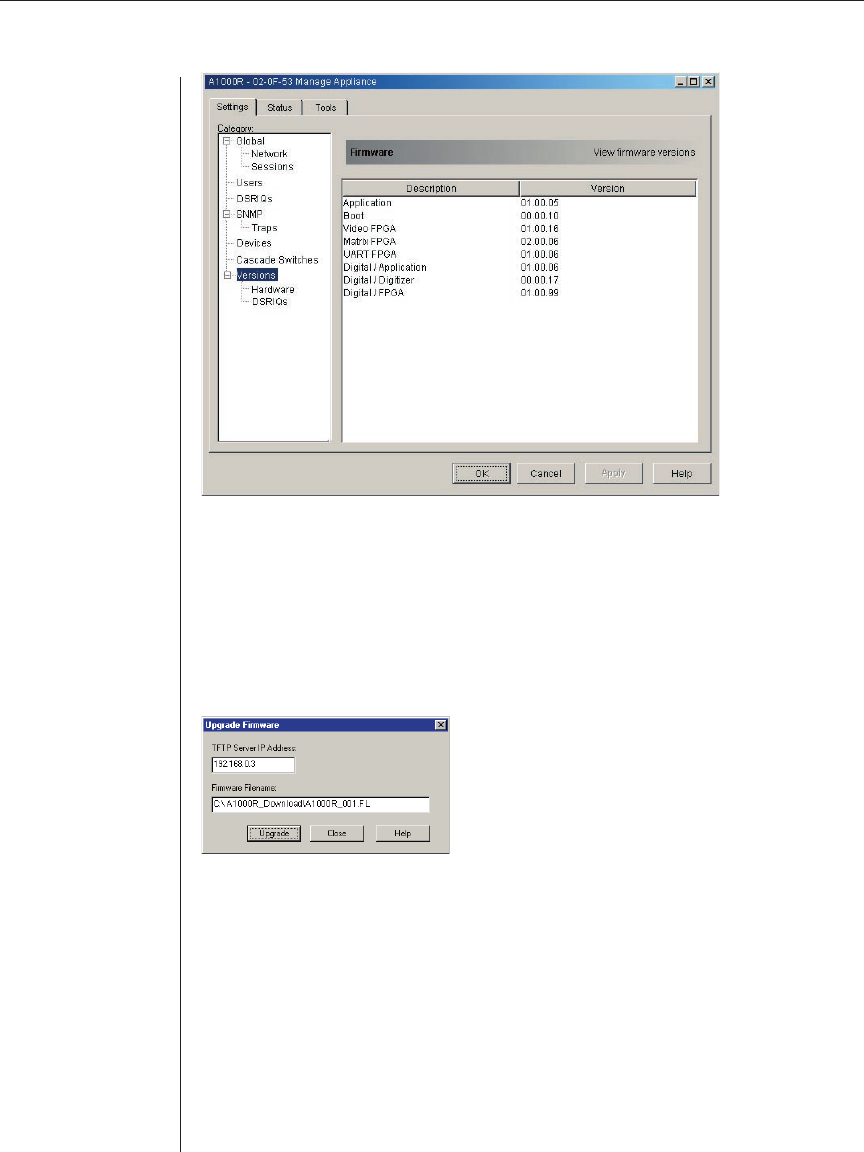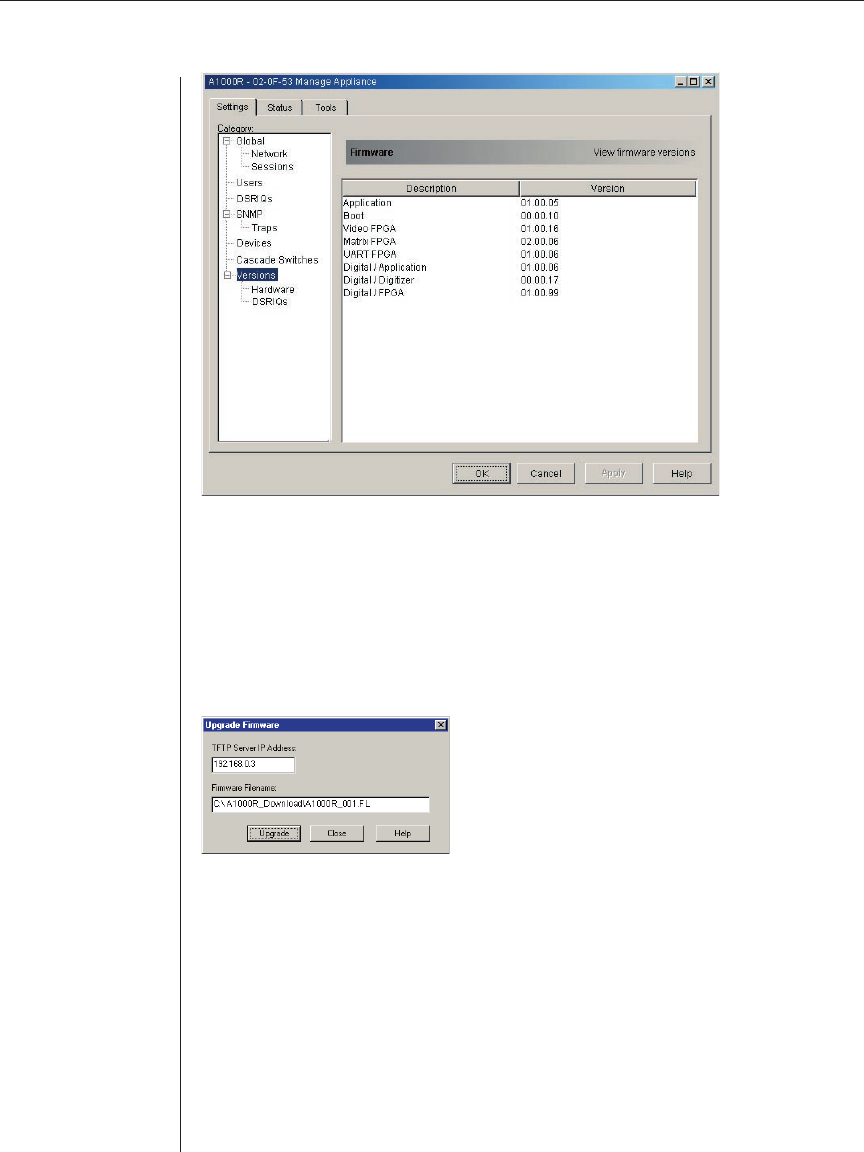
54 AVWorks Installer/User Guide
Figure 4.9: Firmware Version Dialog Box
To upgrade appliance fi rmware:
1. Click the Tools tab in the AMP. The Tools dialog box appears.
2. Click the Upgrade AutoView 1000R/2000R Firmware button. The
Firmware Upgrade dialog box appears. Type in the TFTP (Trivial File
Transfer Protocol) server IP address where the fi rmware is located as well
as the fi rmware fi lename and directory location.
Figure 4.10: Upgrade Firmware Dialog Box
3. Click the Upgrade button. The Upgrade button dims and a progress
message appears.
4. When the upgrade is complete, a message appears, prompting you to confi rm
a reboot. The new fi rmware will not be used until the switch reboots. Click
Yes to reboot the appliance. The Upgrade Firmware dialog box will display a
progress message including a message that the reboot is complete.
-or-
Click No to reboot at a later time. You must reboot to use the new fi rmware.
5. Click Close to exit the Upgrade Firmware window.