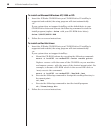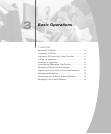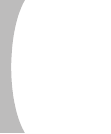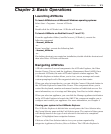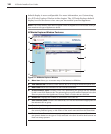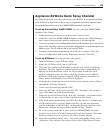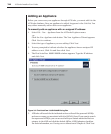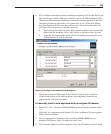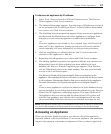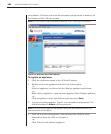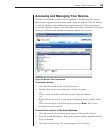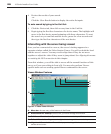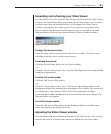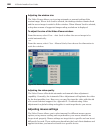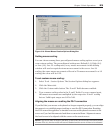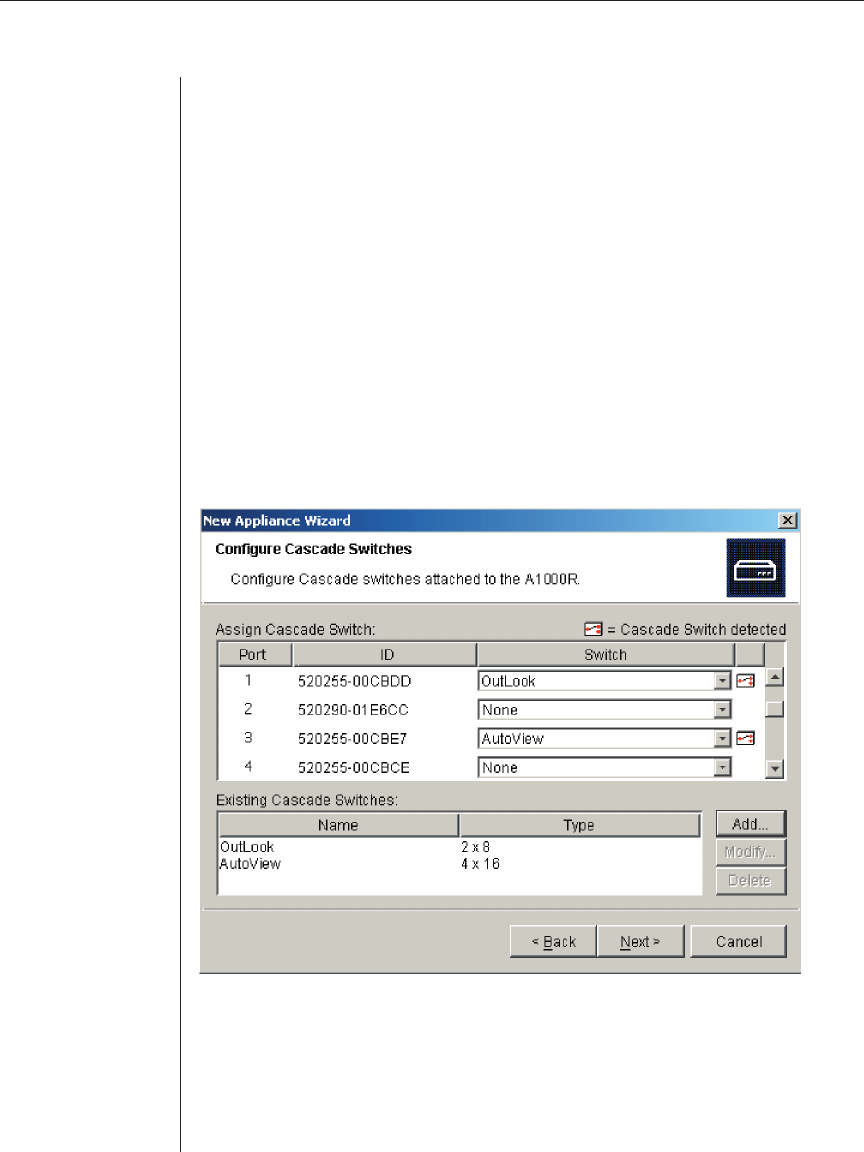
16 AVWorks Installer/User Guide
and gateway that you want to assign to the unit and click Next.
4. The Select AutoView 1000R/2000R window appears, prompting you to
select the unit to add from the list of new appliances that were found.
Select the unit and then click Next.
5. The Confi guring AutoView 1000R/2000R window indicates whether the IP
information was successfully confi gured. If the confi guration was
successful, AVWorks will search for the new appliance as well as all
AVRIQs and server names associated with it. Click Next.
6. The Confi gure Cascade Switches dialog box appears if AVWorks detects an
attached switch. This box contains a list of all AVRIQ adaptor EIDs
retrieved from the appliance and the cascade switches to which they are
connected, if any.
a. The Existing Cascade Switches fi eld contains a list of all the current
switches defi ned in the database. You may add, delete or modify the list.
b. Associate the appropriate switch from the pulldown menus for each
AVRIQ that has a switch attached.
Figure 3.4: Configure Cascade Switches Dialog Box
7. When complete, click Finish to exit the Wizard and return to the main window.
Your appliance should now appear in the Unit Selector pane.