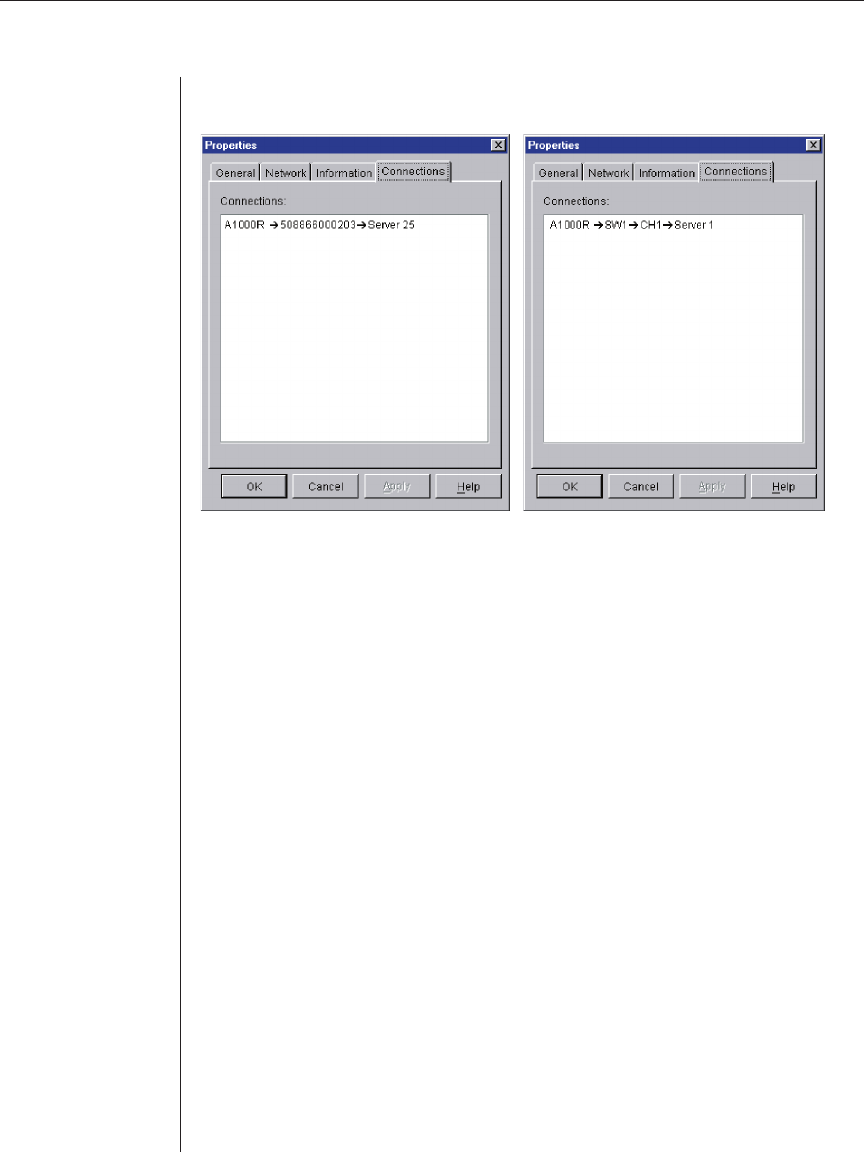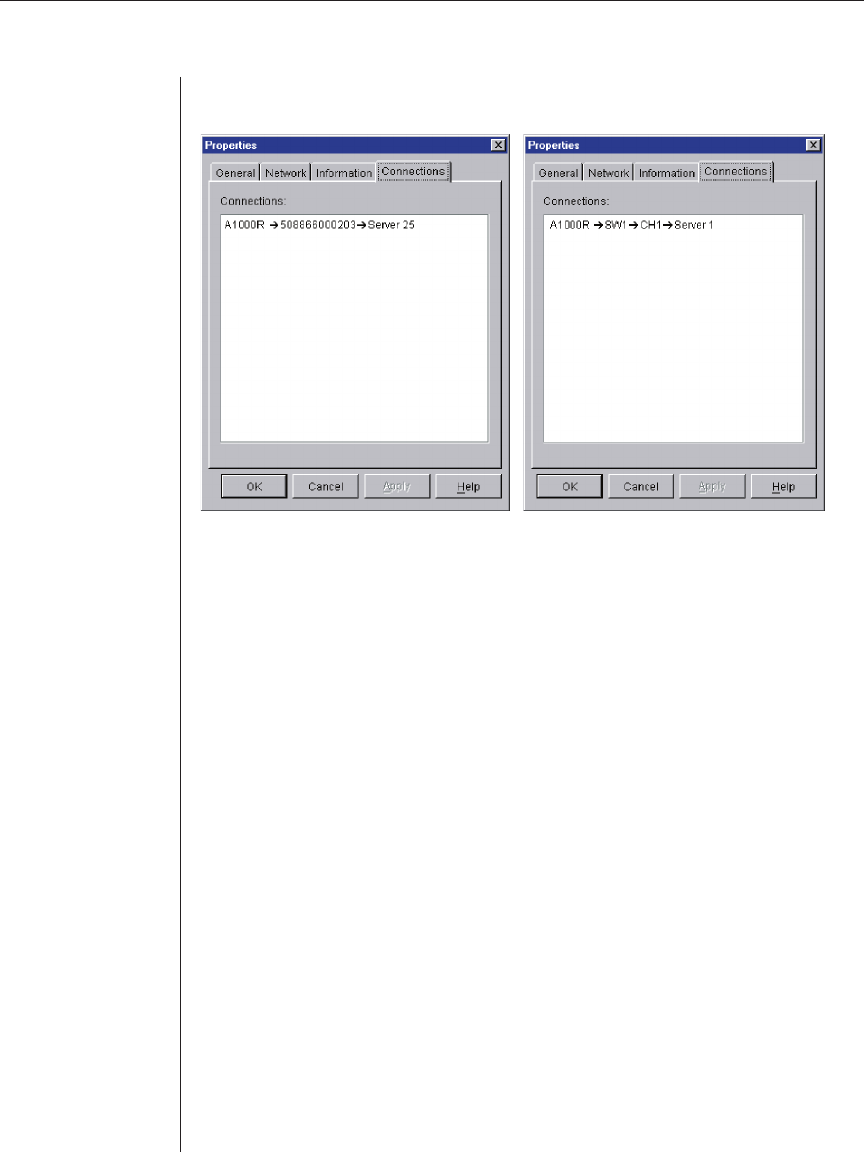
Chapter 3: Basic Operations 31
Figure 3.19 shows a connection to a server. Figure 3.20 shows a server
connected to Channel 1 of a legacy switch.
Figure 3.19: Server Connection Example
10. When fi nished, click OK to save the new settings.
-or-
Click Cancel to exit without saving the new settings.
Accessing a server via a browser window
You can configure your system to open a server connection in a browser
window. You must first select a server and define a URL in the Properties dialog
box. Then, when you select the server, the Browse task button appears. You can
select the browser to use in the AVWorks Explorer’s Options dialog box.
To launch the server URL in a browser window:
1. Select a server in the Unit Selector pane.
2. If you have defi ned a URL for this server in the Properties dialog box, the
Browse task button appears. Click the Browse task button. The URL you
identifi ed will launch in a browser window.
Organizing Units with the Local Client Database
The local client database provides persistent storage for unit names,
properties, network addresses and custom session settings. Device attributes
such as type, site and department allow you to create and store logical groups
for your devices. Custom folders allow you to group units within the local
Figure 3.20: Switch Connection Example