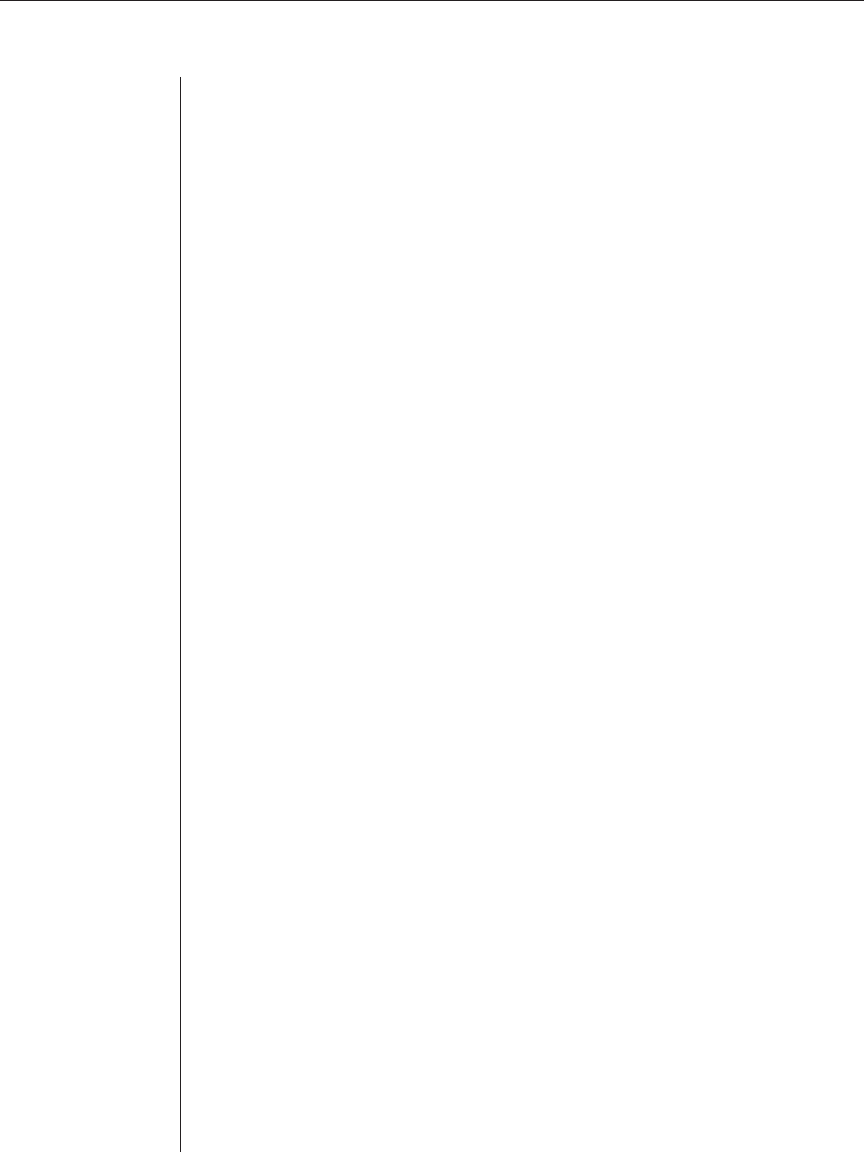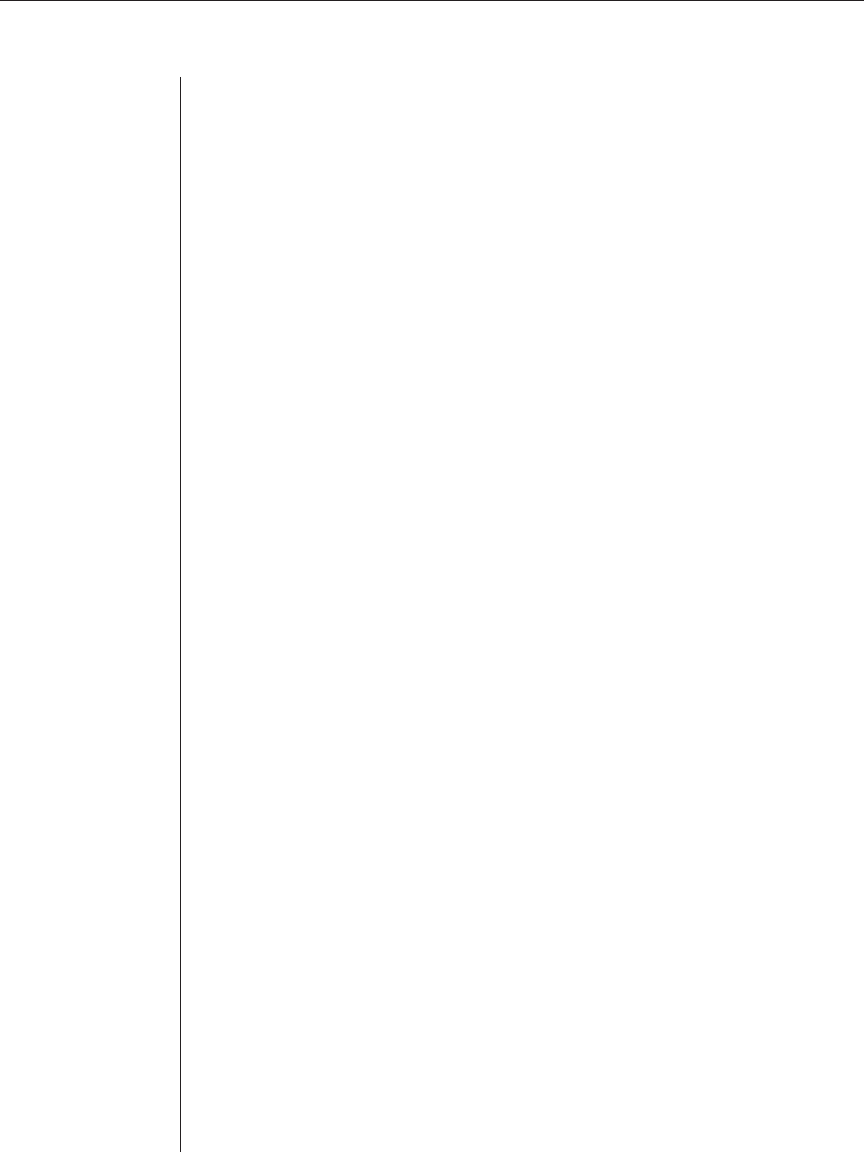
52 AVWorks Installer/User Guide
to match the current confi guration in the appliance. Your current local
database names will be overridden with the appliance names. Click Next.
3. A polling appliance message box appears with a progress bar indicating
that the appliance information is being retrieved.
4. If no changes were detected in the appliance, a completion dialog box
appears with this information. Click Finish to exit.
-or-
If changes were detected in the appliance, the Detected Changes dialog
box appears. Click Next.
a. If a cascade switch was detected, the Enter Cascade Switch Informa-
tion dialog box appears. Select the type of switch connected to the
appliance from the pulldown menu. If the type you are looking for is
not available, you can add it via the Add button. For more informa-
tion, see Confi guring cascade switch connections in this chapter.
-or-
If no cascade switch was detected, then the Detected Changes dialog
box will be displayed.
b. Click Next to update the database.
c. When the update is fi nished, a completion dialog box appears. Click
Finish to exit.
Configuring cascade switches connections
The Cascade Switches category lets you view the cascade switches in your system
the AVRIQ adaptor EID numbers as well as the type of switch and the port to
which it is connected.
To confi gure a cascade switch connection:
1. Click the Cascade Switches category in the left hand column in the AMP.
2. Click the pulldown list next to the switch and select the switch type to assign.
-or-
If the switch type isn’t in the pulldown list, add a switch to the Existing
Cascade Switches list by clicking the Add button.
a. The Add Cascade Switch dialog box appears. Type the name of the
switch and select the switch type from the list.
b. Click OK to add the switch. The switch should now be in the Existing
Switches list and in the Switch pulldown list.
3. Repeat step 2 for each switch that you wish to confi gure.
4. When fi nished, click OK to save the new settings.
-or-
Click Cancel to exit without saving.