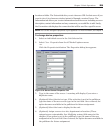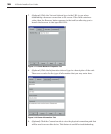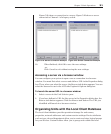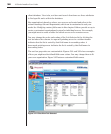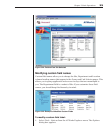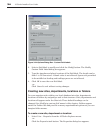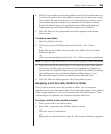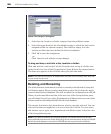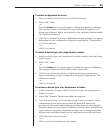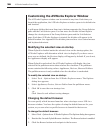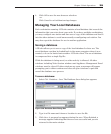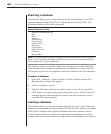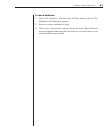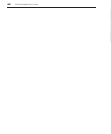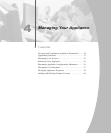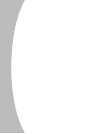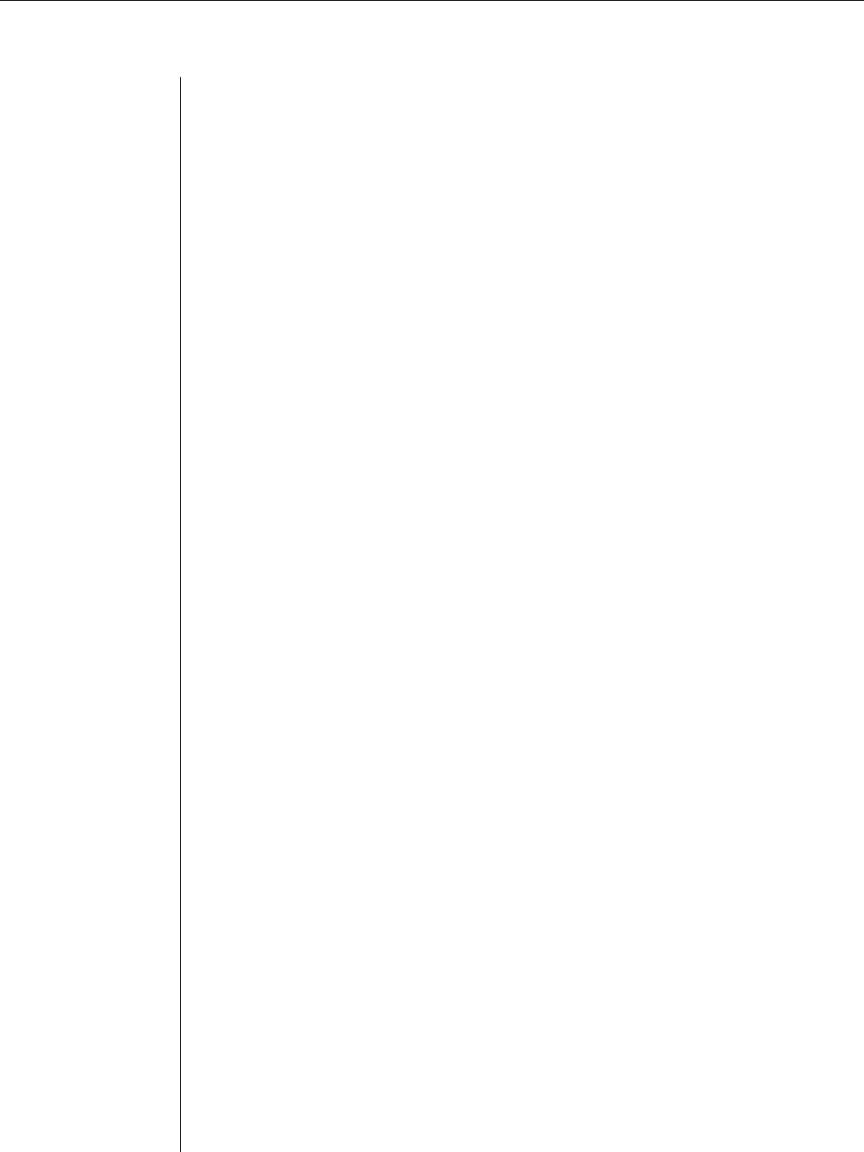
Chapter 3: Basic Operations 37
To delete an appliance or server:
1. Select the unit(s) to delete from the Unit Selector pane.
2. Select Edit - Delete.
-or-
Press the Delete key on your keyboard. A dialog box appears confi rming
the number of units to be deleted. If you are deleting an appliance, the
dialog box includes a Delete Associated Devices checkbox. Enable/disable
the checkbox as desired.
3. Click Yes to confi rm the deletion. Additional message prompts may appear
depending on your confi guration. Respond as appropriate. The appliance
or server is deleted.
-or-
Click No to cancel.
To delete a device type, site, department or folder:
1. Select the device type, site, department or folder to delete from the Group
Selector pane.
2. Select Edit - Delete.
-or-
Press the Delete key on your keyboard. A dialog box appears confi rming
the number of units that will be affected by this deletion.
3. Click Yes to confi rm the deletion. Additional message prompts may
appear depending on your confi guration. Respond as appropriate. The
element is deleted.
-or-
Click No to cancel.
To rename a device type, site, department or folder:
1. In the Group Selector pane, click on the device type, site, department or
folder to rename.
2. Select Edit - Rename. The Rename dialog box appears.
3. Type in a name from 1 to 32 characters long. Names can consist of any
combination of characters entered from the keyboard. Spaces are
permitted in the middle but leading and trailing spaces are not allowed.
Duplicate names are not allowed, including the same name with different
cases, with two exceptions: department names can be duplicated across
different sites and folder names can be duplicated across different levels.
4. Click OK to save the new name.
-or-
Click Cancel to exit without saving changes.