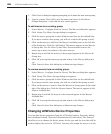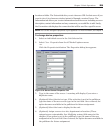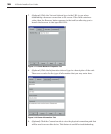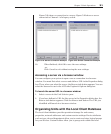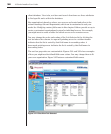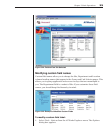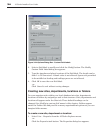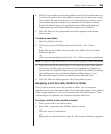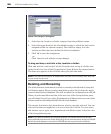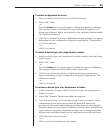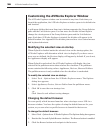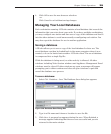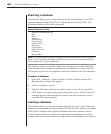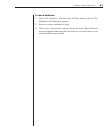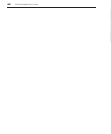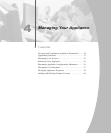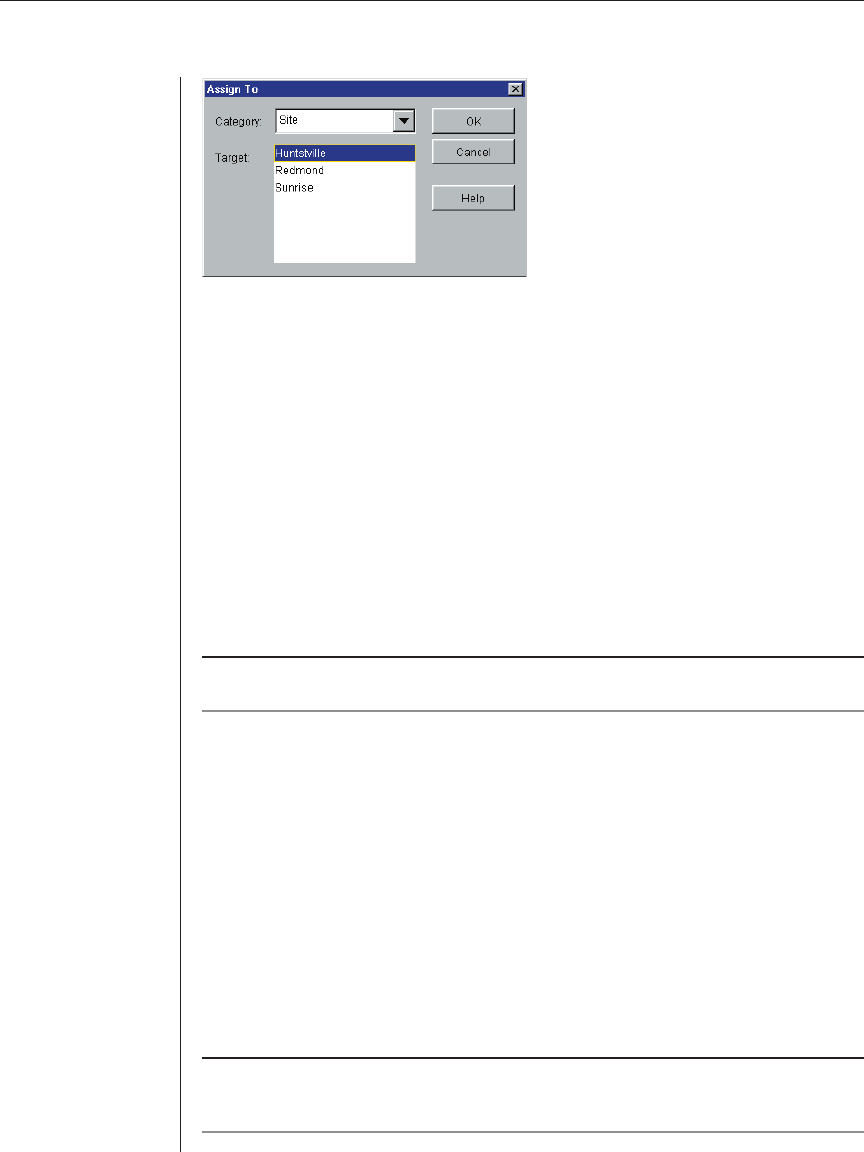
36 AVWorks Installer/User Guide
Figure 3.25: Assign To Dialog Box
3. Select the site, location or folder category from the pulldown menu.
4. Select the target from the list of available targets to which the unit can be
assigned within the chosen category. This could be empty if no site,
location or folder has been defi ned in the local database.
5. Click OK to save the assignment.
-or-
Click Cancel to exit without saving changes.
To drag and drop a unit into a site, location or folder:
Click and hold on a unit in the Unit list. Drag the item on top of a folder icon
(node) in the tree view of the Group Selector pane. Release the mouse button.
The item now appears in the Unit list when you click that node.
NOTE: A unit cannot be moved to All Departments, All Units or the root Sites node. Units can
only be moved one at a time.
Deleting and Renaming
The delete function works based on what is currently selected in the Group and
Unit Selector panes. When you select and delete a unit in the Unit list, the unit is
removed from the local database. This will not affect the configurations in OSCAR.
When you select and delete an item in the tree view of the Group Selector pane,
you will delete Server Types, Sites, Departments or Folders; however, none of the
actions result in units being deleted from the local database.
The rename function is also dependant on what is currently selected. You can
select and rename an appliance or a server from the Unit list. You can select
and rename server types, sites, departments and folder names in the tree view
of the Group Selector pane.
NOTE: If you delete or rename a server through AVWorks, the OSCAR server list at the local
analog workstation becomes out of date. Resynching will not download server names into OSCAR.
Devices should be deleted or renamed from OSCAR and then resynchronized in AVWorks.