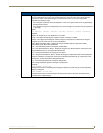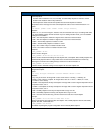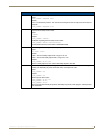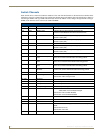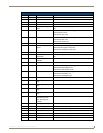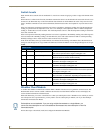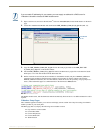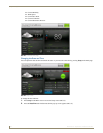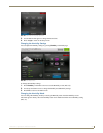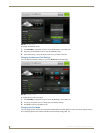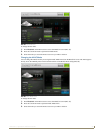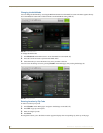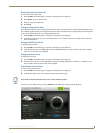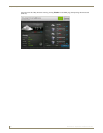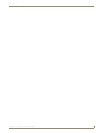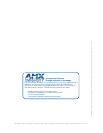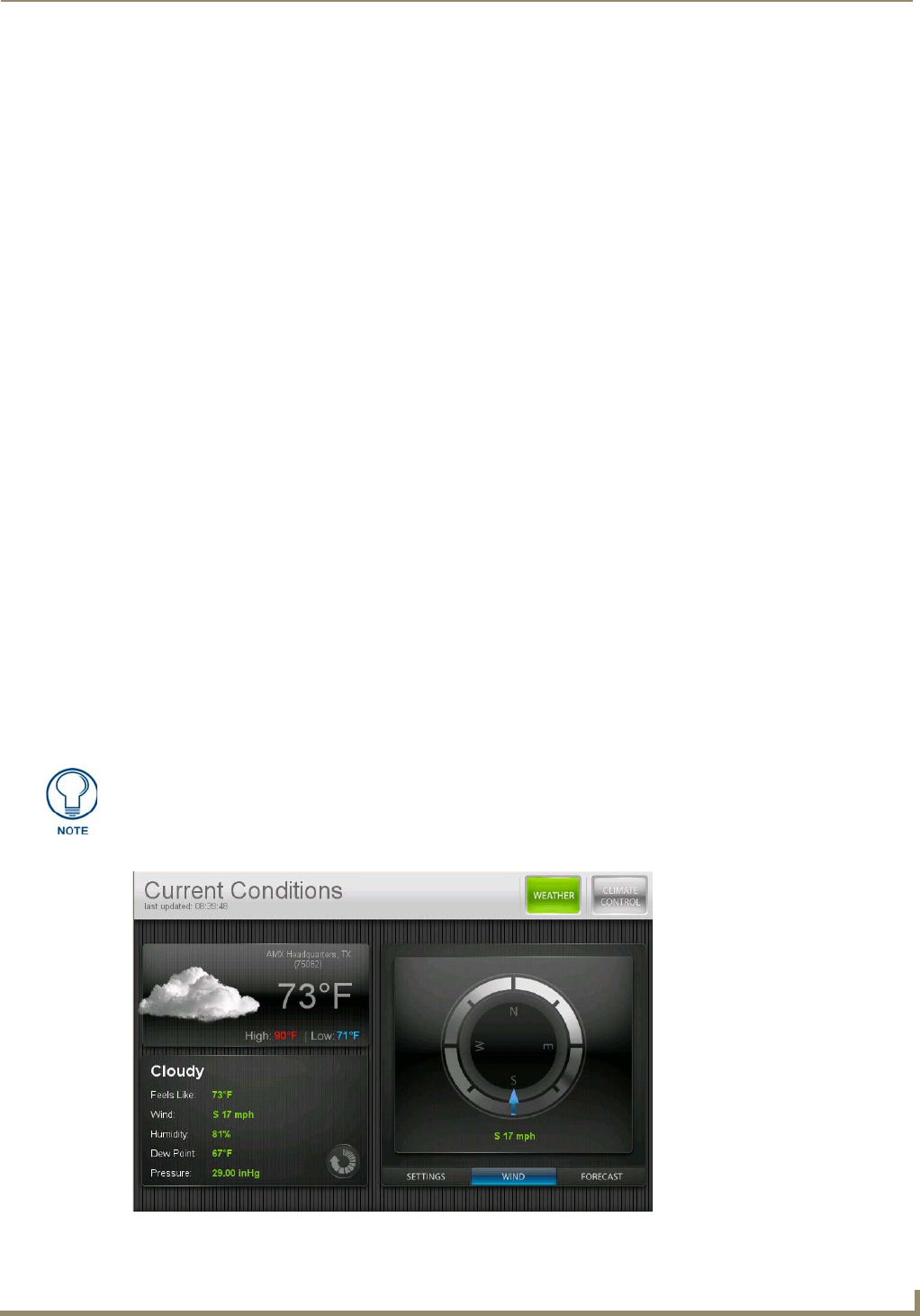
Programming
67
ENV-VST-C - Operation / Reference Guide
Entering Location by Station ID
To enter a location by Station ID:
1. Press Weather on the Main page to navigate to the Settings screen (FIG. 62).
2. Press Station. A pop-up screen opens.
3. Enter the 4-character Station ID.
4. Press Done.
Changing Temperature Units
The i!-Weather application uses the same temperature units that your thermostat uses. Changing the temperature units in
the i!-Weather application does not change the temperature units on the thermostat, it changes the reported temperature
scale in the i!-Weather application. To change temperature units:
1. Press Weather on the Main page to navigate to the Settings screen (FIG. 62).
2. In the Temperature Units area, press °F for Fahrenheit or °C for Celsius. Next time a weather refresh occurs the
units will be updated.
Changing Wind Speed Units
To change wind speed units:
1. Press Weather on the Main page to navigate to the Settings screen (FIG. 62).
2. In the Wind Units area, press MPH (Miles per hour), KPH (Kilometers per hour), or Knots. Next time a weather
refresh occurs the units will be updated.
Changing Pressure Units
To change pressure units:
1. Press Weather on the Main page to navigate to the Settings screen (FIG. 62).
2. In the Pressure Units area, press inHg (Inches of Mercury), mmHg (Millimeters of Mercury), or Millibars. Next
time a weather refresh occurs the units will be updated.
Auto Refresh Interval Select
To select an auto refresh interval:
1. Press Weather on the Main page to navigate to the Settings screen (FIG. 62).
2. In the Refresh Interval area, select the desired auto refresh time interval.
You can access the Wind screen by pressing Weather on the Main page, then pressing the Wind tab.
Auto Refresh refreshes weather data for the current weather location.
FIG. 63 Wind screen