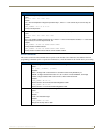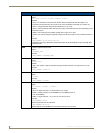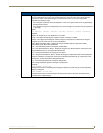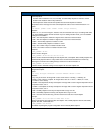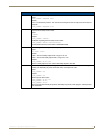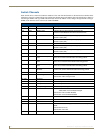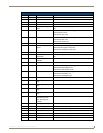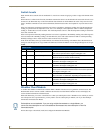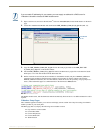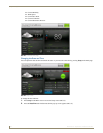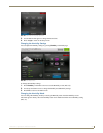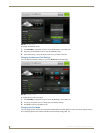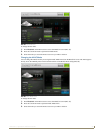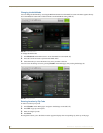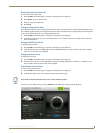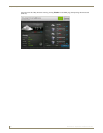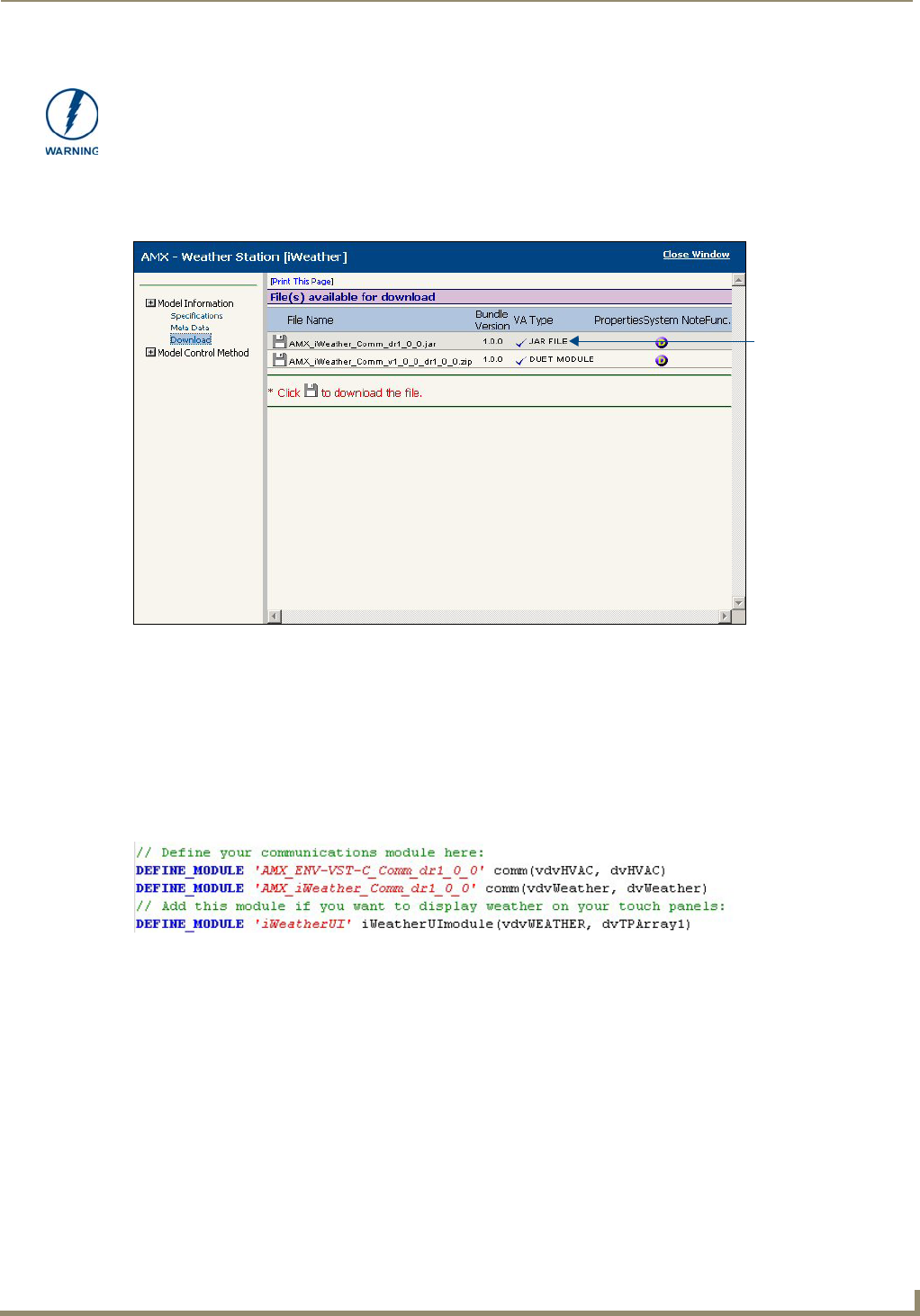
Programming
61
ENV-VST-C - Operation / Reference Guide
1. Open a web browser, and access the InConcert
®
section on www.amx.com, located under Partners on the main
page.
2. Locate the i!-Weather Duet Module and download the AMX_iWeather_Comm_dr1_0_0.jar file (FIG. 51).
3. Copy the AMX_iWeather_Comm_dr1_0_0.jar file into the same project folder as the AMX_ENV-VST-
C_Comm_dr1_0_0.jar file on the NetLinx Master.
4. Add the AMX_iWeather_Comm_dr1_0_0.jar file name to the thermostat’s project files in the NetLinx Studio
Workspace, so it will be downloaded with the thermostat files.
5. Define virtual device and real (IP) device numbers for the Weather module, and place a DEFINE_MODULE
statement for the module into the thermostat’s NetLinx program. FIG. 52 displays sample code using the
DEFINE_MODULE statement. (For more information, consult the NetLinx Programming Language Reference
Guide.) These statements appear as commented lines in the thermostat’s Main.axs file.
The Weather module starts, and the thermostat module automatically finds and uses it. No additional NetLinx code is
required.
i!-Weather Setup Pages
The i!-Weather application enables you to retrieve and display current weather with 5-day forecasting from AMX’s
weather provider on your touch panel.
The Main page (FIG. 53) displays the following current weather content:
City name for current weather
Current Heat Index
Current Temperature
Current Wind Chill
Wind Direction
If you use static IP addressing for your master, you must supply an address for a DNS server for
i!-Weather to be able to contact the AMX weather server.
FIG. 51 InConcert window
FIG. 52 Define Module code
Duet Module
.jar file