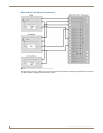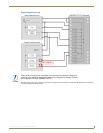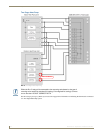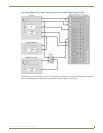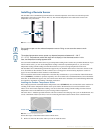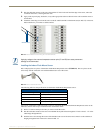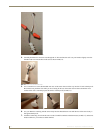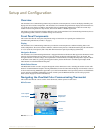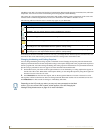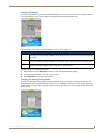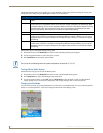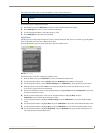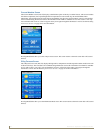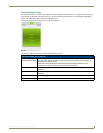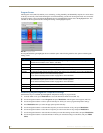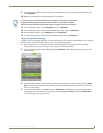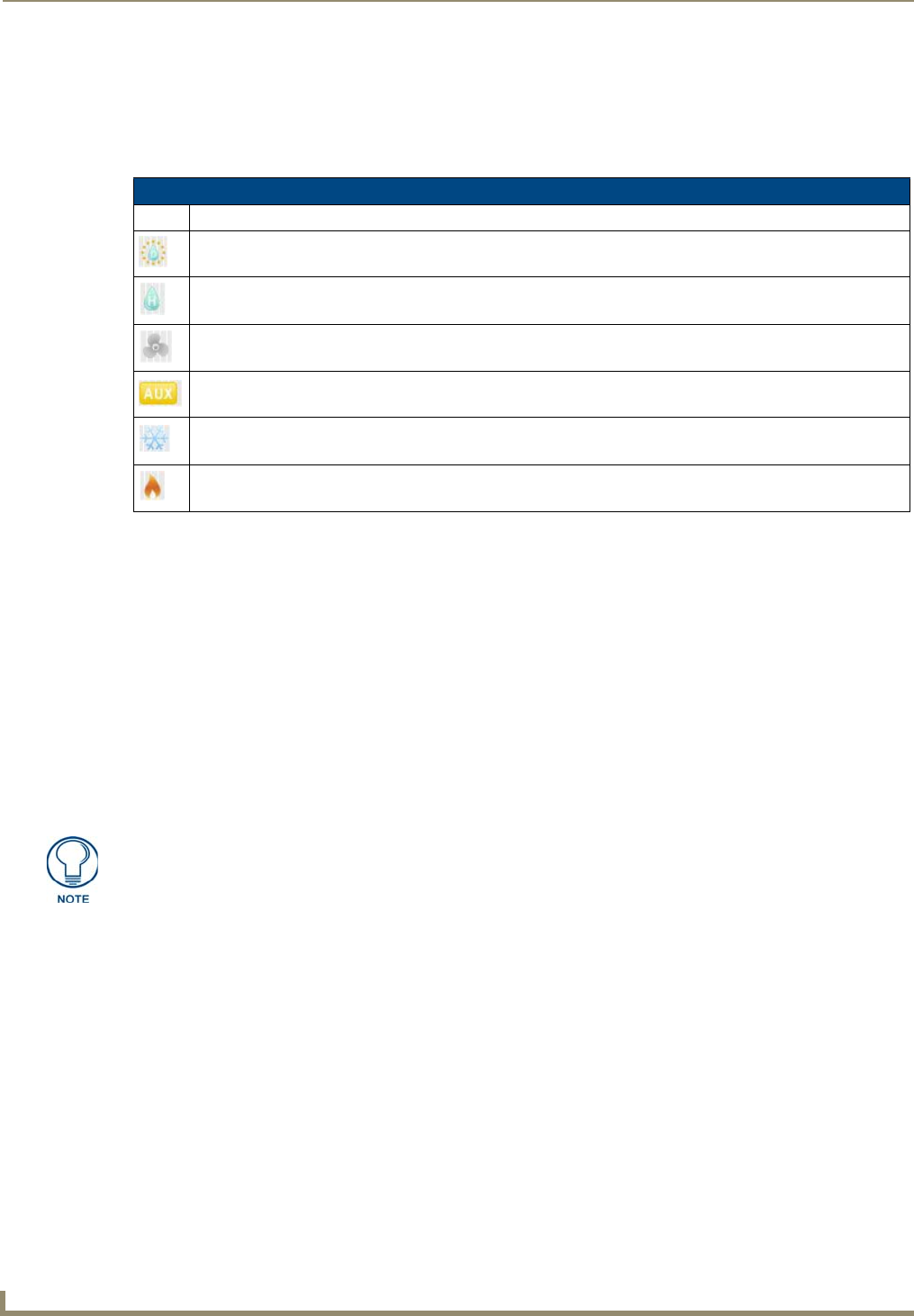
Setup and Configuration
18
ENV-VST-C - Operation / Reference Guide
The Main screen (FIG. 18) of the ViewStat Color Communicating Thermostat displays the current date, time, and indoor
temperature. You can also view the current heating and cooling setpoints and the humidity.
The current day’s forecasted high and low temperatures and weather condition appear on the bottom of the screen. The
ViewStat Color Communicating Thermostat receives this information from AMX’s i!-Weather service.
The following table describes the status icons that may appear on your thermostat:
While many of the items on the Main screen are view-only, you change the cool and heat setpoints, the H/C mode, and
fan mode on this screen. The following sections describe how to change items on the Main screen.
Changing the Heating and Cooling Setpoints
You can change the heating and cooling setpoints on the Main screen. Changing the setpoints places the thermostat in
temporary hold mode and uses the new temperature settings. The setpoints change back to the program mode setpoints at
the next program time. You cannot change the heating and cooling setpoints if the thermostat is in permanent hold mode.
See the Changing Hold Mode section on page 19 for more information about Hold modes.
1. On the Main screen, press either of the navigation buttons to access the heating or cooling setpoints that appear on
the left side of the screen. When either of the setpoints blinks, you can change the setpoint by using the navigational
buttons to increase or decrease its value.
2. Press Mode/Select to select the next setpoint, and use the navigational buttons to increase or decrease its value.
The setpoints continue to blink and are able to be changed until the thermostat reaches a 10-second timeout. Press and
hold Mode/Select for three seconds for changes to immediately take effect.
Main Screen Status Icons
Icon Description
Dehumidify - This icon appears whenever active dehumidification is occurring.
Humidify - This icon appears whenever active humidification is occurring.
Fan - This icon appears whenever the fan is running.
Auxiliary Heat - This icon appears whenever auxiliary heat is running on Heat Pump systems.
Cooling - This icon has a light-grey state which displays when the HVAC system is not actively cooling. This
icon changes to a color representation when the system is actively cooling.
Heating - This icon has a light-grey state which displays when the HVAC system is not actively heating. This
icon changes to a color representation when the system is actively heating.
Depending on the H/C mode you select, you may only see one setpoint on the Main
screen. (If you turn off the HVAC system, neither appears.) See the Changing the
Heating/Cooling Mode section on page 19 for more information.