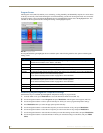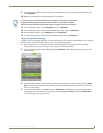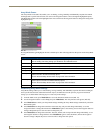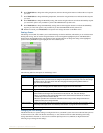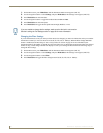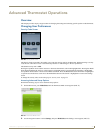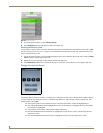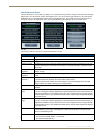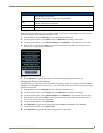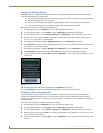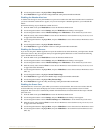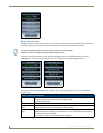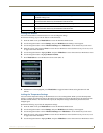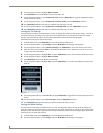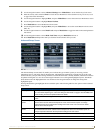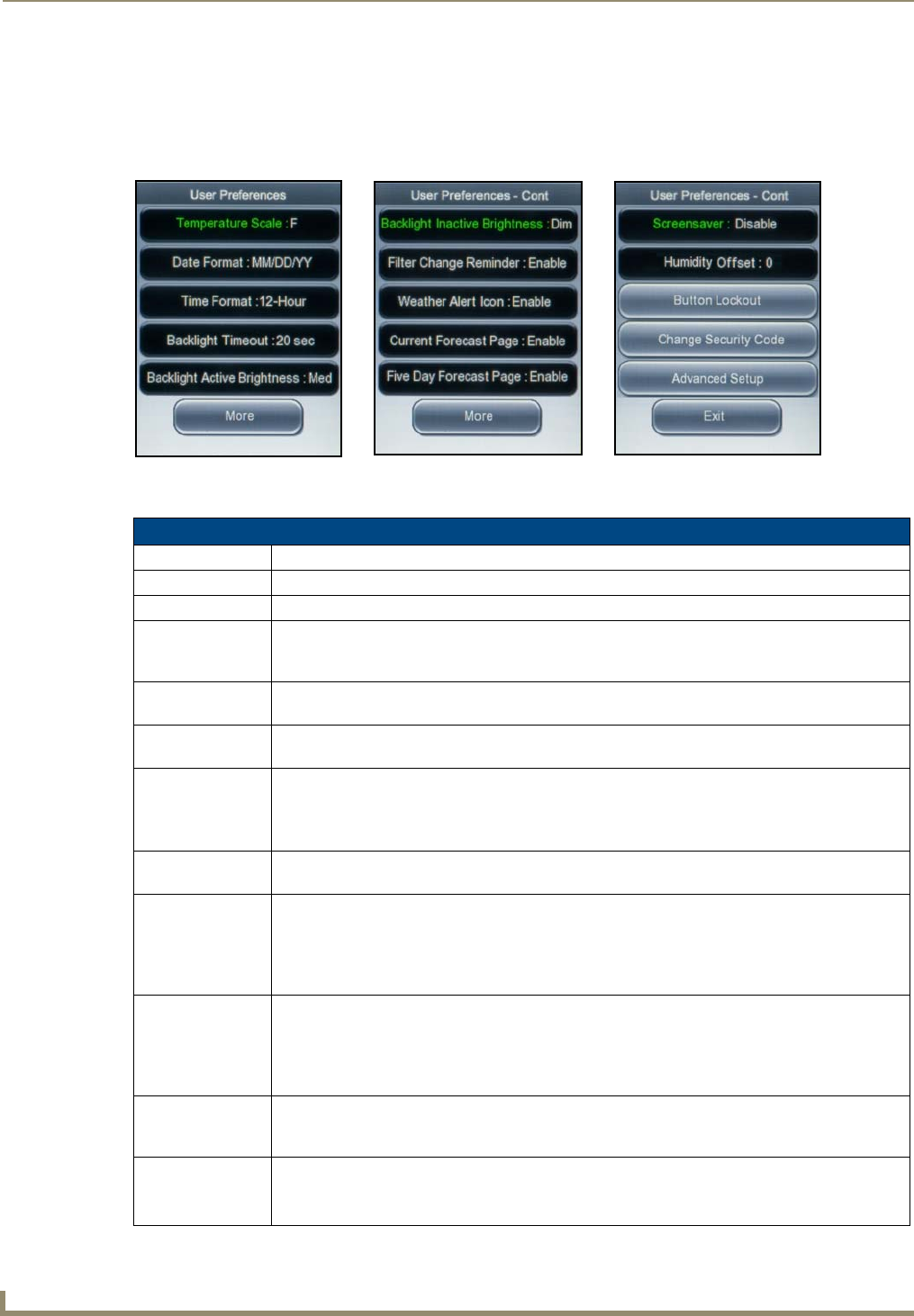
Advanced Thermostat Operations
32
ENV-VST-C - Operation / Reference Guide
User Preferences Screen
The User Preferences screens (FIG. 35) enable you to establish personal preference settings for the thermostat including
temperature scale, date and time format, and brightness level. You can use the navigation buttons to move through the
highlighted options. The Mode/Select button selects the highlighted item. You can then use the navigation buttons to
change the setting of the highlighted option. Pressing Mode/Select again highlights the next available option.
The following table lists the options on the User Preferences screen:
FIG. 35 User Preferences screens
User Preferences Screen Options
Temperature Scale Toggles between Celsius (C) and Fahrenheit (F).
Date Format Toggles between a date format of MMDDYY, DDMMYY, and YYDDMM.
Time Format Toggles between a 12- or 24-hour time format.
Backlight Timeout Establishes the amount of inactive time before the backlight on the unit automatically turns off. You
can set a value between 10 seconds and 5 minutes in 10 second increments. The default value is
30 seconds.
Backlight Active
Brightness
Establishes the level of brightness for the backlight when the unit is active. You can choose Low,
Medium, or High.
Backlight Inactive
Brightness
Establishes the level of brightness for the backlight when the unit is inactive. You can choose Dim
or Off.
Filter Change
Reminder
Enables the reminder to periodically change the air filter. When you enable this feature, the
thermostat monitors the operation time of the HVAC system and fan.
When the operation time reaches the number of days you set on the Settings screen, the filter
change reminder icon displays alerting you to change the filter.
Weather Alert Icon Enables a weather alert when the thermostat receives a weather alert channel activation from the
NI Master.
Current Weather
Page
Enables you to turn off the current weather screen on the thermostat.
If you are not using the i!-Weather application to report the weather forecast to the thermostat, you
might want to disable the current weather screen so it does not appear when you navigate through
the thermostat’s screens. If you disable the forecast screens, only the indoor temperature displays
on the Main screen.
Five Day Forecast
Page
Enables you to turn off the 5-Day Forecast screen on the thermostat.
If you are not using the i!-Weather application to report the weather forecast to the thermostat, you
might want to disable the 5-Day Forecast screen so it does not appear when you navigate through
the thermostat’s screens. If you disable the forecast screens, only the indoor temperature displays
on the Main screen.
Screensaver Enables you to turn on a screen saver for the thermostat. The screen saver activates after 30
seconds without any user input, and displays the current room temperature moving around the
screen on a black background.
Humidity Offset The humidity offset enables you to customize the humidity shown on the display.
• You can set the humidity offset in 1° increments.
• The default humidity offset is 0.