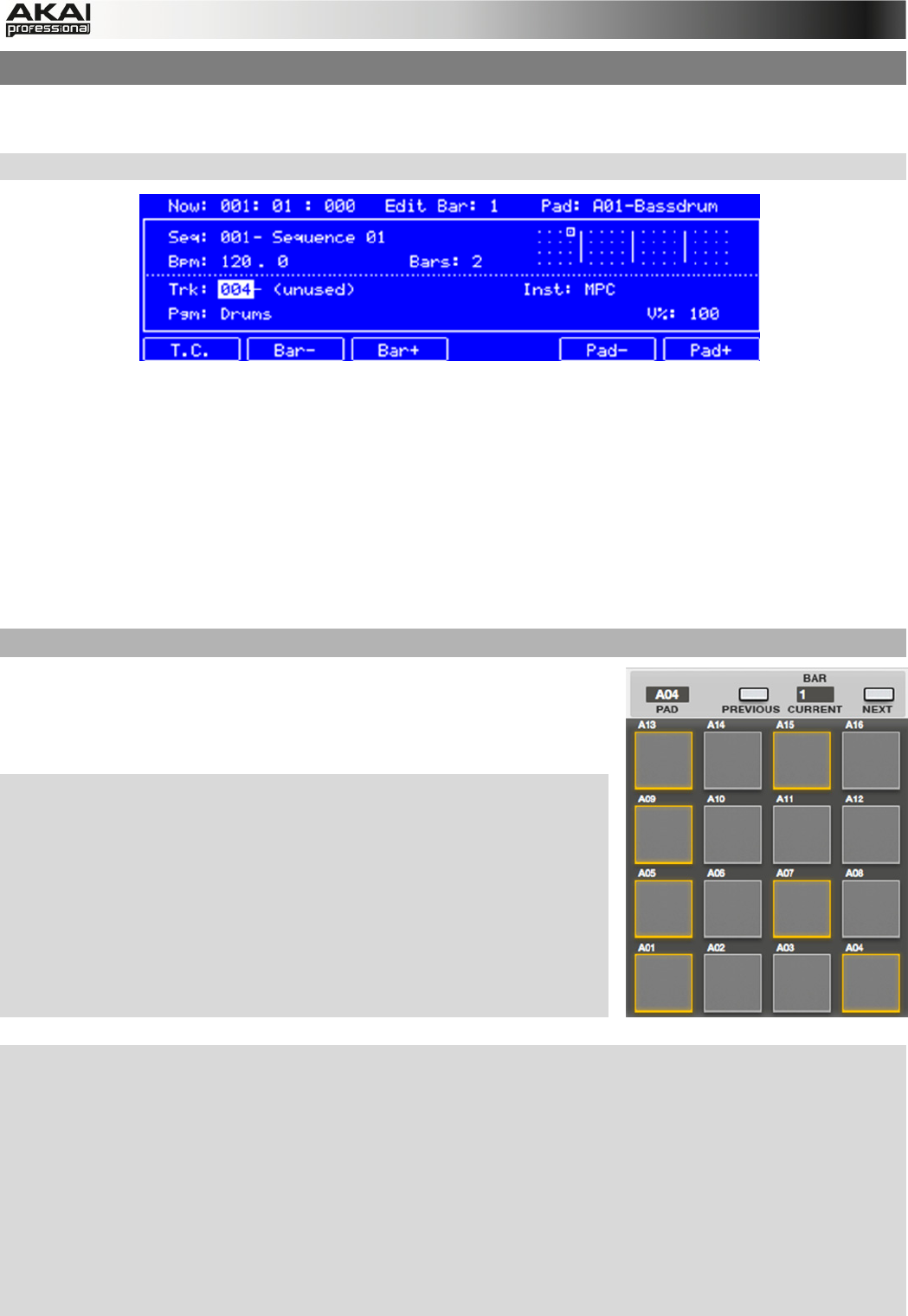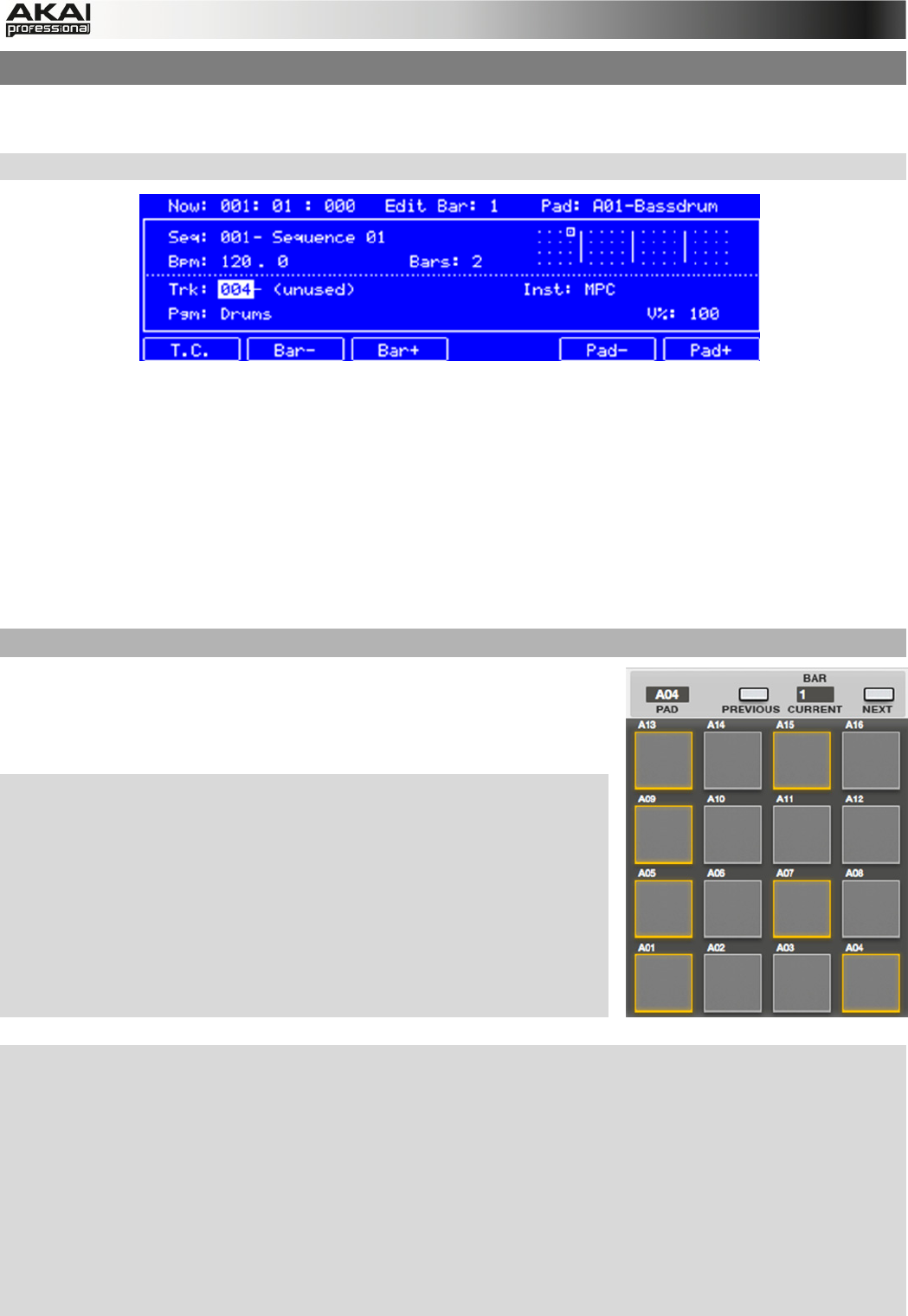
84
5.16 STEP SEQUENCE MODE
In Step Sequence Mode you can create sequences from scratch as well as edit an existing
sequence. It also includes further information about your sequence and track settings.
X To enter Step Sequence Mode, press the STEP SEQ button on your MPC hardware.
Working with Step Sequence Mode in the MPC hardware display
In your MPC software, click on the Step Seq tab in the Upper section.
In the lower section of Step Sequence Mode you will find various controls that are also available
in other modes, like Main Mode. Please refer to this chapter if you want to know more about the
Q-Link Knob section, the SEQUENCE, TRACK and INSTRUMENT sections as well as the
PROJECT INFORMATION.
The only difference is the Pad section, which is used to enter note events just like in a step
sequencer. This can be done when the sequence is playing or stopped.
How to use the Step Input
If a track contains events you have recorded with the pads, the
Step Input function allows you to edit each event separately by
using the pads of your MPC hardware or MPC software. This is
how it works in detail:
X On the MPC hardware, navigate to the Trk parameter and
select the Track you want to work with. The track does not
have to contain any note events.
X Use the F5 (Pad-) and the F6 (Pad+) buttons to select the
pad corresponding to note events you want to edit / create.
The pad number and its sample name will appear in the upper
right corner of the hardware display. In a DRUM program, A01
to H16 are available; in a KEYGROUP program, the notes
from C-2 to G8 can be chosen.
X Use the F2 (Bar-) and the F3 (Bar+) buttons to navigate to the bar you want to edit / create
note events in. Keep in mind that the number of steps depends on your Time Correct settings,
which you can adjust by pressing the F1 (T.C.) button. For example: If the set Time Division is
1/16, a bar will consist of 16 steps, represented by the 16 pads. If the set Time Division is
smaller, such as 1/32, a bar will consist of 32 steps, and therefore be represented by two
banks of the 16 pads. In this case, use the Pad Bank Buttons A and B to view all the steps
within a bar.
X If a note event already exists in a selected track, its corresponding pad is lit. If you assign a
new note by hitting on the corresponding pad, it will also be lit.
X To delete a note event, press on its corresponding pad, which will become unlit.