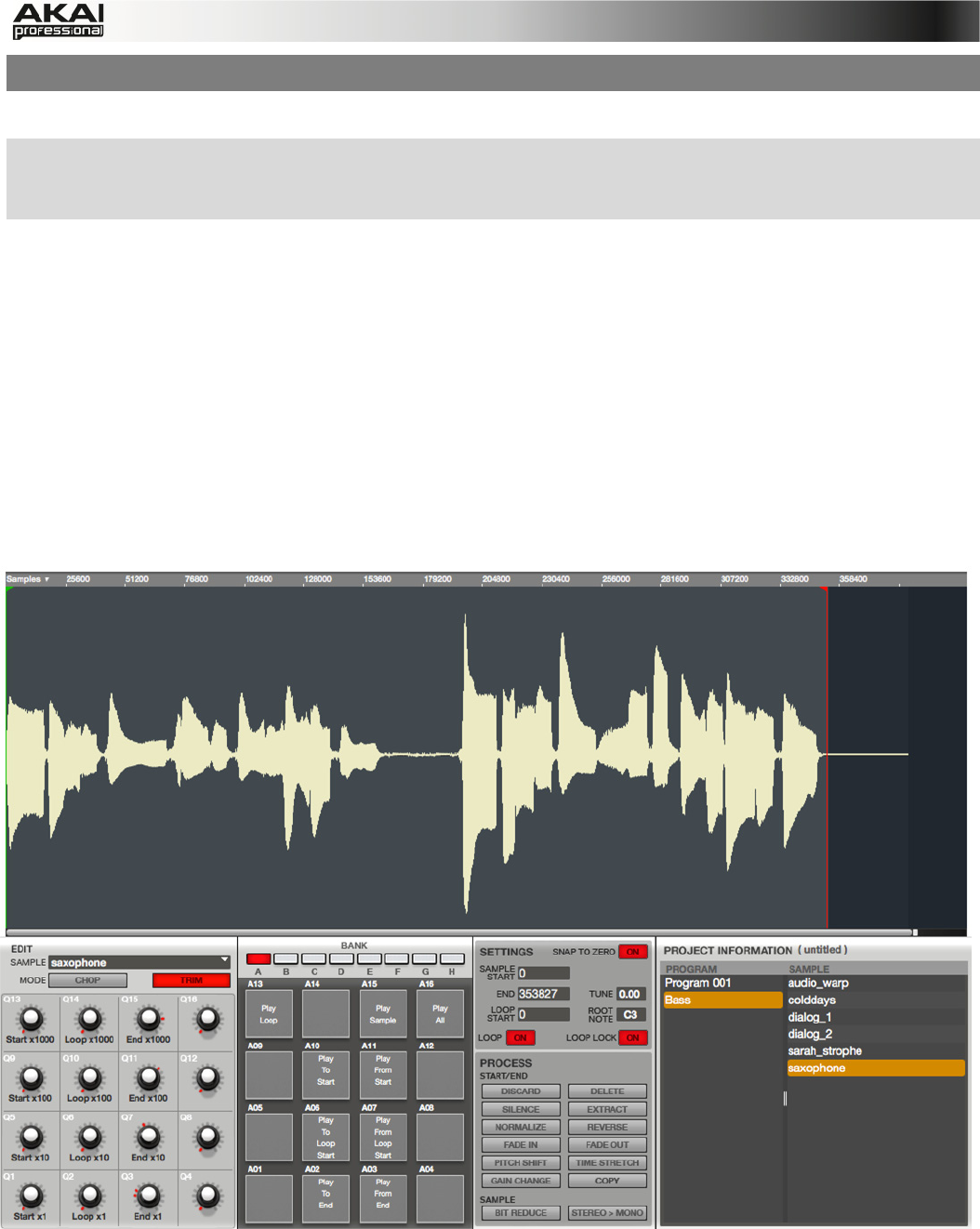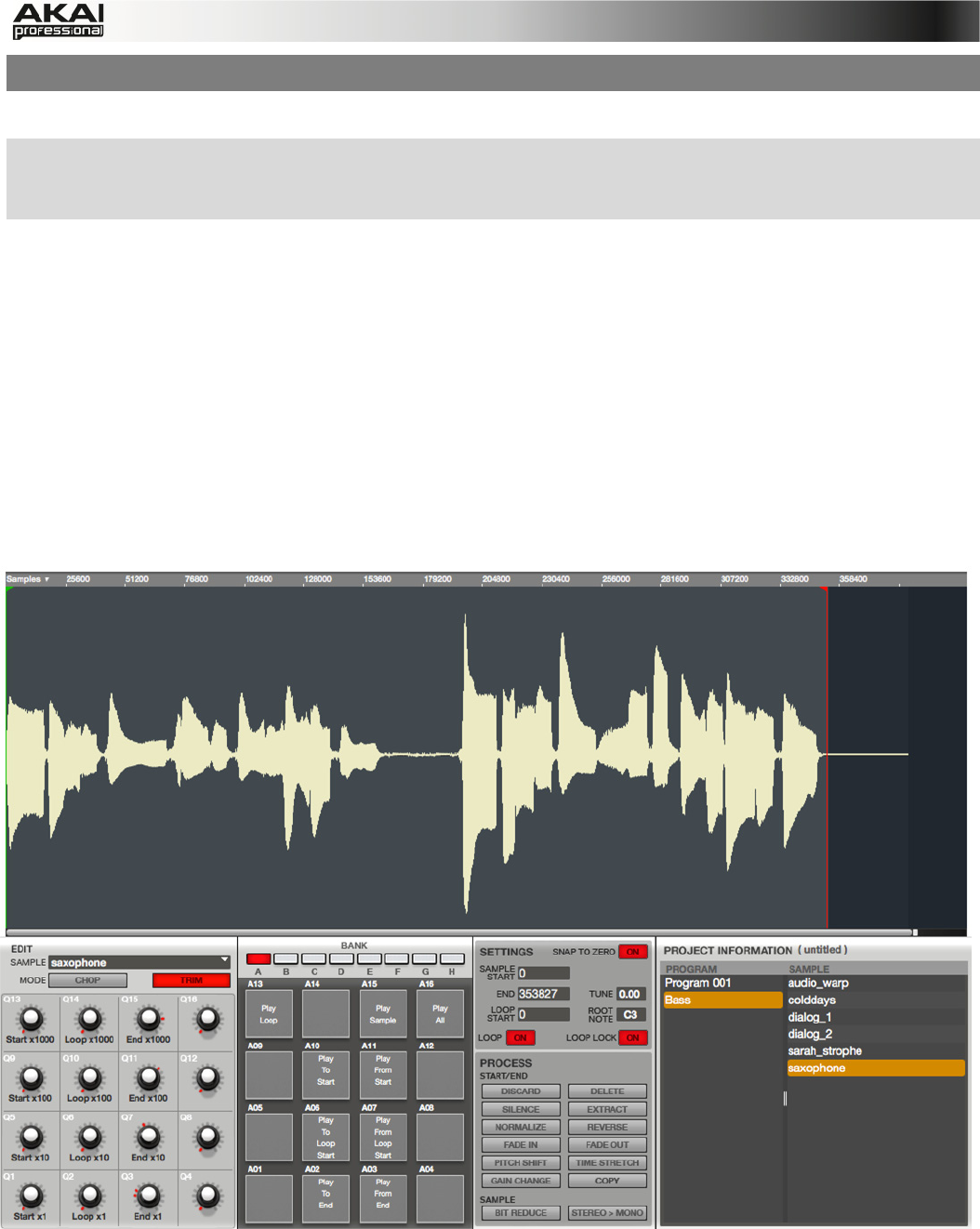
70
5.13 SAMPLE EDIT MODE
In Sample Edit Mode, you can edit samples using various sample editing functions.
X To enter Sample Edit Mode, press the SAMPLE EDIT button on your MPC hardware. Use the
data dial or the -/+ buttons to select a sample for editing. The selected sample is displayed at
the top of your MPC display.
In the MPC software, click on the Sample Edit tab in the Upper section. To select a sample for
editing, click on the EDIT SAMPLE pop-up menu in the left section below the waveform display
and select the desired sample from the Project.
Alternatively, you can simply click and drag a sample from the PROJECT INFORMATION section
onto the Waveform display. You can also right-click a sample in the PROJECT INFORMATION
section and choose the Edit option. You can select a sample this way in any mode that shows the
PROJECT INFORMATION section. When selecting a sample for editing, the mode will change
automatically to Sample Edit mode.
The Sample Edit window is divided in two parts. The Waveform is displayed in the top section, the
lower section shows the editing controls.
Depending on the loaded sample, the displayed waveform will look different.
The Sample Edit window