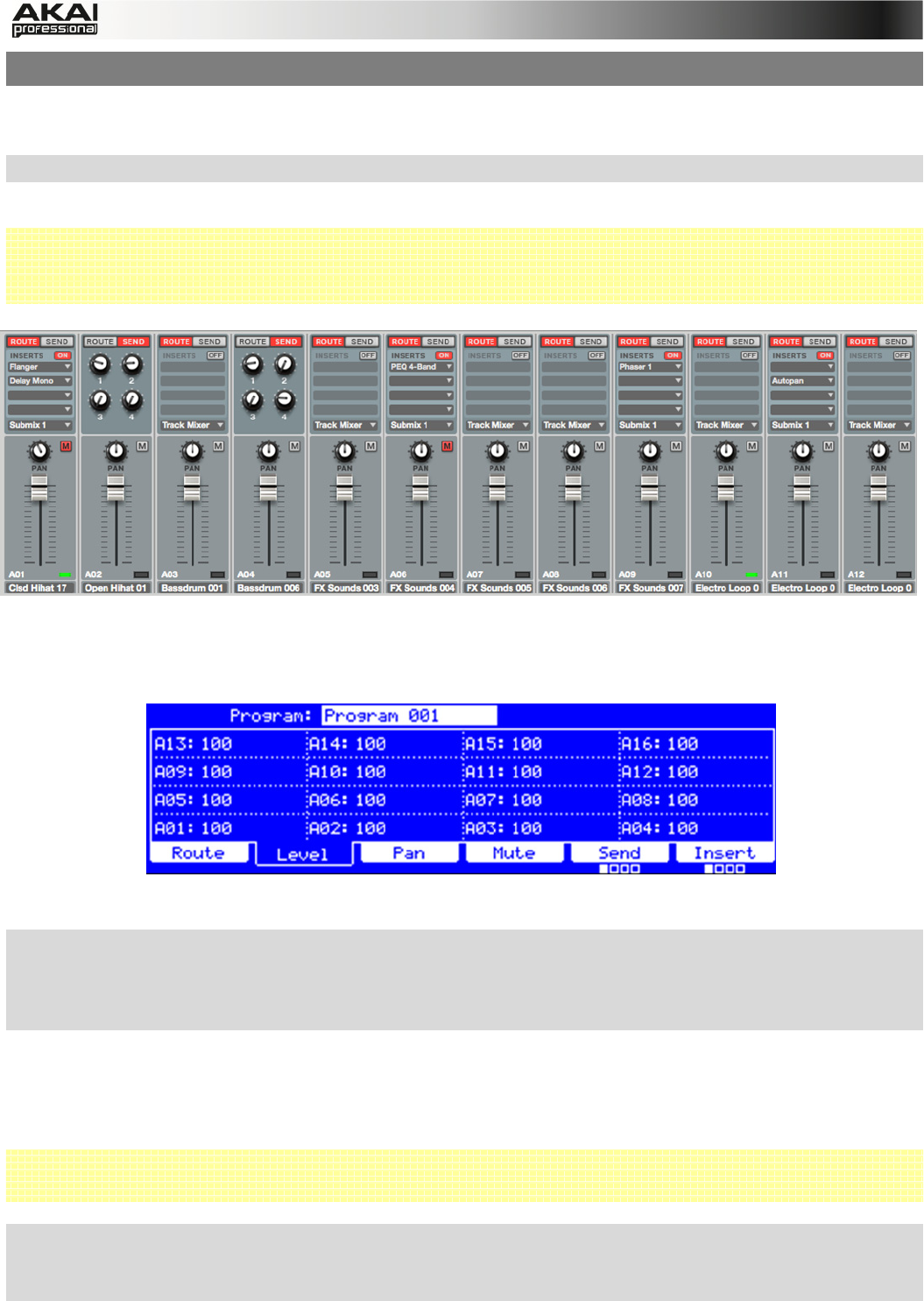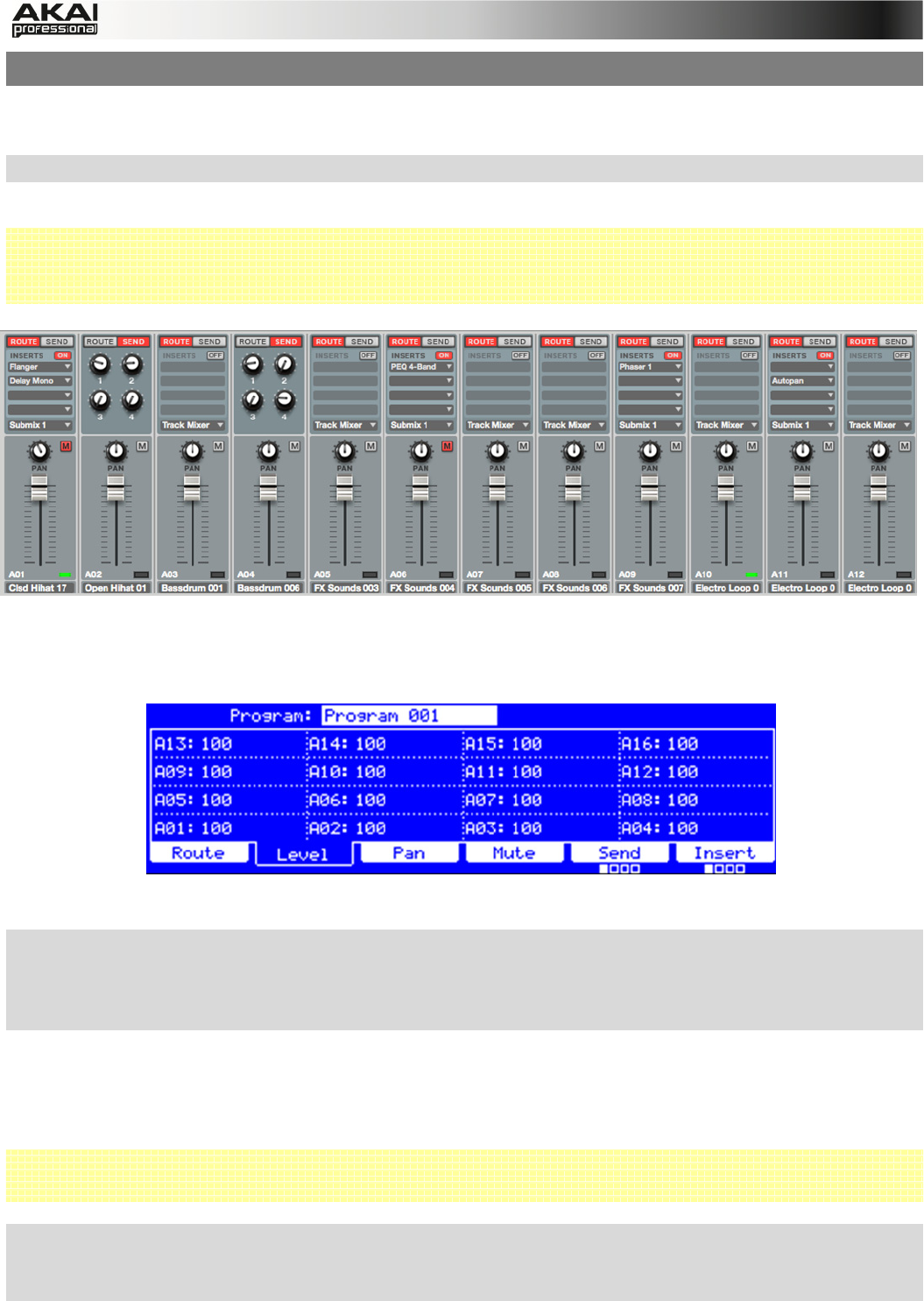
57
5.7 PROGRAM MIXER MODE
In Program Mixer Mode, you can set the levels, stereo panning and effects for of each individual
pad of a program. If a virtual instrument (PlugIn) is selected, this mode will look different.
X To enter Program Mixer Mode, press the PROG MIX button on your MPC hardware.
In the MPC software, click on the Program Mixer tab in the Upper section.
 The Program Mixer offers 128 track channels when using a DRUM program (each for every
pad). If a KEYGROUP program is selected or MIDI or PlugIn is choosen for the instrument, the
Program Mixer offers one channel only.
The Program Mixer works like a regular audio mixer and offers various settings per channel. All
channels’ functionality is identical. If a sample has been assigned to a pad, its name is displayed
right below the channel fader.
The Program Mixer section in the display of the MPC hardware
X To set the routing for a desired channel, click on the F1 button (Route) and use the cursor
buttons to select a desired pad. Use the data dial or -/+ buttons to select the desired output.
With the PAD BANK buttons you can also select different pad banks to select different sets of
16 channels.
In the MPC software, click on ROUTE tab of the desired channel first, then on the pop-up menu at
the bottom the ROUTE tab. Select the desired output (e.g. Out 3,4) to route the audio signal
directly to this output. Keep in mind that to be able to use this function, you will need an audio
interface that is equipped with more than two outputs.
 When working with the MPC Renaissance, Out 1,2 are routed to the STEREO OUT jacks. Out
3,4 are routed to the ASSIGNABLE MIX OUT jacks.
X To set the level for a desired channel, click on the F2 button (Level) and use the
corresponding Q-Link dial for editing. With the PAD BANK buttons you can also select
different pad banks to select different sets of 16 channels.