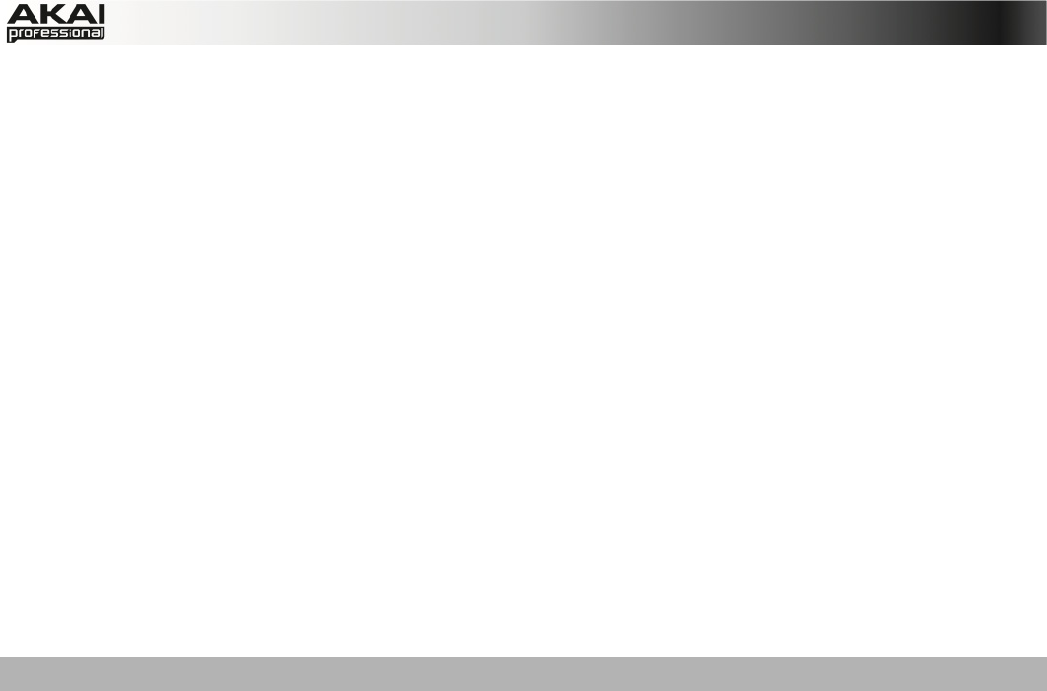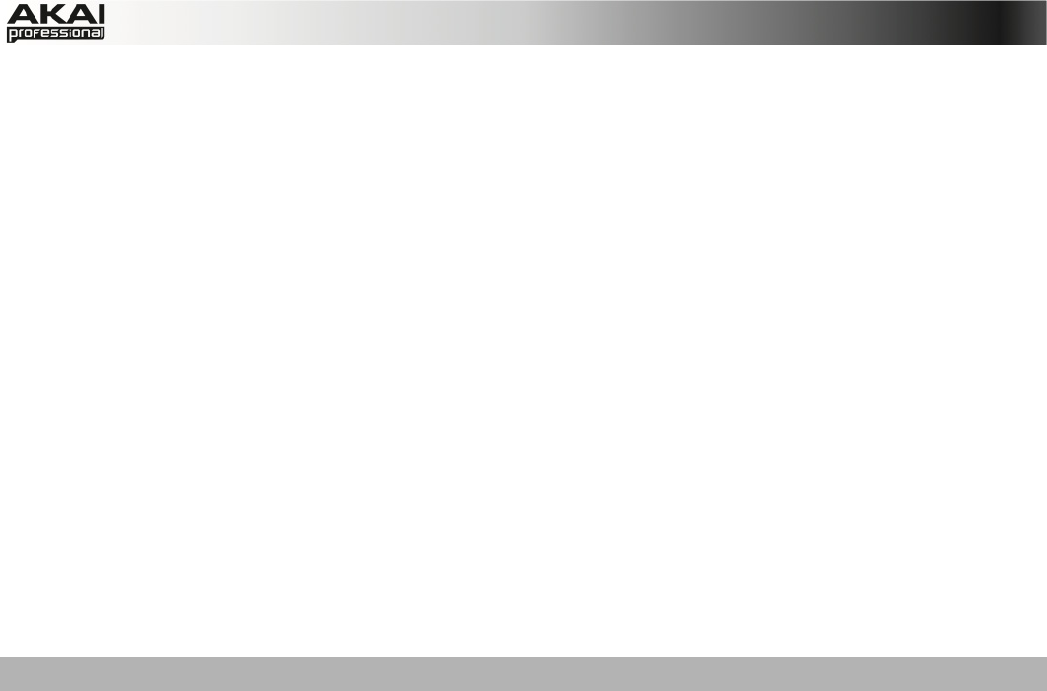
13
32. WINDOW / FULL SCREEN – When this button is lit, it means the selected field in the
display contains additional functions; press this button to access them. Use the F-
BUTTONS, CURSOR BUTTONS, and DATA DIAL or -/+ buttons to execute (or cancel)
these additional functions.
Hold SHIFT and press this button to switch between Full Screen and Half Screen modes. In
Full Screen mode, the workspace occupies the whole screen. In Half Screen mode, the
parameter controls (Q-Link knobs, pads, Sequence and Track information, Project
Information, etc.) are shown underneath the workspace.
33. PROJECT / FOLDER 1 – Press this button to view only Project files in the File Browser.
Hold down SHIFT and press this button to select the Browser's Folder 1 shortcut.
34. SEQUENCE / FOLDER 2 – Press this button to view only Sequence files in the File
Browser. Hold down SHIFT and press this button to select the Browser's Folder 2 shortcut.
35. PROGRAM / FOLDER 3 – Press this button to view only Program files in the File Browser.
Hold down SHIFT and press this button to select the Browser's Folder 3 shortcut.
36. SAMPLE / FOLDER 4 – Press this button to view only Sample files in the File Browser.
Hold down SHIFT and press this button to select the Browser's Folder 4 shortcut.
37. NO FILTER / FOLDER 5 – Press this button to view all files in the File Browser. Hold down
SHIFT and press this button to select the Browser's Folder 5 shortcut.
TRANSPORT / RECORDING CONTROLS
38. PLAY – Press this button to play the Sequence from the audio pointer's current position.
39. PLAY START – Press this button to play the Sequence from its start point.
40. STOP – Press this button to stop playback.
41. REC – Press this button to record-arm the Sequence. Press PLAY or PLAY START to start
recording. Recording in this way (rather than using OVERDUB) erases the events of the
current Sequence. After the Sequence plays through once while recording, Overdub will be
enabled.
42. OVERDUB – Press this button to enable Overdub, which allows you to record note events
in a Sequence without overwriting any previously recorded note events. You can enable
Overdub either before or during recording.
43. < / > ( |< / >| ) – Use these buttons to move the audio pointer left/right, one step at a time.
Hold LOCATE and press one of these buttons to move the audio pointer to the
previous/next event in the Sequence Grid.
44. << / >> (START/END) – Use these buttons to move the audio pointer left/right, one bar at a
time. Hold LOCATE and press one of these buttons to move the audio pointer to the start or
end of the Sequence Grid.
45. GO TO – Hold this button down to activate the secondary functions of the < / > and << / >>
buttons (i.e., |< / >| and START/END, respectively).
46. ERASE – As a Sequence is playing, hold this button down and press a pad to delete the
note event for that pad at the current playback position. This is a quick way to delete note
events from your Sequence without having to stop playback.
47. TAP TEMPO – Press this button in time with the desired tempo to enter a new tempo (in
BPM) in the software.