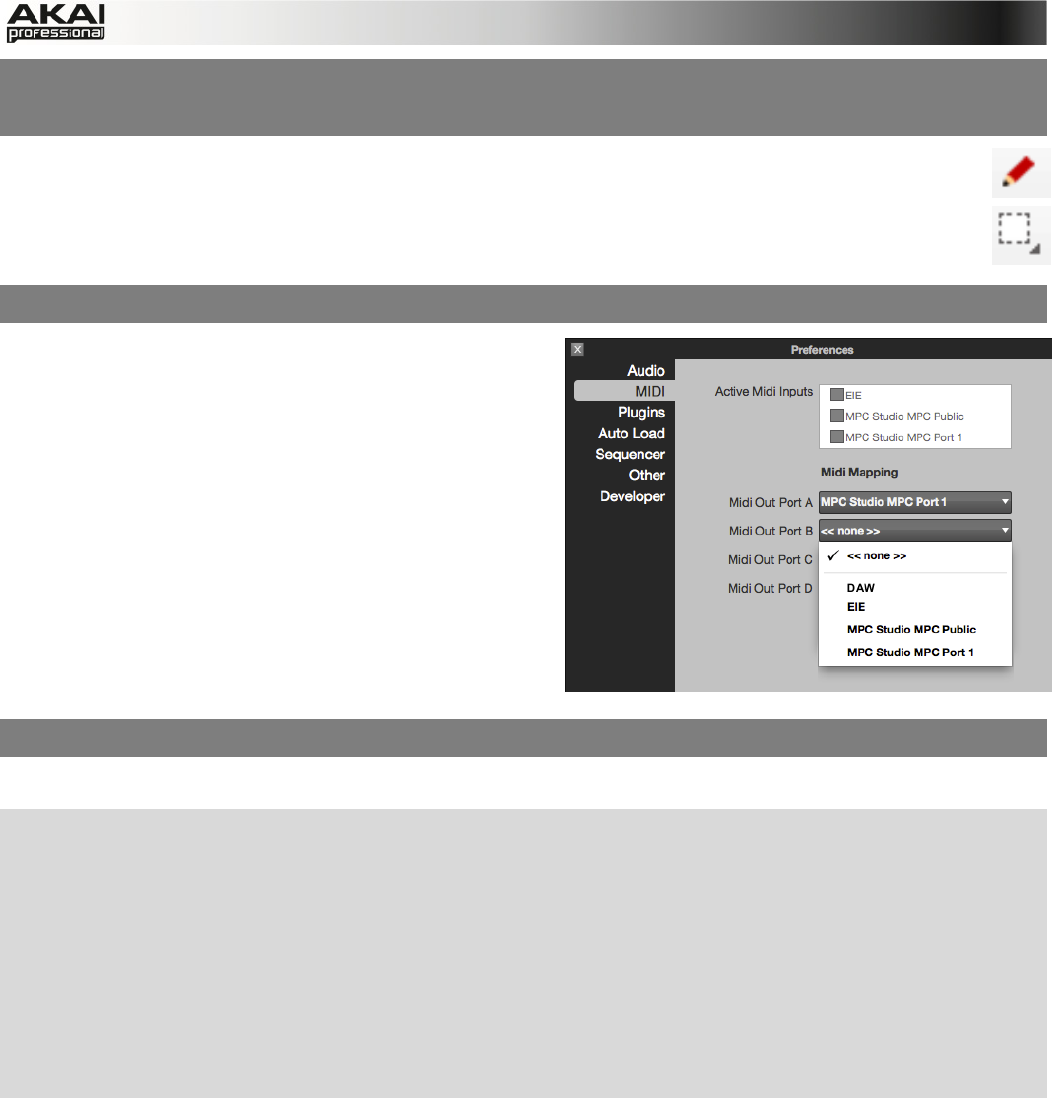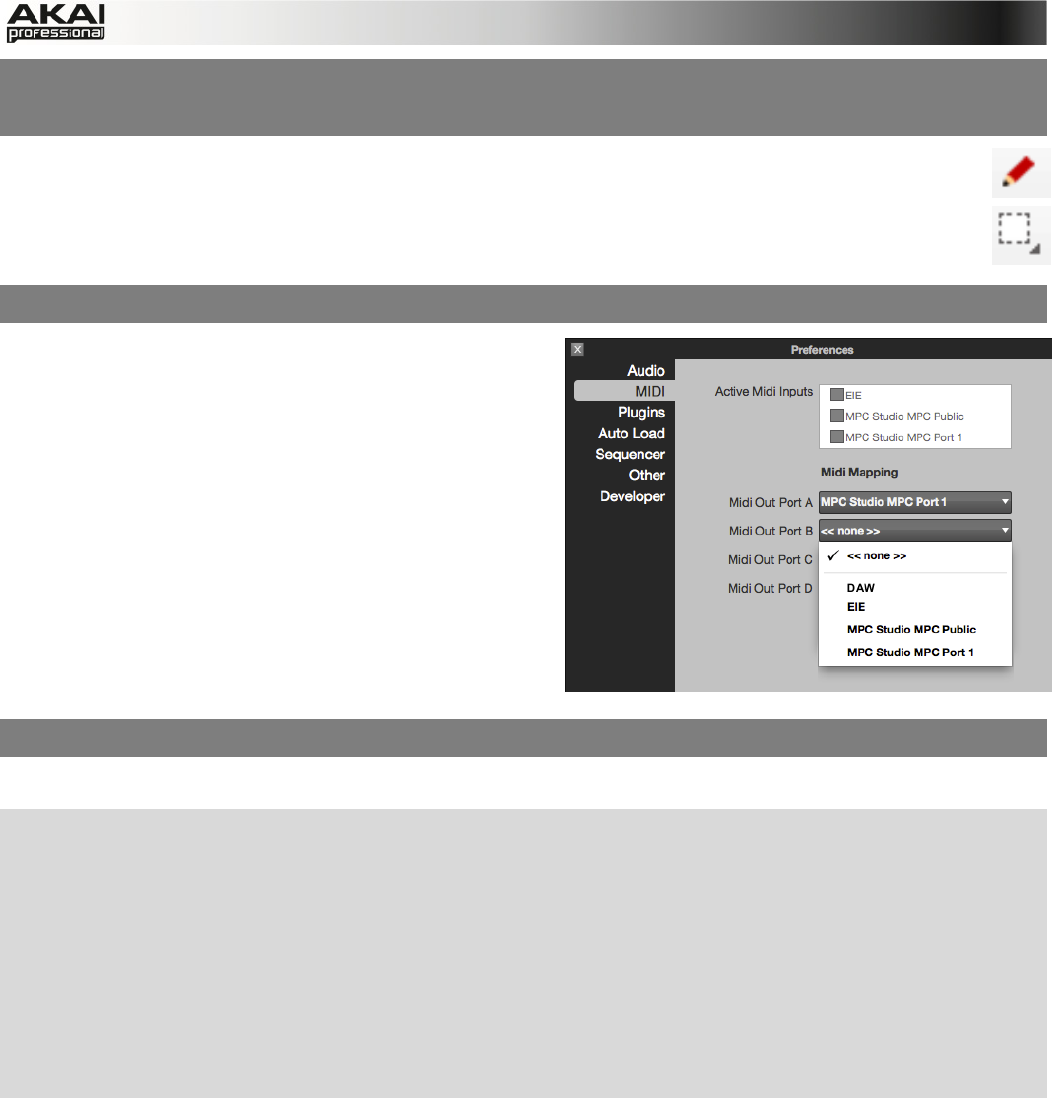
123
USING YOUR KEYBOARD TO SWITCH BETWEEN THE SELECT AND
DRAW TOOLS
You can now use your keyboard to switch quickly between the Select (marquee)
and Draw (pencil) tools when editing in the Grid.
Click in the Grid to make it active, and then press your computer keyboard's "1" key
to select the Draw tool or "2" key to select the Select tool.
MIDI OUT PORT SELECTION AS A PLUGIN
When using MPC software as a plugin, you can
now choose to route its MIDI to your host DAW or
the physical MIDI outputs of your audio interface (if
available) or your MPC Renaissance.
To do this, load MPC software as a plugin in your
host DAW, then click MPC's Edit Menu, and select
Preferences. In the Preferences window, click the
MIDI tab. Click the Midi Out Port pop-up menus
and select either DAW or the desired MIDI port.
Click OK when you are finished.
SELECTING PLUGINS AND PRESETS WITH THE HARDWARE
You can now use the MPC hardware to select your plugins and their presets.
X To select a plugin, press the MAIN button on your hardware to enter Main Mode. Use the
cursor buttons to select the Inst field, and use the data dial or -/+ buttons to select PLUGIN.
X Then, use the cursor buttons to select the Plg field and use the data dial or -/+ buttons to
select the desired plugin. Press F4 (Select) to confirm your selection.
X To select your preset, back in Main Mode, use the cursor buttons to select the Program field
and press the WINDOW button. A list of your plugin presets will appear. Use the data dial or -
/+ buttons to select the desired preset. Press F3 (Select) to confirm your selection. You can
also press: F2 (Back) to go to the previous window; F4 (Copy Plg) to copy the preset; or F5
(Del Plg) to delete the preset.
"1"
"2"