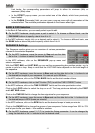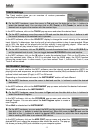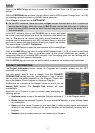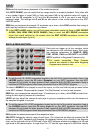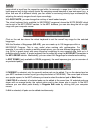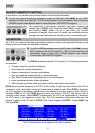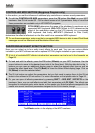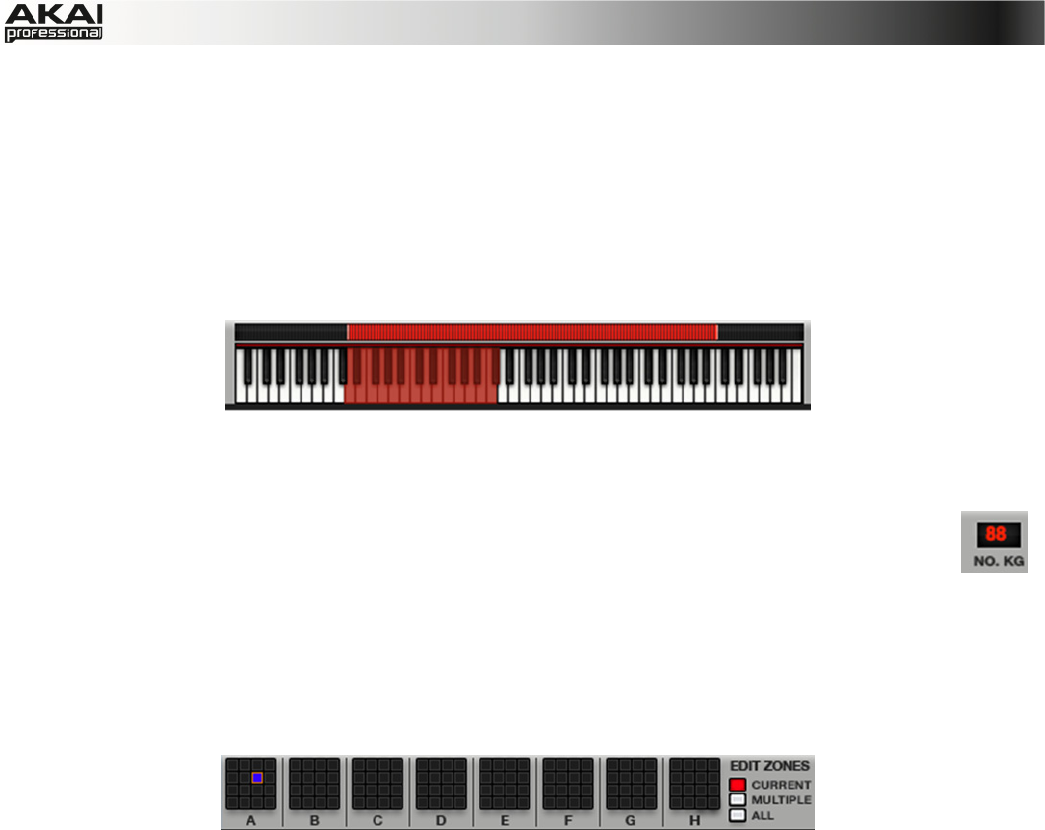
51
range which is input from the respective pad while, for example, a range from 100 to 127 lets the
layer respond only to high velocity levels. By assigning several samples of one instrument (e.g., a
drum that was hit at different levels) you can create a convincing velocity-layer multisample by
adjusting the velocity ranges of each layer accordingly.
With ROOT NOTE, you can change the root key of each loaded sample.
The virtual keyboard (only available for KEYGROUP programs) shows the NOTE RANGE which
can be set in the KEY GROUP section. In the MPC software, you can also drag the left or right
range with your computer mouse.
Click on the red bar above the virtual keyboard to set the overall key range for the selected
keygroups.
With the Number of Keygroups (NO. KG), you can create up to 128 keygroups within a
KEYGROUP Program. This is very useful when working with multisamples. For
example, if you want to create a realistic sample piano, you can use different keygroups
(e.g. 88 for a grand piano) with every Keygroup containing its own sampled note (with up to 4
possible velocity layers). A single keygroup can be edited by using the KG SELECT parameter in
the KEY GROUP section. Alternatively, you can select ALL Keygroups for simultaneous editing.
In EDIT ZONES (only available in DRUM programs), the small squares give you an overview of
any selected pad(s).
If CURRENT is selected, only the currently active pad can be edited. Tap on the desired pad on
your MPC hardware to select a pad (you may also select a PAD BANK). The current pad is shown
as a purple square. In the MPC software you have to select the desired pad in Main Mode.
If MULTIPLE is selected, all selected pads can be edited at the same time. All selected pads are
shown with an orange border; the current active pad is also shown also in purple. In the MPC
software you can select pads directly in Program Edit mode by clicking with your computer
mouse.
If ALL is selected, all pads can be edited simultaneously.