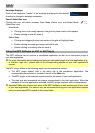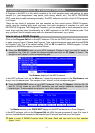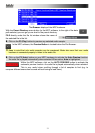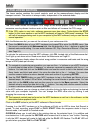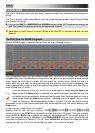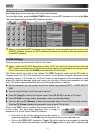36
5.3 THE LOWER SECTION
The Lower section contains the overall controls, such as the measure/tempo display and the
transport controls. This section is always visible, independent of the selected mode.
The CPU meter shows the computer CPU usage of the actual project. Keep in mind that an
excessive use of synthesis functions such as filter and effects will increase the CPU usage.
 If the CPU meter is very high, software response may slow down. Triple-clicking the STOP
button (in this lower section or on the MPC hardware) will send a "MIDI panic" message. This
will halt all messages being sent to your computer by the MPC software, and you can resume
normal operation.
With the Metronome dial, you can set the volume of your metronome click.
X Press the MAIN button of your MPC hardware and press F2 to enter the CLICK menu. Use
the cursor to navigate to the Metronome field. Use the data dial or the -/+ buttons to select the
desired metronome setting. You can switch between Off, Play, Record and Record + Play (see
also Page 91).
To activate the metronome from the MPC software, click ON, located right of the Metronome dial.
It will light up red when active. Read more about the Metronome on Page 91.
The measure/tempo display shows the actual song position in measures and beats and the song
tempo in BPM (beats per minute).
X To navigate to a particular song position, you can use the < / > buttons on your MPC hardware
to move step-by-step within a measure, or advance measure-by-measure with the << / >>
buttons. You can also click on the MAIN button and use the cursor to dial in the desired value
(bars, beats, and ticks) and select it by using the data dial or the +/ - buttons. You may also
use the numeric buttons to enter a desired value and confirm it by pressing ENTER.
X Use the TAP TEMPO button on your MPC hardware to tap in the Beats per Minute of your
desired tempo. An amber LED will blink, indicating the current beats or quarter notes. You can
also click on the MAIN button and use the cursor to move to the Bpm parameter. Select the
desired value by using the data dial or the +/ - buttons. You may also use the numeric buttons
to enter a value and confirm by pressing ENTER.
In the MPC software, you can change a value by double-clicking its digits and entering the desired
value with your computer keyboard. You can change the BPM value also by clicking it and
dragging the mouse up or down.
 The transport controls can be found on the MPC hardware as well as in the software, so the
description below applies to both.
Click on the REC button to put the MPC software in Record mode.
Pressing it on the MPC hardware or in the software will light up its LED to show that Record is
armed. To start recording, press PLAY or PLAY START. When the sequence starts to loop in
Record mode, it will switch to Overdub mode.
OVERDUB allows you to add data to the existing data on the selected track. It is additive and
non-destructive. It will operate like RECORD which means that it is also an "arm" button. Pressing
it with the MPC stopped will make its light red while the PLAY LED flashes. The PLAY LED will
go solid when you press PLAY or PLAY START.