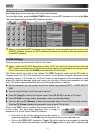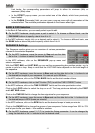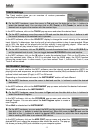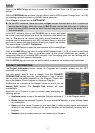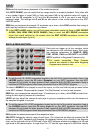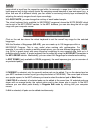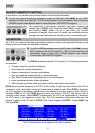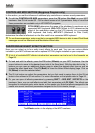50
PAN sets the overall stereo placement of the loaded sample(s).
With NOTE RANGE, you can restrict the key range used for a sample’s playback. Only notes with
a key number higher or equal (LO) or lower and equal (HI) to the selected value will trigger a
sound. Set the LO parameter to C-2 and the HI parameter to G8 if you want to use the full
keyboard range. The settings for LO and HI are also shown in the virtual keyboard in the EDIT
LAYERS section.
SEMI lets you transpose the sample 12 semitones up or down, while FINE provides fine-tuning of
each layer by fractions of a semitone up or down.
 In the EDIT LAYER section you will find some parameters similar to those in KEY GROUP
(LEVEL, PAN, SEMI, FINE, NOTE RANGE). Keep in mind, that KEY GROUP parameters
control the overall settings for the sample while the EDIT LAYER parameters controls the
settings for each layer (up to 4).
EDIT LAYERS SECTION
Each pad can trigger up to four samples, which
are assigned in four individual layers. Each layer
has separate parameters for SAMPLE, SEMI,
FINE, LEVEL, PAN and VELOCITY and ROOT
NOTE (available in Keygroup Programs only).
 For easier recognition, Drum Program
controls are colored in blue while Keygroup
Programs are colored in red.
X To edit the first 16 LAYER parameters located on the left of the vertical separation lines in the
LAYERS section, press the F2 button (Samples) on your MPC hardware. Use the MPC
hardware Q-Link knobs for direct access of their respective Edit LAYERS parameters. Keep in
mind that a DRUM program offers fewer parameters than a KEYGROUP program.
To select a SAMPLE to be played in one of the layers, or click and hold the pop-up menu button
in the MPC software. Please read the chapter "The File Browser" on how to load samples.
SEMI lets you transpose the selected layer 12 semitones up or down, while FINE provides fine-
tuning of each layer by fractions of a semitone.
LEVEL lets you adjust the volume of each layer to give you complete control over the balance of
the samples assigned to one pad.
X To edit the second 16 LAYER parameters located on the right of the vertical separation lines in
the LAYERS section, press the F3 button (Layer 2) on your MPC hardware. Use the MPC
hardware Q-Link knobs for direct access of their respective Edit LAYERS parameters. Keep in
mind that a DRUM program offers less parameters than a KEYGROUP program.
PAN adjusts the stereo placement of the respective layer.
VELOCITY defines the velocity range of each layer. The values are set either by pressing the F3
button on your MPC hardware and changing the displayed values or by clicking in the segment
chain on the right side of the LAYER area in your MPC software window and dragging its left and
right ends to the desired value. A range from 0 to 127 lets the layer respond to the entire velocity