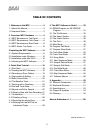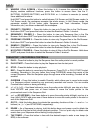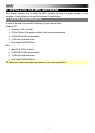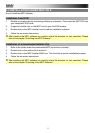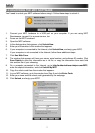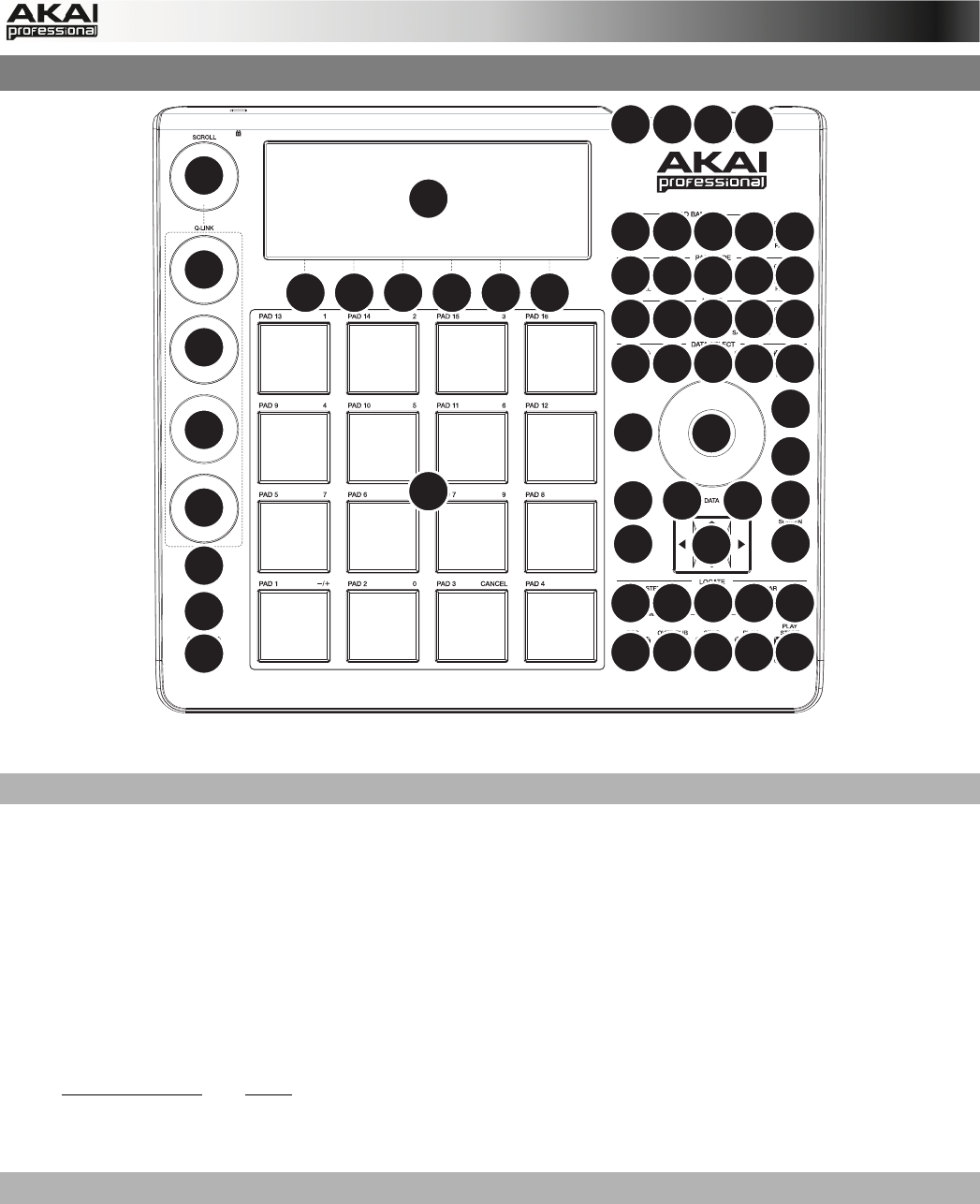
10
2.4 MPC STUDIO: TOP PANEL
5
1234
13
12
12
12
12
14
20
46
21
23
32
22
15
16
18
24 25 26 27 28
33 34 35 36 37
41 42 40 38 39
43
47
43 45 44 44
19 29 30 31
16 16 16 17
666666
7
8
10
11
55
The top panel of the MPC Studio.
POWER & I/O
1. COMPUTER USB PORT– Use the included USB cable to connect this high-retention-force
USB port to an available USB port on your computer. This connection allows MPC Studio to
send/receive MIDI and audio data to/from the MPC software.
2. POWER SWITCH – Turns MPC Studio's power on/off.
3. MIDI IN – Use the included 1/8"-MIDI adapter and a five-pin MIDI cable to connect the MIDI
OUT of an optional external MIDI device to the MIDI IN of MPC Studio.
4. MIDI OUT – Use the included 1/8"-MIDI adapter and a five-pin MIDI cable to connect the
MIDI OUT of MPC Studio to the MIDI IN of an optional external device.
IMPORTANT: Do NOT connect audio devices (e.g., headphones, monitors, etc.) to the 1/8"
MIDI IN or MIDI OUT jacks. Use the included 1/8"-MIDI adapters to connect MIDI devices
only.
NAVIGATION / DATA ENTRY CONTROLS
5. DISPLAY – This LCD shows all the information relevant to MPC Studio's current operation.
Much of this information is also shown in the software. Use the CURSOR BUTTONS to
navigate through the display, and use the DATA DIAL, and -/+ buttons to adjust the
currently selected setting/parameter. Use the MODE buttons to change what page is shown,
and use the F-BUTTONS to change what tab is shown.
Press and hold SHIFT and turn the DATA DIAL to adjust the contrast of the DISPLAY.
6. F-BUTTONS – Press one of these buttons to select its corresponding tab, shown above the
button in the display.