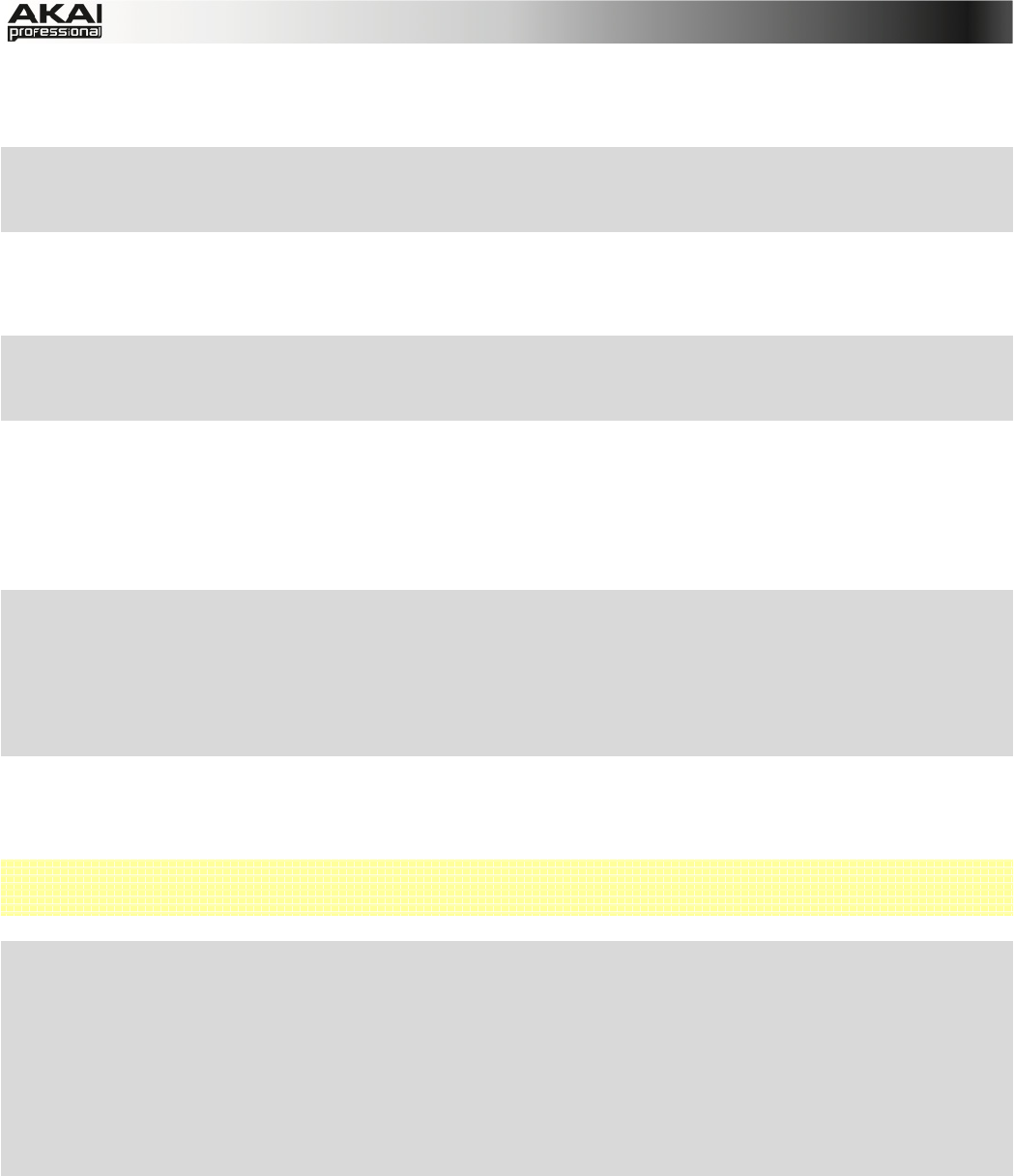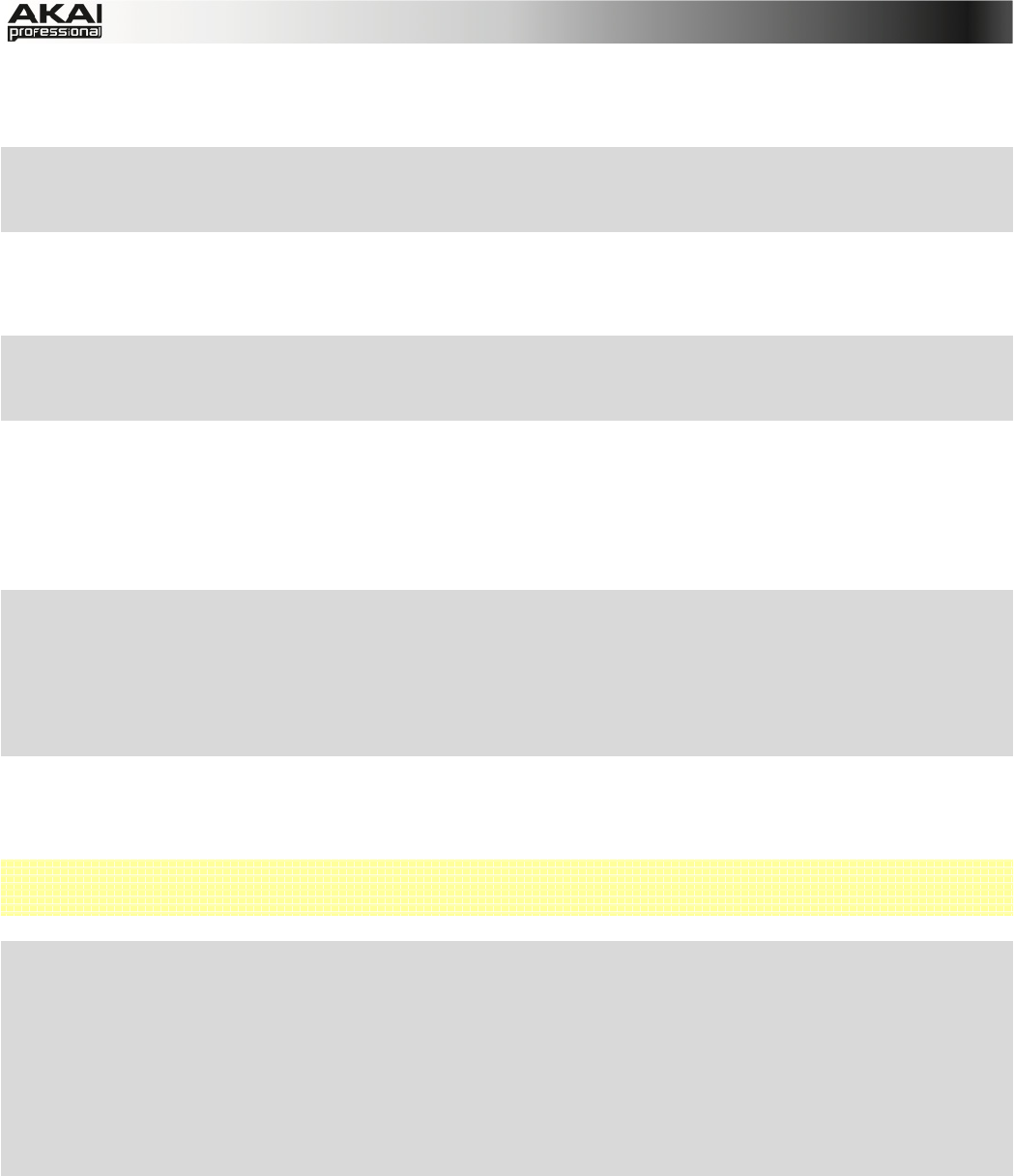
58
In the MPC software, click on the desired channel fader and move your computer mouse up and
down. Alternatively, you can use your mouse scroll wheel. To view more mixer channels, use the
scroll bar below the channel view.
X To set the panning for a desired channel, click on the F3 button (Pan) and use the
corresponding Q-Link knob for editing. With the PAD BANK buttons you can also select
different pad banks to select different sets of 16 channels.
In the MPC software, click on the desired channel panning dial and move your computer mouse
up and down. Alternatively, you can use your mouse scroll wheel. To view more mixer channels,
use the scroll bar below the channel view.
X To mute a channel, click on the F4 button (Mute) and touch the the top of the corresponding
Q-Link knob to toggle between "mute" and "mute off." With the PAD BANK buttons you can
also select different pad banks to select different sets of 16 channels
In the MPC software, click on the Mute button (M) of the desired channel. To view more mixer
channels, use the scroll bar below the channel view.
If you want to solo a channel, click on the corresponding Solo button (S) to mute all other
channels. You can solo as many channels as you like. To deselect solo, click on an active solo
button.
X To set the send effect level for a desired channel, click on the F5 button (Send), use the
cursor buttons to select a channel, and use the data dial or -/+ buttons to select the desired
effect. By repeatedly pressing the F5 button, you can cycle through the send effects 1, 2, 3
and 4. The small squares below the Send 1 field indicate the currently chosen send effect.
With the PAD BANK buttons you can also select different pad banks to select different sets of
16 channels.
In the MPC software, click on the SEND button of the desired channel. Click on one of the SEND
dials and edit its value with your computer mouse. Alternatively, you can use your mouse scroll
wheel.
 To use a send effect, you have to load an effect into the corresponding send effect slot to the
right of the Track Mixer. See the "Track Mixer Mode" section for more information.
X To load an insert effect into a channel, click on the F6 button (Insert) and use the
corresponding Q-Link knob to load the desired effect. By repeatedly pressing the F6 button,
you can cycle through the insert effects 1, 2, 3 and 4. The small squares below the Insert field
indicate the currently chosen insert effect. With the PAD BANK buttons, you can also select
different pad banks to select different sets of 16 channels.
X Essentially, when you select an insert effect, it will automatically be routed to Submix 1. If you
want, you can change where it is routed to any one of the following outputs: Submix 1 to 8,
Out 1,2 to Out 15,16.
In the MPC software, first click on ROUTE and after that on the ON button of the desired channel.
Click on the arrow of the slot you want to assign an effect to. A pop-up menu lets you choose from
a palette of various effects, which can be loaded directly. Click on a loaded effect name to open
its graphic user interface for more detailed editing.
Essentially, when you activate the insert effects by clicking on the ON button, it will automatically
be routed to Submix 1. If you want, you can change where it is routed to any one of the following
outputs: Submix 1 to 8, Out 1,2 to Out 15, 16. This can be done by clicking on the arrow below the
last insert effect slot.