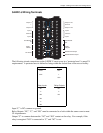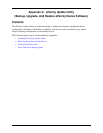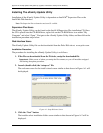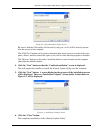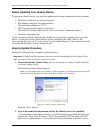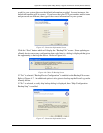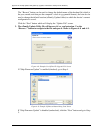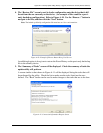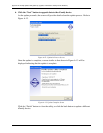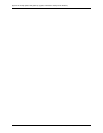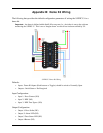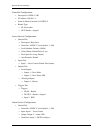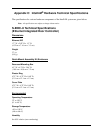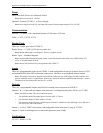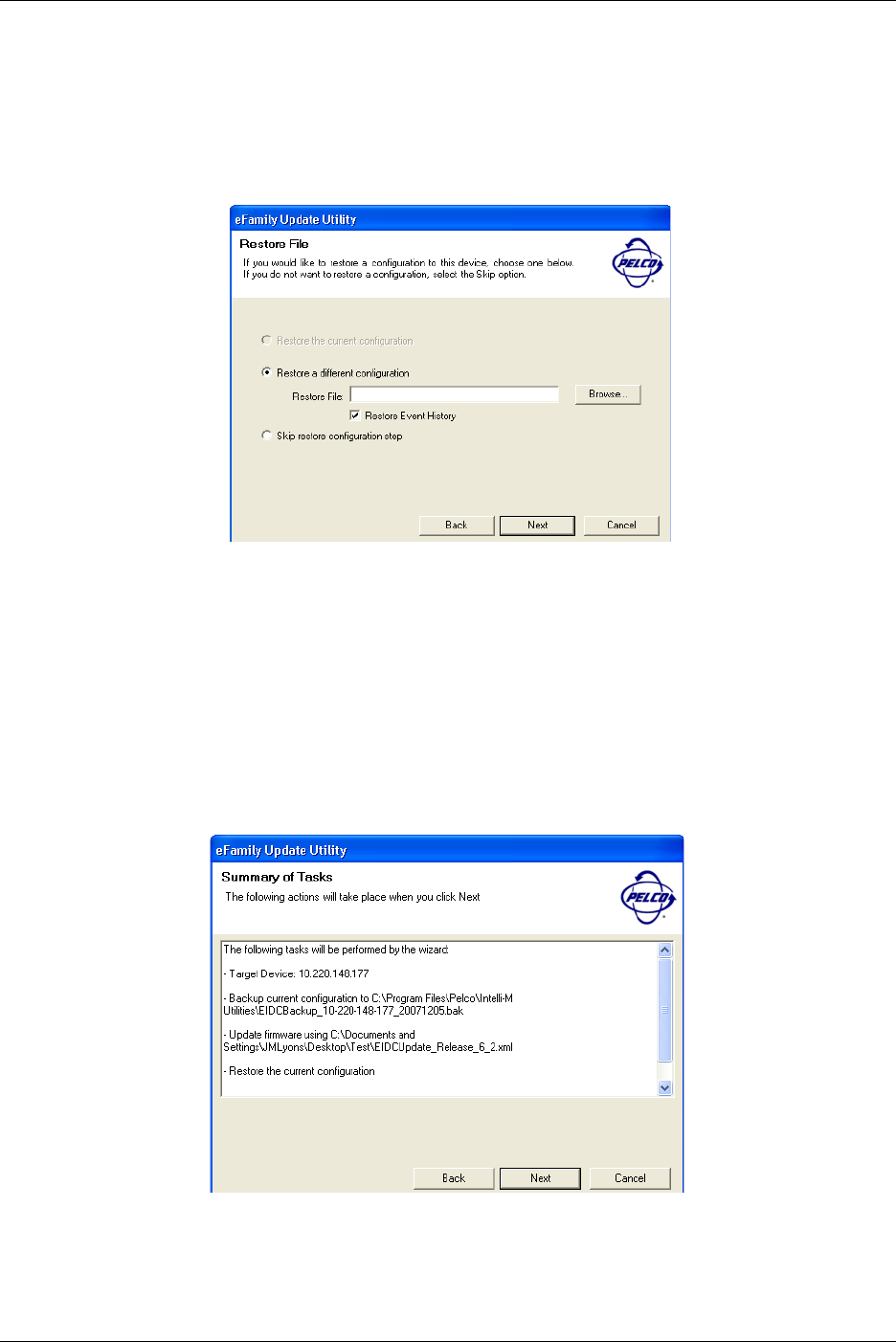
Appendix A: eFamily Update Utility (Backup, Upgrade, And Restore eFamily Device Software)
Intelli-M Hardware Installation And Reference Guide
35
4. The “Restore File” screen is used to load a configuration onto the device that is dif-
ferent from the one currently on the device. (An example of this would be a previ-
ously backed up configuration.) Refer to Figure A-10. Use the “Browse...” button to
navigate to the file, and then click the “Next” button.
Note: The backed up eFamily configuration file must have an .iti or .xml extension.
Figure A-10: Example Of Browse Button Being Used Screen
An additional option is also given to restore the Event History on the previously backed up
file to the eFamily device.
5. The “Summary of Tasks” screen will be displayed. Check the summary of tasks the
update utility will perform.
A screen similar to that shown in Figure A-11 will be displayed listing the tasks that will
be performed by the utility. Check the list to make sure the tasks listed are the ones
desired. The “Back” button can be used to make changes to the tasks that are to be done.
Figure A-11: Connection Information Request Screen