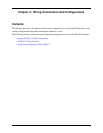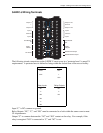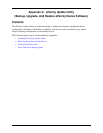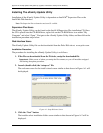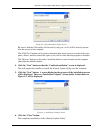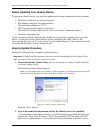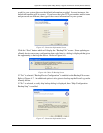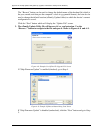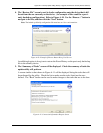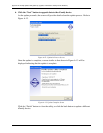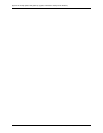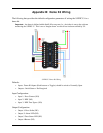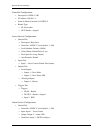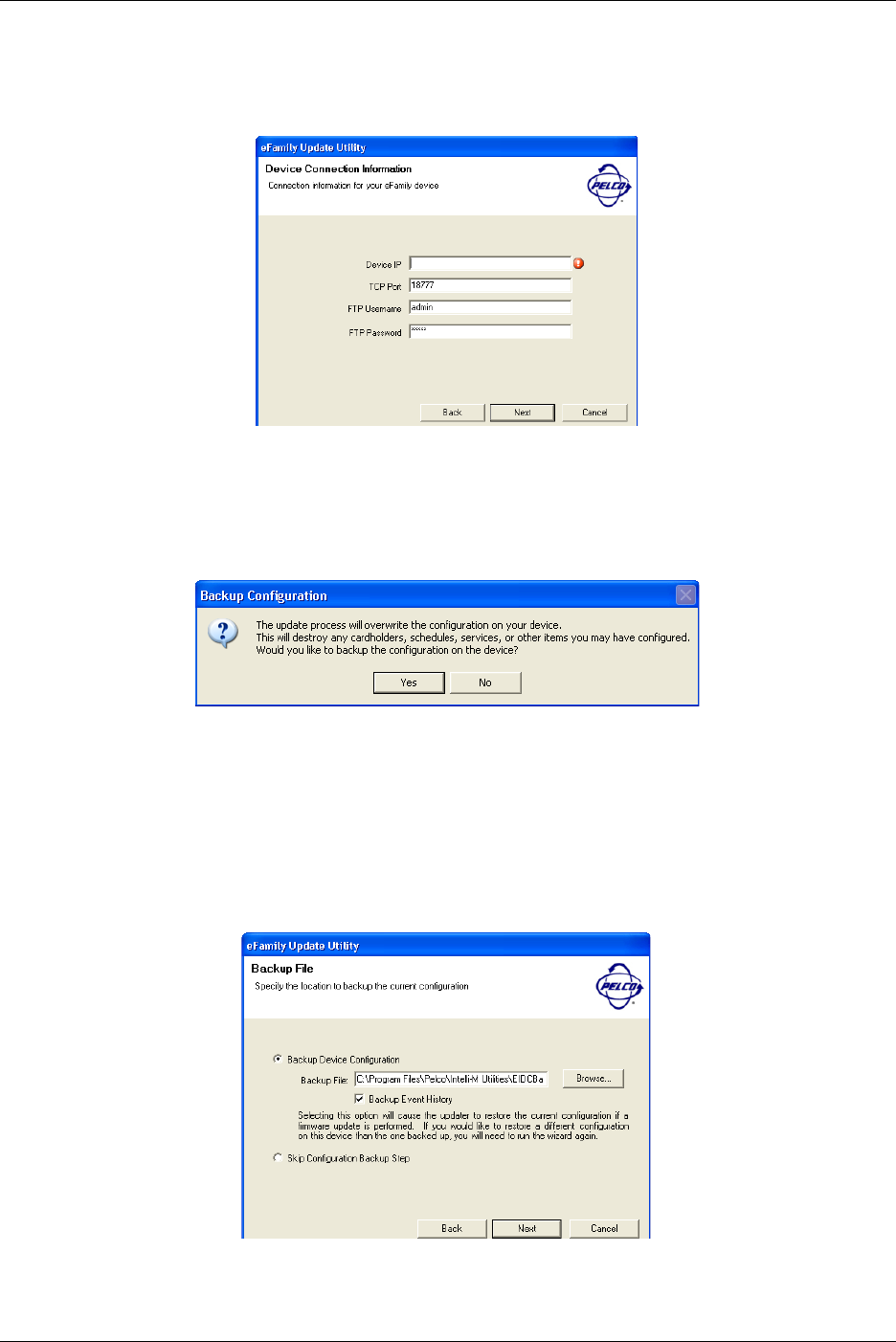
Appendix A: eFamily Update Utility (Backup, Upgrade, And Restore eFamily Device Software)
Intelli-M Hardware Installation And Reference Guide
33
word for your system, then use the default information provided. In most instances, the
default information will be correct. If you know that your TCP port number and/or name
and password are different, then type in the correct information for your system.
Figure A-5: Connection Information Screen
Click the “Next” button which will display the “Backup File” screen. Since updating an
eFamily device erases any configuration data coded into it, a dialog is displayed that gives
the opportunity to back up the device. Refer to Figure A-6.
Figure A-6: Choice To Backup Screen
If “Yes” is selected, “Backup Device Configuration” is enabled on the Backup File screen.
Refer to Figure A-7. An additional option is also given to backup up the Event Log on the
eFamily device.
If “No” is selected, a verify skip backup dialog is displayed, then “Skip Configuration
Backup Step” is enabled.
Figure A-7: Connection Information Screen