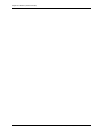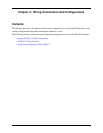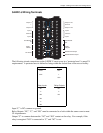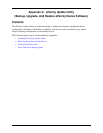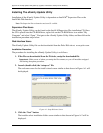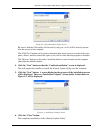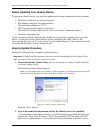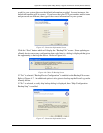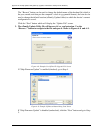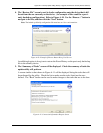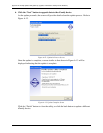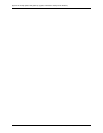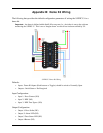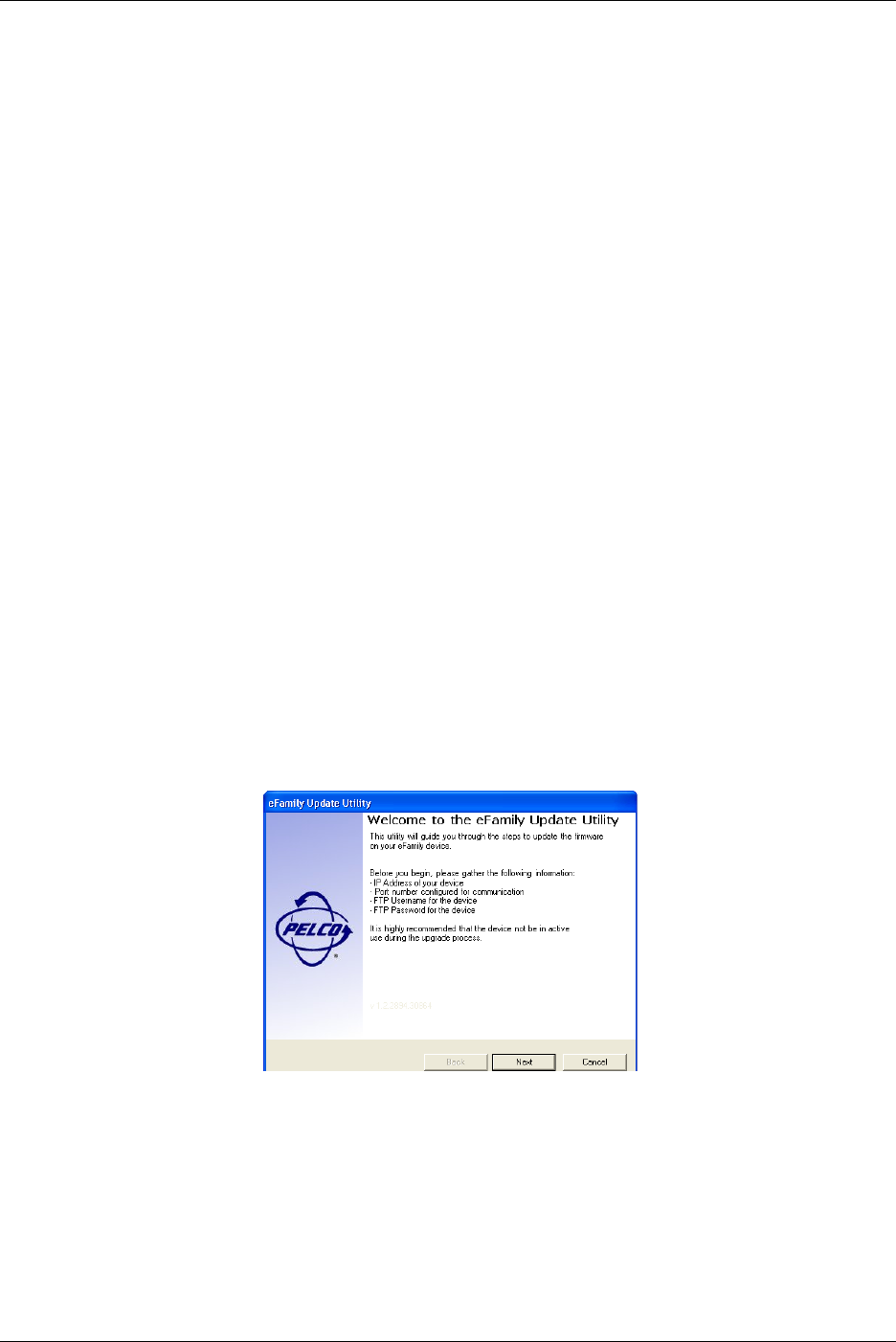
Appendix A: eFamily Update Utility (Backup, Upgrade, And Restore eFamily Device Software)
32
Intelli-M Hardware Installation And Reference Guide
Before Updating Your eFamily Device
To update an eFamily device, you must first gather the following information for the procedure:
• IP Address of the device you want to update
• Port number configured for communication
(The default port number is 18777.)
• FTP Username and Password for that device
(The default Username and Password is the word “admin” without the quotes.)
• Location of the update file
If you are unsure of the IP address for the eFamily device you plan to update, power cycle the
device. As the device boots, the IP address will be signalled by the LEDs. Refer to the
“Determining The Network IP Address Type” section within Chapter 2 of this manual for details
on reading the IP address from an eFamily device.
eFamily Update Procedure
Perform the following steps to update an eFamily device:
Important: If Supervisor Plus is running, shut it down before launching the eFamily Update Utility.
Note: The Supervisor Plus software has not been UL verified.
1. Launch the eFamily Update Utility (Start >> All Programs >.> Pelco >> Intelli-M Utilities
>> eFamily Update Utility).
The following screen will be displayed.
Note: If your computer needs to be updated to .NET Framework 2.0, then installation screens for NET
Framework will be displayed before the screen shown in Figure A-4 is displayed.
Figure A-4: eFamily Update Utility Screen
Click the “Next” button.
2. Type in the connection information used by the eFamily device to be updated.
A screen similar to that shown in Figure A-5 will be displayed requesting the path to the
upgrade file. Type in the IP address. The TCP port number, FTP user name, and FTP
password are system defaults. If you are unsure of the port number, user name, or pass-