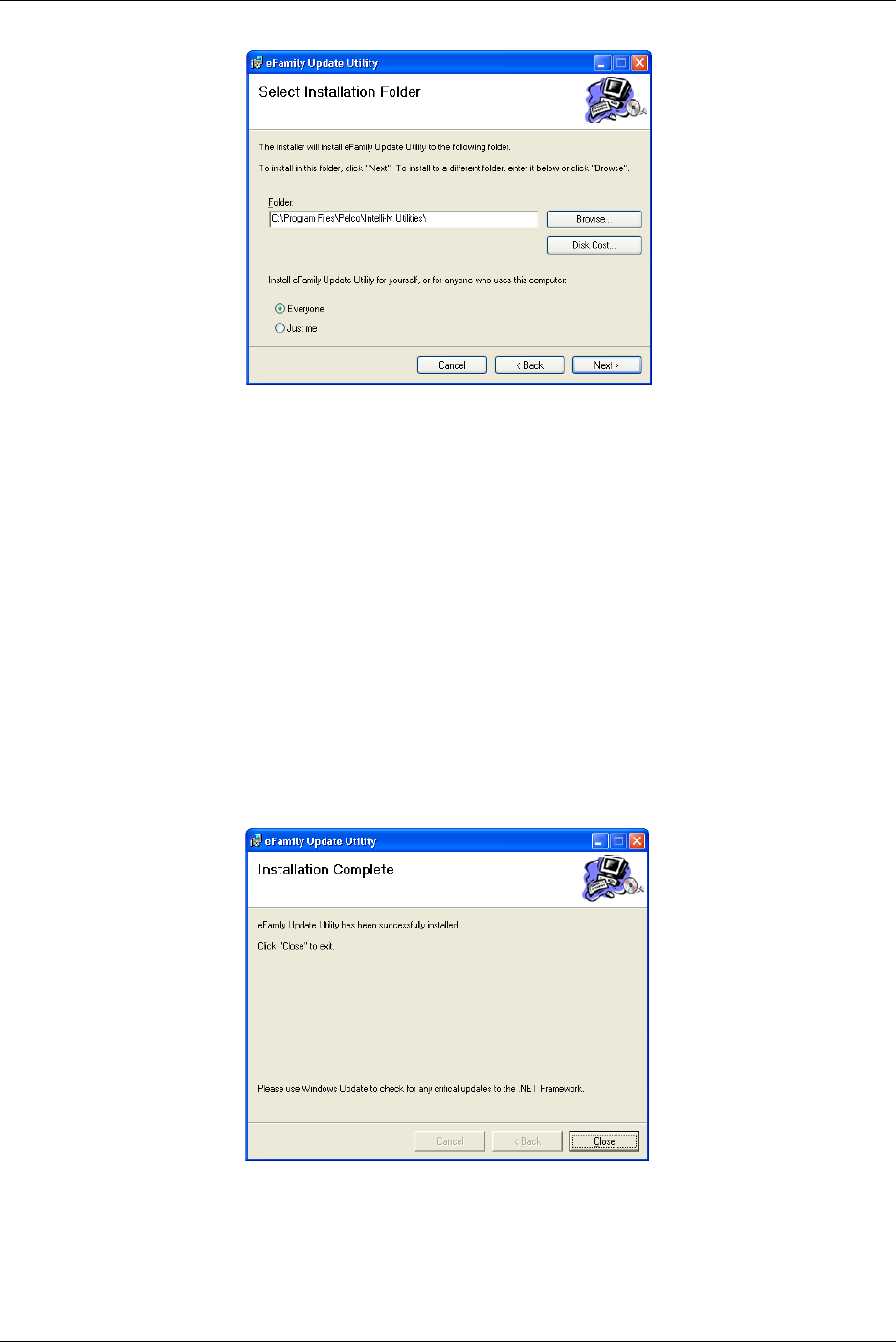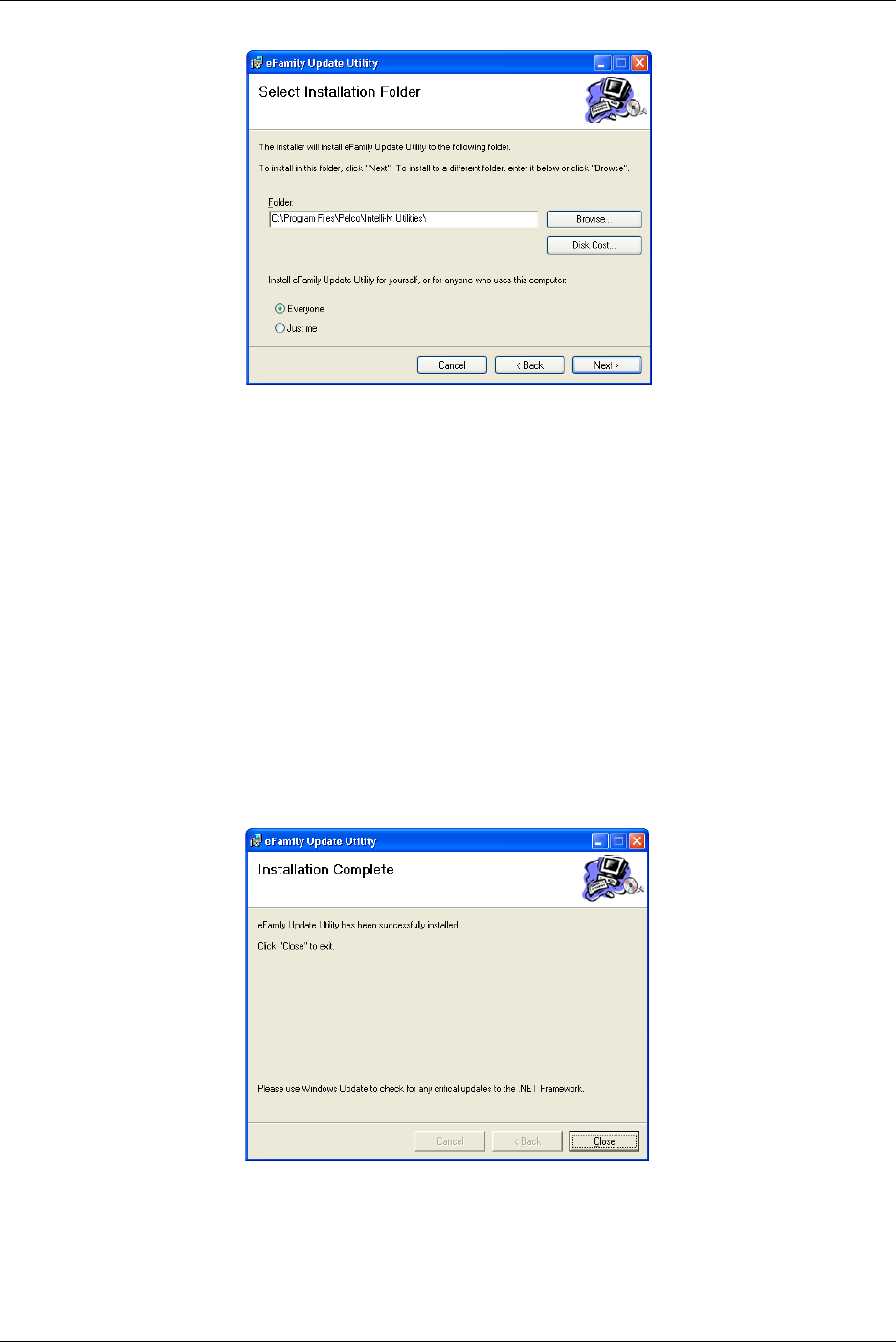
Appendix A: eFamily Update Utility (Backup, Upgrade, And Restore eFamily Device Software)
Intelli-M Hardware Installation And Reference Guide
31
Figure A-2: Select Installation Folder Screen
Be sure to indicate if the utility will be used by only you, or if it will be used by anyone
who has access to the computer.
The “Disk Cost” button can be used to determine how much room is on each of the com-
puter’s drives, and how much disk space (cost) will be used after the program is installed.
The “Browse” button can be used to install the utility at some location on the computer
other than the default location.
4. Click the “Next” button so that the “Confirm Installation” screen is displayed.
This will prepare the installer to install the eFamily Update Utility onto the computer.
5. Click the “Next” button. A screen displaying the progress of the installation process
will be displayed. Then, an “Installation Compete” screen similar to that shown in
Figure A-3 will be displayed.
Figure A-3: Installation Complete Screen
6. Click the “Close” button.
This completes installation of the “eFamily Update Utility”.