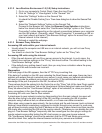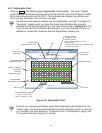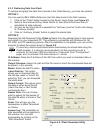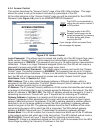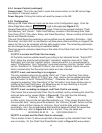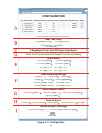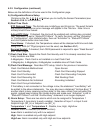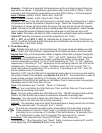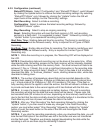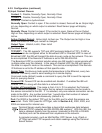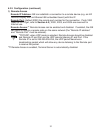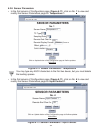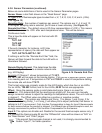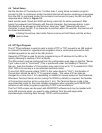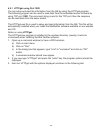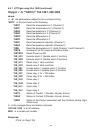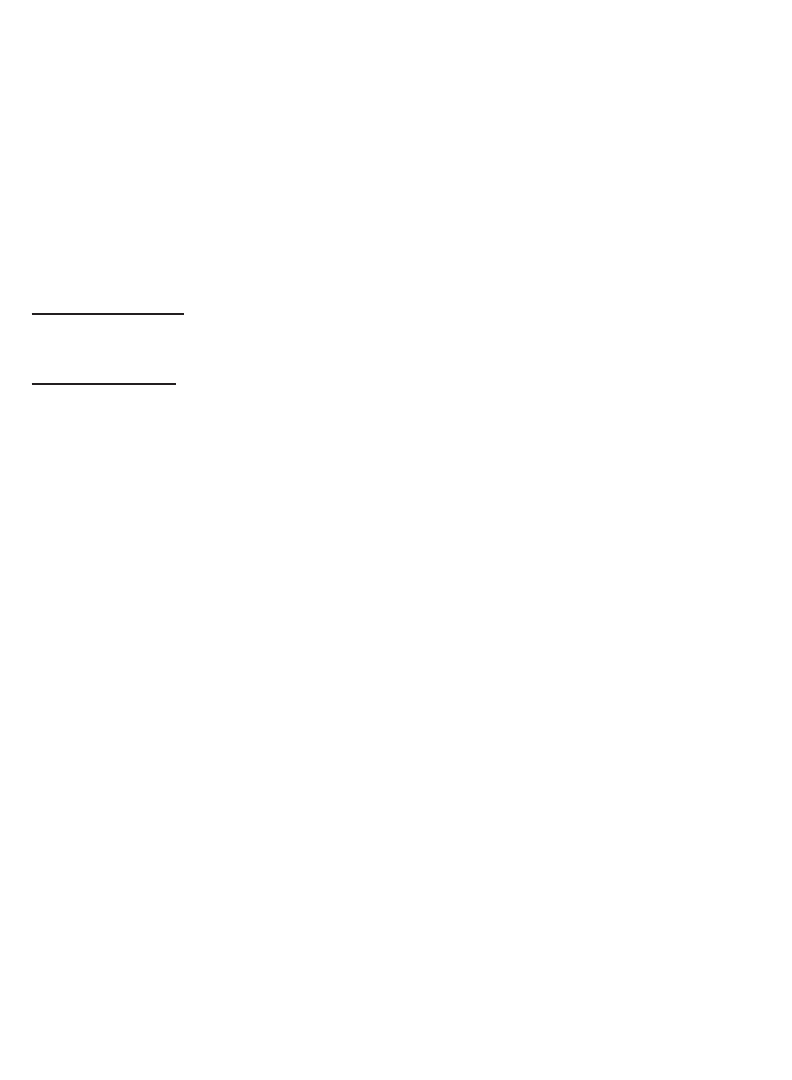
29
4.3.5 Configuration (continued)
Status/RTC/Alarm: Select “Configuration” and “Status/RTC/Alarm”, each followed
by clicking the Update button to retrieve the latest recording settings. By selecting
“Status/RTC/Alarm” only, followed by clicking the “Update” button the iSE will
report back all the settings, but the “Recording” settings.
Start Recording: Select to initiate a recording.
Configuration: Select to retrieve the latest recording settings, followed by
“Status/RTC/Alarm” option.
Stop Recording: Select to stop an ongoing recording.
Reset: Selecting this option will reset the flash memory, LCD, and recording
sections to a fresh start. It is suggested to select “Reset ” followed by clicking the
“Update” button if you experience recording problems.
Start Date, Time: Starting date and time for recording. The format is mm/dd/yyyy
and hh:mm:ss, it must be followed exactly. Entry is required for all Types of Flash
Recording.
End Date, Time: Ending date and time for recording. The format is mm/dd/yyyy and
hh:mm:ss, it must be followed exactly. Entry is required for Limited Type of Flash
Recording only.
NOTE 1: While the recording is in progress, the “Recording ON” will be displayed on
the LCD.
NOTE 2: Downloading data and recording can not be done at the same time. While
downloading data, the writing process to the flash memory will be internally disabled
while the data is being read from the memory flash. For small amounts of data to be
retrieved (1 Day or 1 Week), this is not a significant interruption in the recording data.
However, for large amounts of data (1 Month or 1 Year) it may take 4 to 8 minutes to
download the data. In “Archives_Enabled “ mode, charting remains static, while data
download is taking place.
NOTE 3: The number of temperature values that can be recorded depends on the
memory flash capacity (2 Mbytes, 4 Mbytes or 8 Mbytes) and recording interval time,
e.g: 1 minute interval for 4 Mbytes is 1,081,212 minutes or 750 days. If the flash is
busy sending data to the applet to chart the archive, the iSE will refuse to initiate a call
to provide archived data to the second applet until it has finished with the first one.
NOTE 4: In case of a power outage and no battery backup, if the unit is recording,
the recording will stop but the data that was stored will be saved. Please note, the
last recorded data (30 minutes to an hour, depending on time interval) could be lost,
due to the fact that the data is initially stored to the buffer before it is transferred to the
Flash Memory and loss of power will erase the data in the buffer.
NOTE 5: After you “Start Recording” the flash recording followed by clicking the
“Update” button, if you then need to make any changes in the Flash Recording
section you must either select “Stop Recording” followed by clicking the “Update”
button or push the reset button on the side of the iSE and reconfigure the Flash
Recording section.
NOTE 6: If you stop the recording prematurely, when you download the data, you will
lose the last 256 bytes of the data that was left in the buffer and was not transferred
into the flash card. Therefore, we strongly suggest downloading the data while the
recording is still on and then stop the recording if desired.