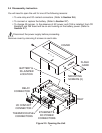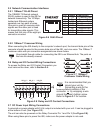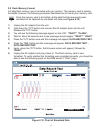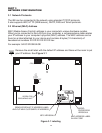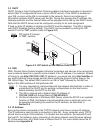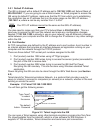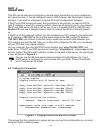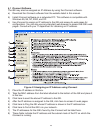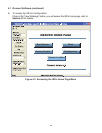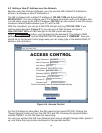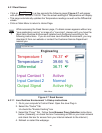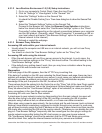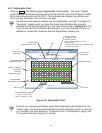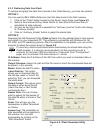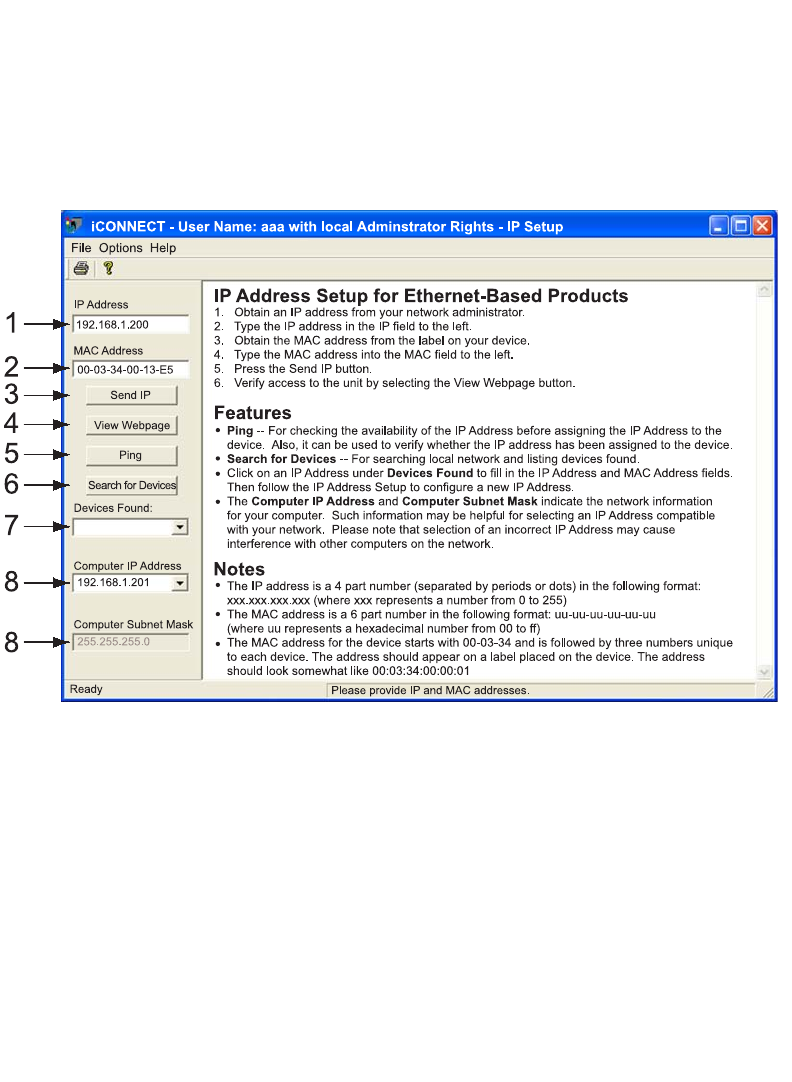
16
4.1 iConnect Software
The iSE may also be assigned an IP Address by using the iConnect software.
a) Download the iConnect software from the website listed in this manual.
b) Install iConnect software on a networked PC. This software is compatible with
Windows 95, 98, NT, 2000, and XP.
c) Use iConnect to assign an IP address to the iSE and access its web pages for
configuration. You can also use any standard web browser to access the iSE’s web
pages. Consult with your IT department for obtaining an IP address.
Figure 4.2 Assigning an IP Address using iConnect
1) Place the IP address in this box.
2) Take the MAC address from the label attached to the bottom of the iSE and place it
in this box.
3) Click here to send the above IP address to the iSE.
4) After the IP address is assigned to the iSE, click here to access it’s web pages.
5) Click here to Ping the iSE whose IP address is shown in the IP address box.
6) Click here to find all the iSE’s on your network .
7) The IP addresses for the iSE’s found by the iConnect will be listed here.
8) These fields indicate the IP address and the subnet mask of the PC on which the
iConnect is running.