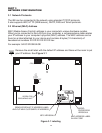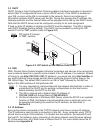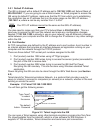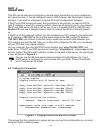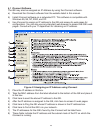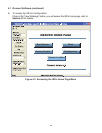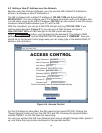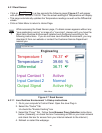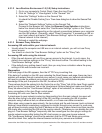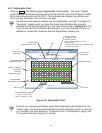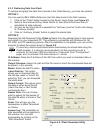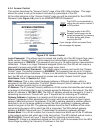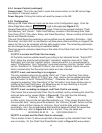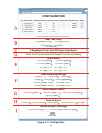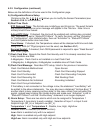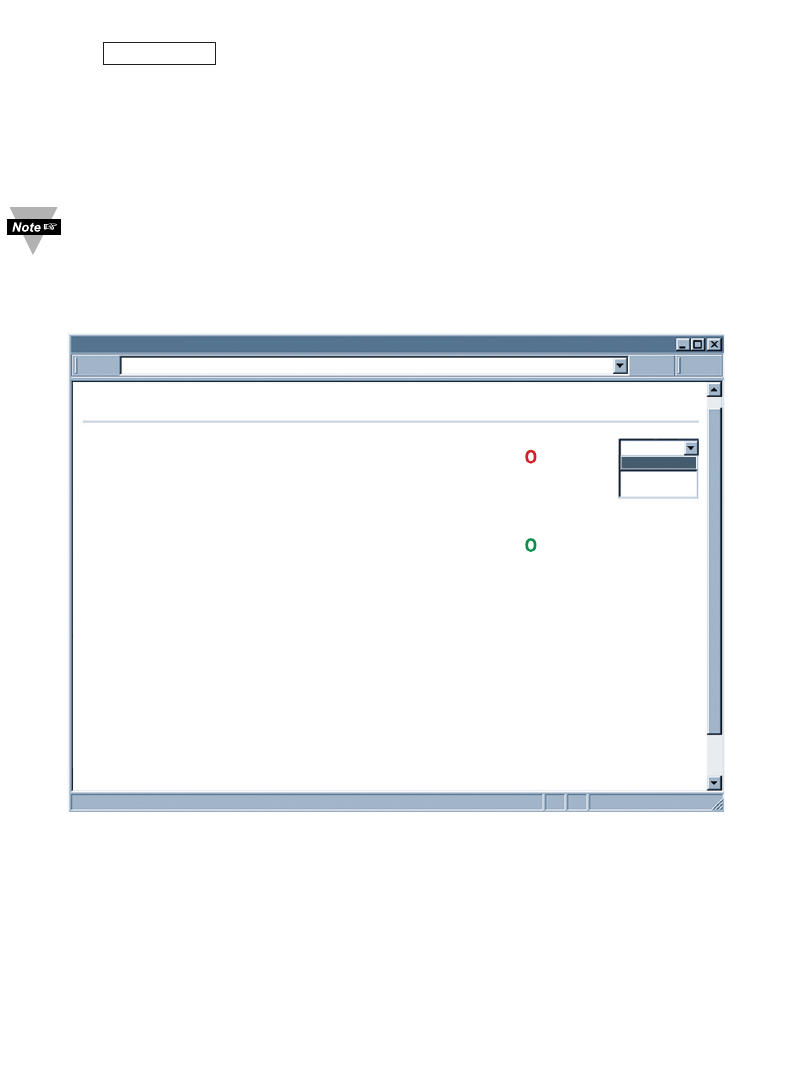
20
4.3.1 Read Sensor
• Click on . In a few seconds the following page (Figure 4.7) will appear
with all default values of 100.00. Then the actual readings of Temperature will display.
• This page automatically updates the Temperature readings as well as the Differential
values.
• Click on Main Menu to return to Home Page.
While accessing the Read Sensor page, If a blank screen appears without any
“java application running” or image of a “Java logo”, please verify you have the
latest Java Runtime Environment installed and configured according to the
following instructions. If you do not have Java Runtime Environment, you may
download it from our website or contact the Customer Service Department
nearest you.
Figure 4.7 Read Sensor
4.3.1.1 Java Runtime Environment 1.4 Setup instructions
1. Go to your computer's Control Panel. Open the Java Plug-in
2. Select the "Cache" Tab
Un-check the "Enable Caching" box
3. Select the "Proxy" Tab. Follow these Browser Proxy Selection instructions
below. (Generally, un-check the box if accessing an iSE on your local network
and check the box for access from your internal network to the internet.)
4. Refresh or restart the webpage.
Engineering
Main Menu
Both
Both
Ch 1
Ch 2
http://192.168.1.200
Read Sensor
Temperature 1 76.37 F
Temperature 2 39.66 %
Differential 36.71 F
Input Contact 1 Active
Input Contact 2 Normal
Output Signal Active High
Read Sensor